Record Income Tax Payments in TallyPrime (Payroll)
In TallyPrime, you can record income tax payments using the appropriate Payroll Ledger.
Payment Voucher
- |Gateway of Tally > Vouchers > press F5 (Payment).
Alternatively, press Alt+G (Go To) > Create Voucher > press F5(payment). - Press F2 (Date) to change the voucher date.
- Press Ctrl+F (Autofill) for Payroll Auto Fill.
- Select the Income Tax Challan in Process for field.
- Enter the From (blank for beginning)and To (blank for end) dates.
- Enter the Voucher Date.
- Select the appropriate Employee Category.
- Select the Employee/Group from the List of Employees/Group.
- Select the appropriate Payroll Ledger from the List of Ledger Accounts.
- Select the appropriate Bank/Cash Ledger from the List of Ledger Accounts.
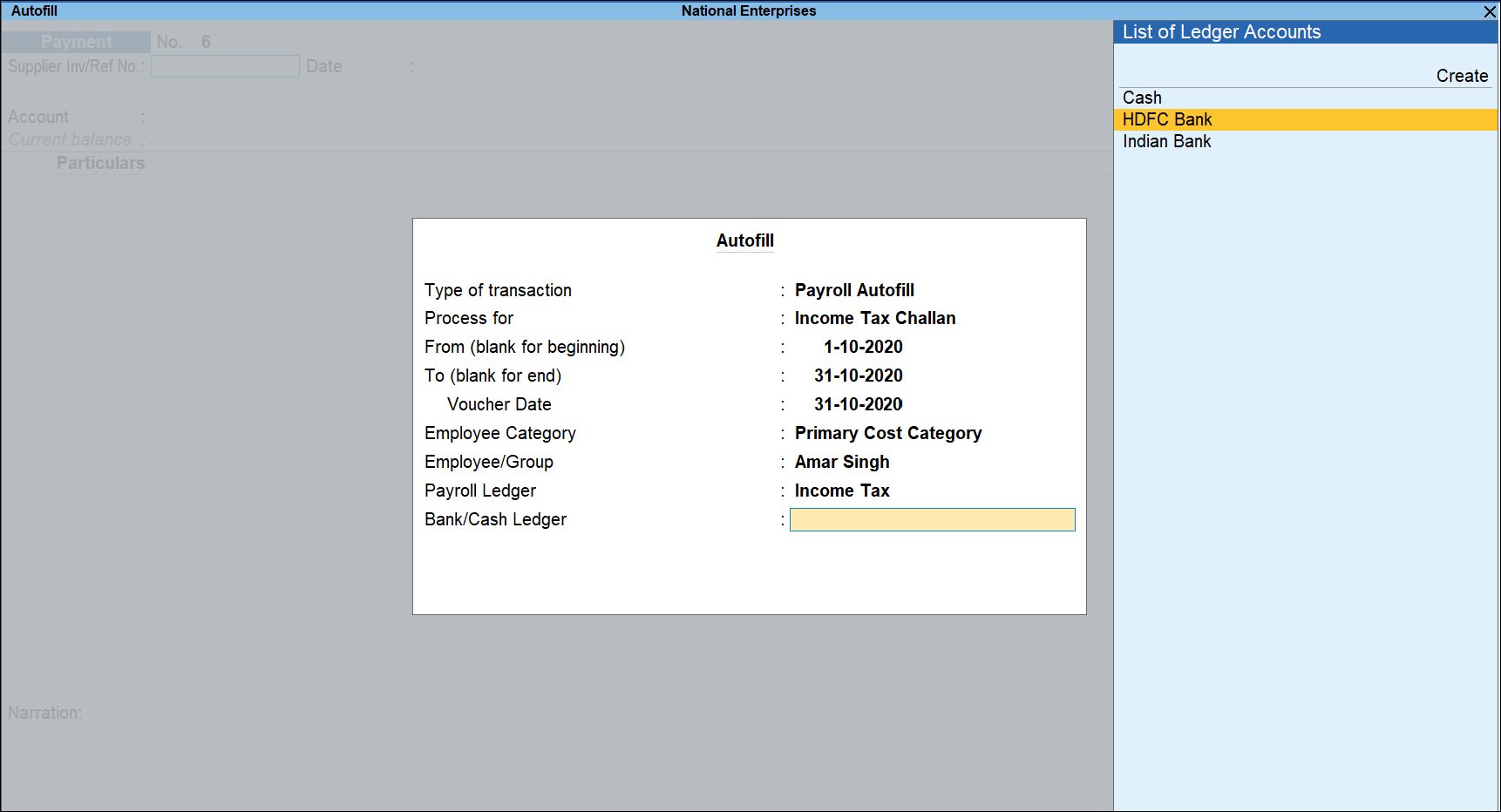
- Press Enter to show the income tax payment values for all employees.
- Set as Yes in Provide Details field, if you wish to print the payment details in Income Tax Challan.
- In the Income Tax Payment Details screen, enter the Cheque/DD No., Cheque/DD Date, Challan Date, Bank & Branch Code.
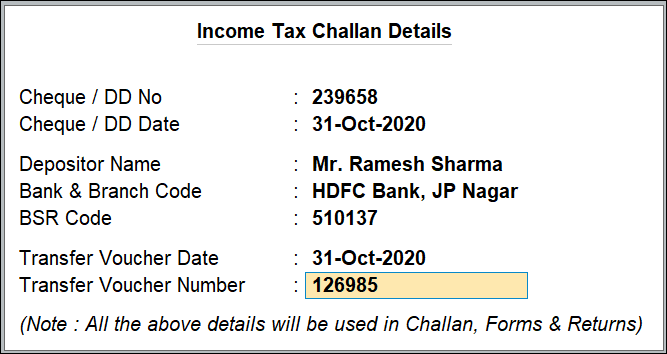
- Press Enter, and fill Narration, if any.
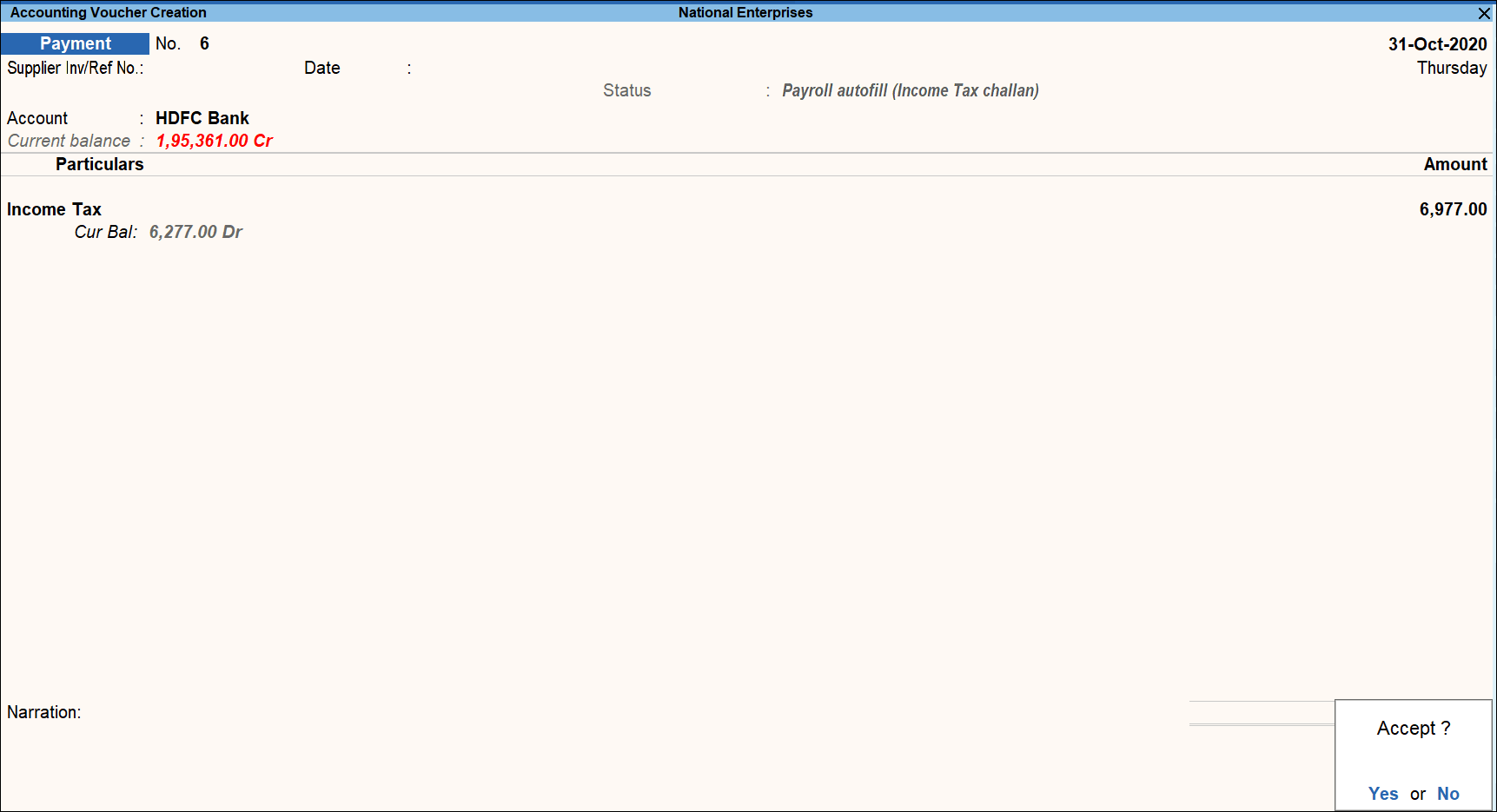
- Accept the payment voucher screen. As always, you can press Ctrl+A to save.
Income Tax (ITNS Challan 281) Challan
- To print the income tax challan, press No in the above screen, and press Ctrl+P.
- Press C (Configure) to open the Print Configuration screen, select Yes in the Print Challan field.
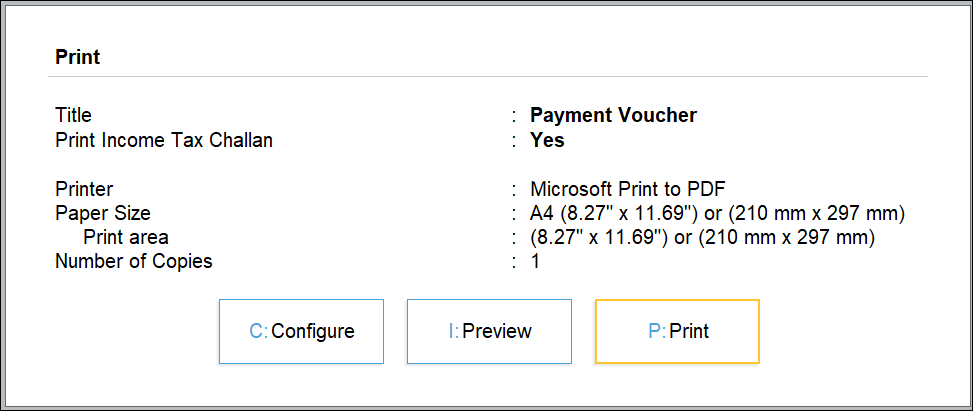
- Press Yes to Print the Income Tax Challan.
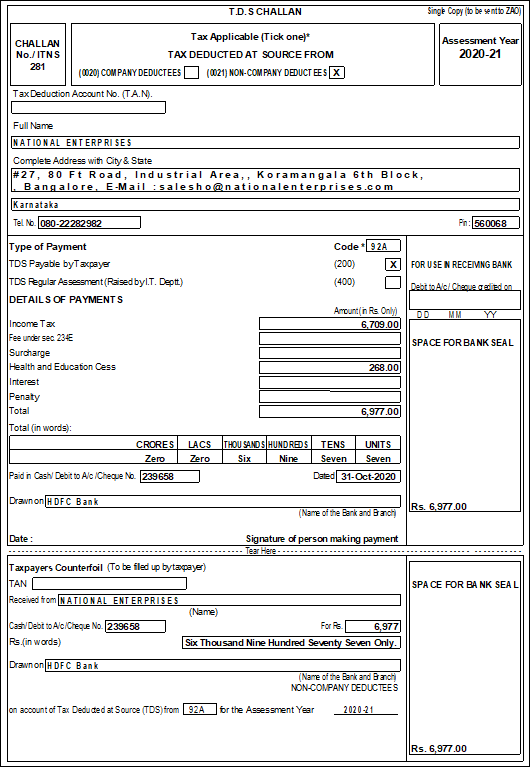
The income tax challan displays the total tax paid by the employer during the given month.
Payment of Interest, Penalty and Late Fee
When there is a delay in paying the tax, a penalty maybe charged. In TallyPrime there is provision to account for the same.
- Gateway of Tally > Vouchers > press F5 (Payment).
Alternatively, press Alt+G (Go To) > Create Voucher> press F5 (Payment). - Press Ctrl+F (Autofill) for Payroll Auto Fill.
- Select the Income Tax Challan in Process for field.
- Enter the From (blank for beginning)and To (blank for end)dates.
- Enter the Voucher Date.
- Select the appropriate Employee Category.
- Select the Employee/Group from the List of Employees/Group.
- Select the appropriate Payroll Ledger from the List of Ledger Accounts.
- Select the appropriate Bank / Cash Ledger from the List of Ledger Accounts.
- In the Accounting Voucher Creation screen, select Penalty (or any other expense ledger) from the List of Ledgers.
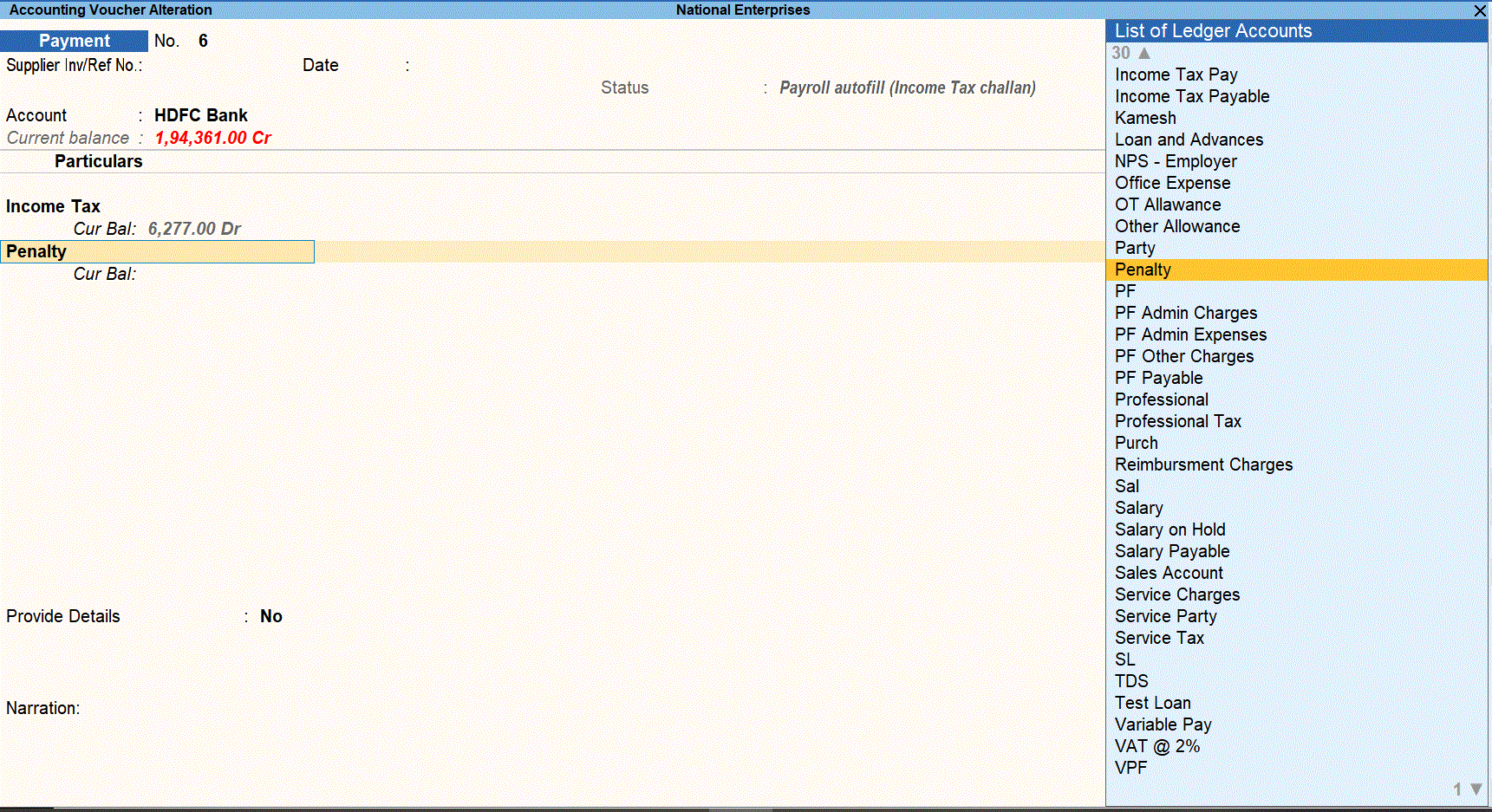
On selecting the expense ledger, the following screen appears:
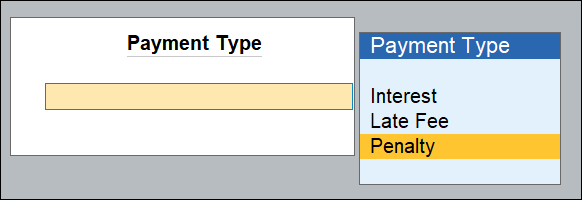
- Select Penalty, and save the payment voucher. As always, you can press Ctrl+Ato save.
Note: Similarly Interest and Late Fee can be accounted for using the same procedure.
Challan for TDS with Penalty Charges
The penalty charges that have been recorded will appear in the challan as follows:
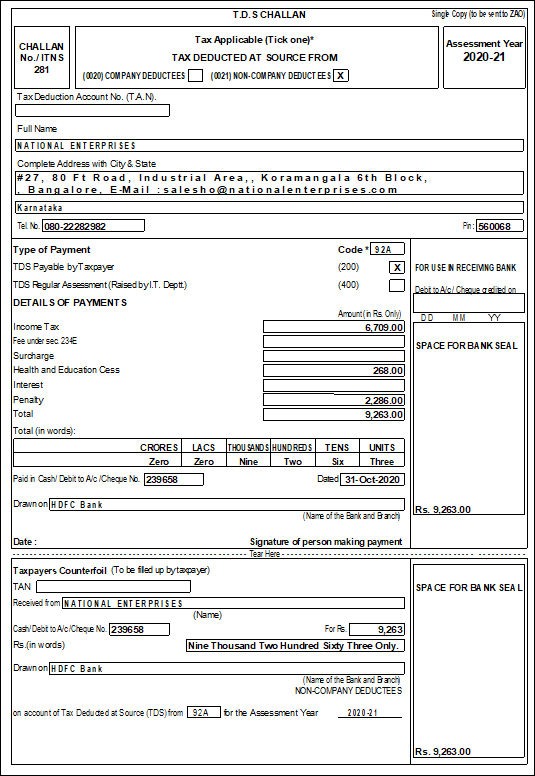
- Payment of Interest, Penalty and Late Fee Without the TDS Ledger
- Interest, penalty, and late fee can be accounted independently without the TDS ledger.
- In the Payment Auto-fill screen, against Payroll Ledger field, select Not Applicable.
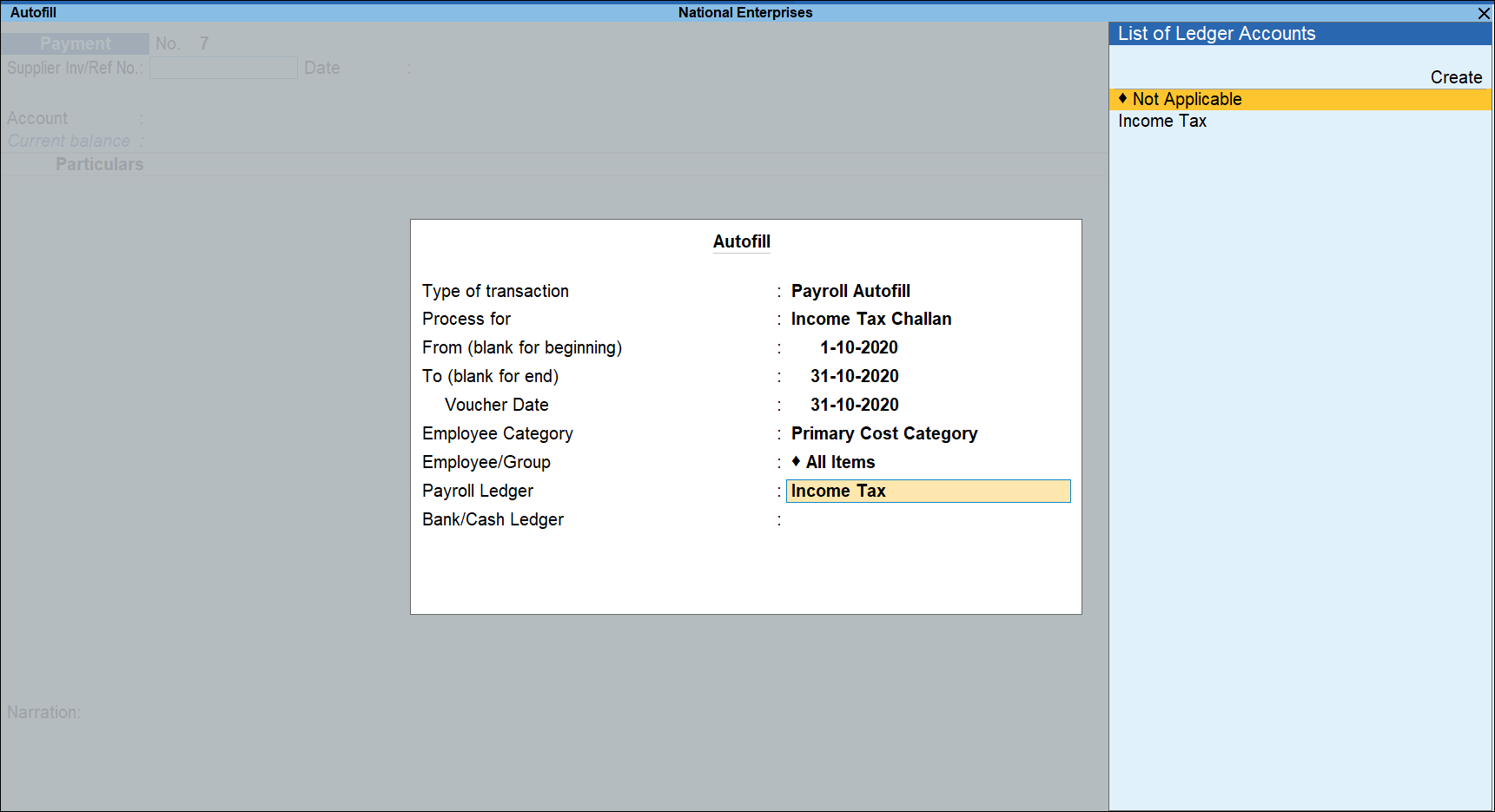
- In the Payment Voucher, select Interest Account or any other expense ledger from the List of Ledgers.
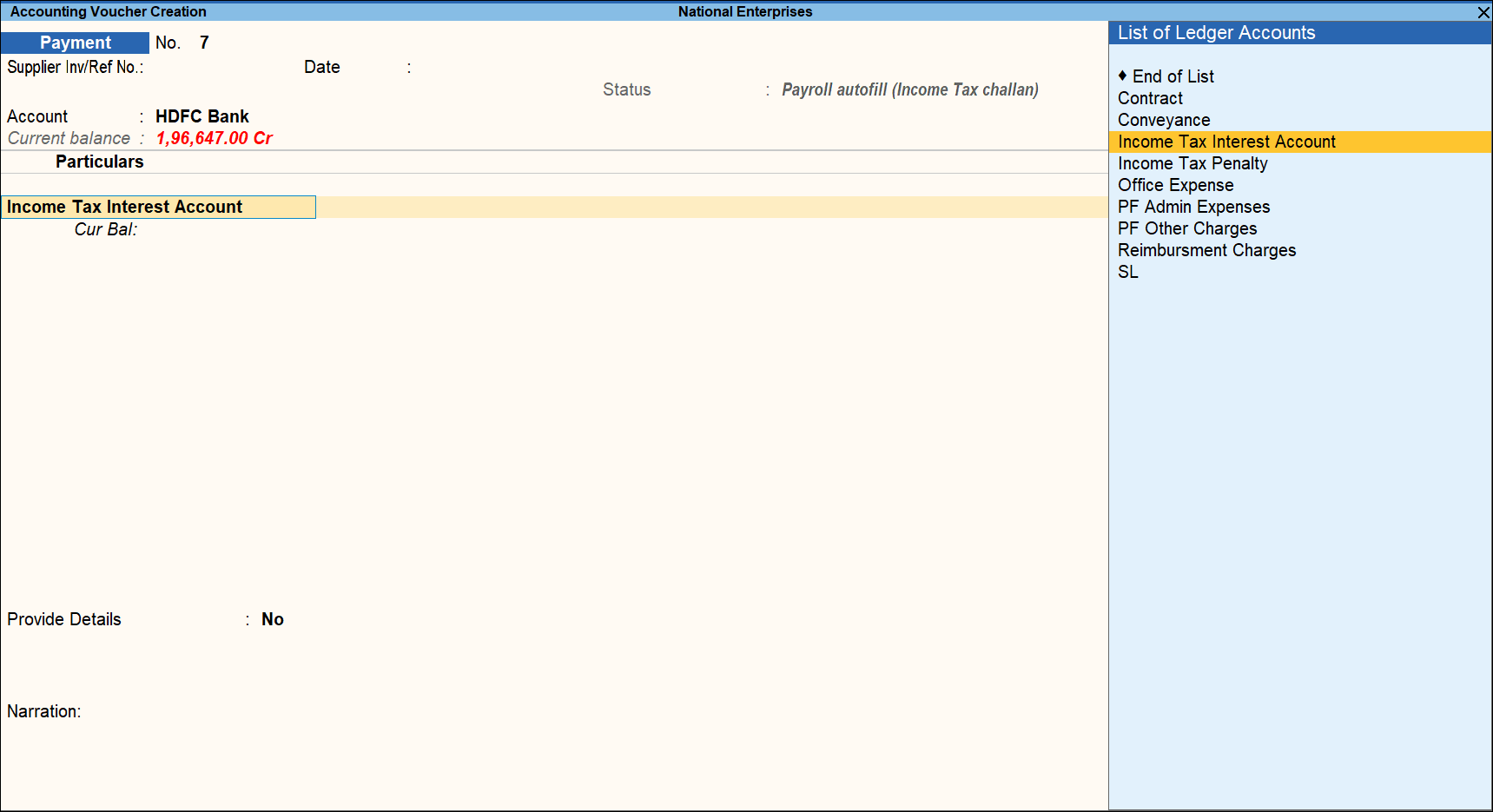
- In the Payment Type sub-screen, select Interest.
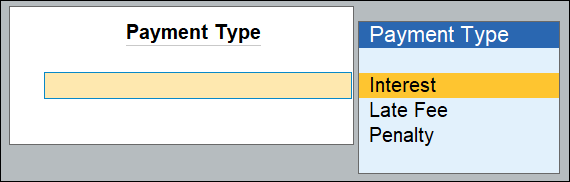
- Enter the amount, and similarly amounts can be accounted for Late Fee and Penalty in the same voucher.
- Accept the voucher screen. As always, you can press Ctrl+A to save.
Challan for Penalty Charges without TDS Ledger
The interest charges recorded without the TDS ledger will appear in the challan as follows:
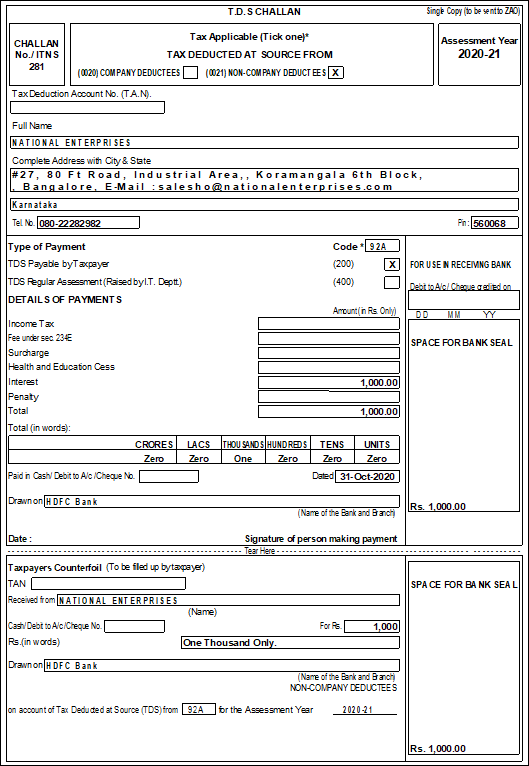
Similarly, the effect of interest, penalty and late fee will reflect in the respective statutory reports namely Challan, 24Q, e-TDS 24Q.



