Create Pay Heads for EDLI Contribution and PF Admin Charges in TallyPrime (Payroll)
You can create EDLI Admin Charges, EDLI Contribution, PF Admin Charges and Revised PF Admin Charges pay heads by selecting Employer’s Other Charges as the Pay head type during pay head creation.
EDLI Admin Charges are waived of by EPFO with effect from 01-Apr-2017.
EDLI Contribution Pay Head
- Gateway of Tally > Create > type or select Pay Head > and press Enter.
Alternatively, press Alt+G (Go To) > Create Master > Pay Head > and press Enter. - Enter the pay head name in the Name field.
- Select Employer’s Other Charges as the Pay Head Type from the list of Pay Head Types.
- Select EDLI Contribution (A/c No. 21) in the Statutory Pay Type field.
- Select Current Liabilities from the List of Groups, in the Under field.
- By default, Affect Net Salary is set to No.
- By default, the Calculation Type field is set to As Computed Value and the Calculation Period is set to Months.
- By default, Rounding Method is set to Normal Rounding and Rounding Limit as 1.
- By default, the Compute field is set to On PF Gross.
Note: PF Gross refers to the value of pay heads used for the A/c. No. 1 (Employee PF) Pay Head.
- Enter the desired date from when EDLI contribution will be effective in the Effective Date field.
- Enter the values in the From Amount and Amount Up to. fields, if required.
- Set the Slab Types to Percentage.
- Enter the EDLI percentage in the Value Basis field.
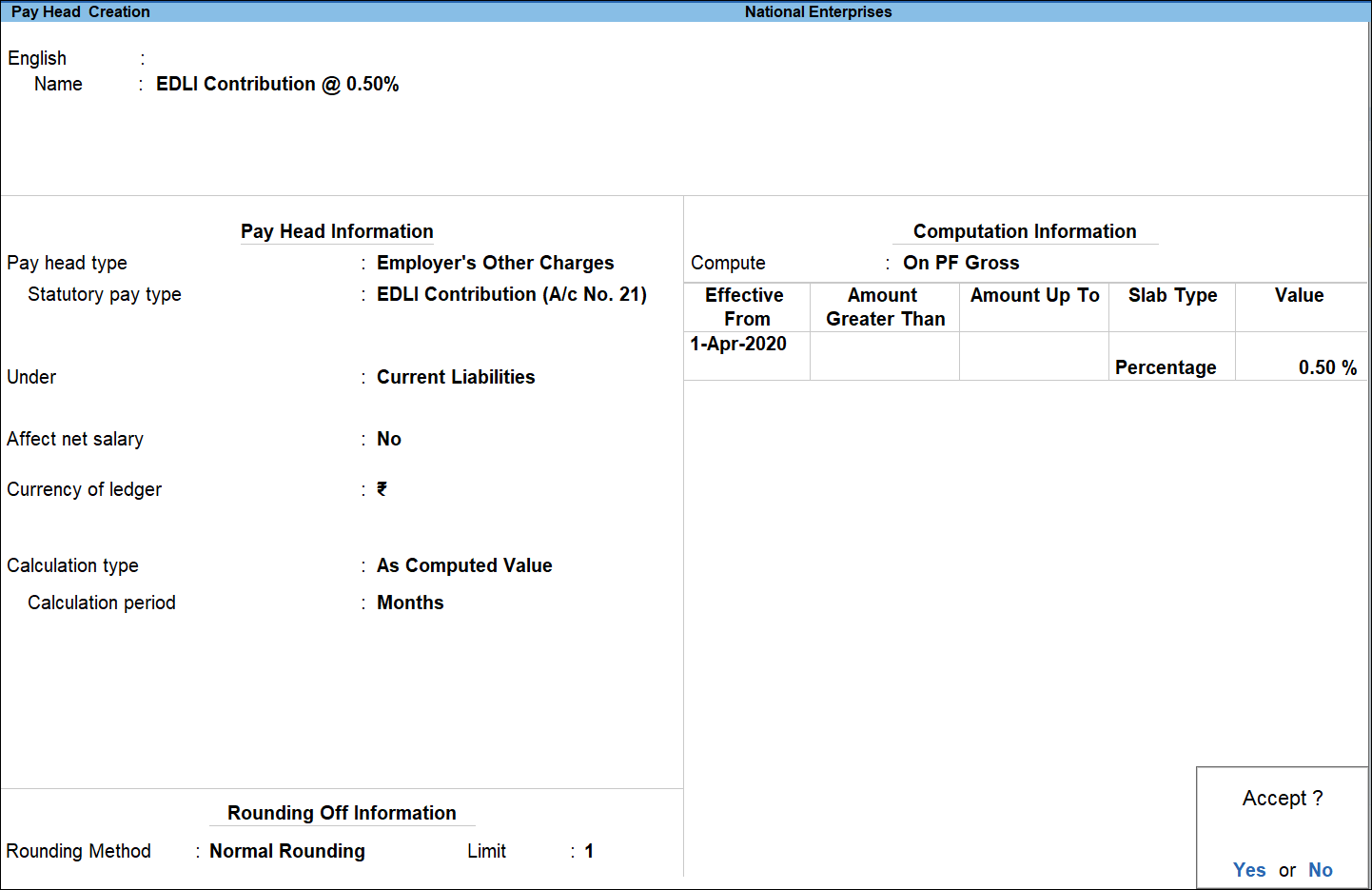
- Accept the screen. As always, you can press Ctrl+A to save.
Note: This pay head is not included in the salary details for the employees because this is an employer-related expense.
PF Admin Charges Pay Head
In TallyPrime, you can create a pay head to account for PF Admin Charges in payroll.
- Gateway of Tally > Create > type or select Pay Head > and press Enter.
Alternatively, press Alt+G (Go To) > Create Master > Pay Head > and press Enter. - Enter the pay head name in the Name field.
- Select Employer’s Other Charges as the Pay Head Type from the list of Pay Head Types.
- Select Admin Charges (A/c No. 2) in the Statutory Pay Type field.
- Select Current Liabilities from the List of Groups, in the Under field.
- By default, Affect Net Salary is set to No.
- By default, the Calculation Type field is set to As Computed Value and the Calculation Period is set to Months.
- By default, Rounding Method is set to Normal Rounding and Rounding Limit as 1.
- By default, the Compute field is set to On PF Gross.
Note: PF Gross refers to the value of pay head used for A/c. No. 1 (Employee PF) pay head.
- In the Effective Date field, enter the desired date from when the PF Admin Charges will be effective.
- Enter the values in the From Amount and Amount Up to fields, if required.
- By default, Slab Type is set to Percentage.
- Enter the percentage of admin charges in the Value Basis field.
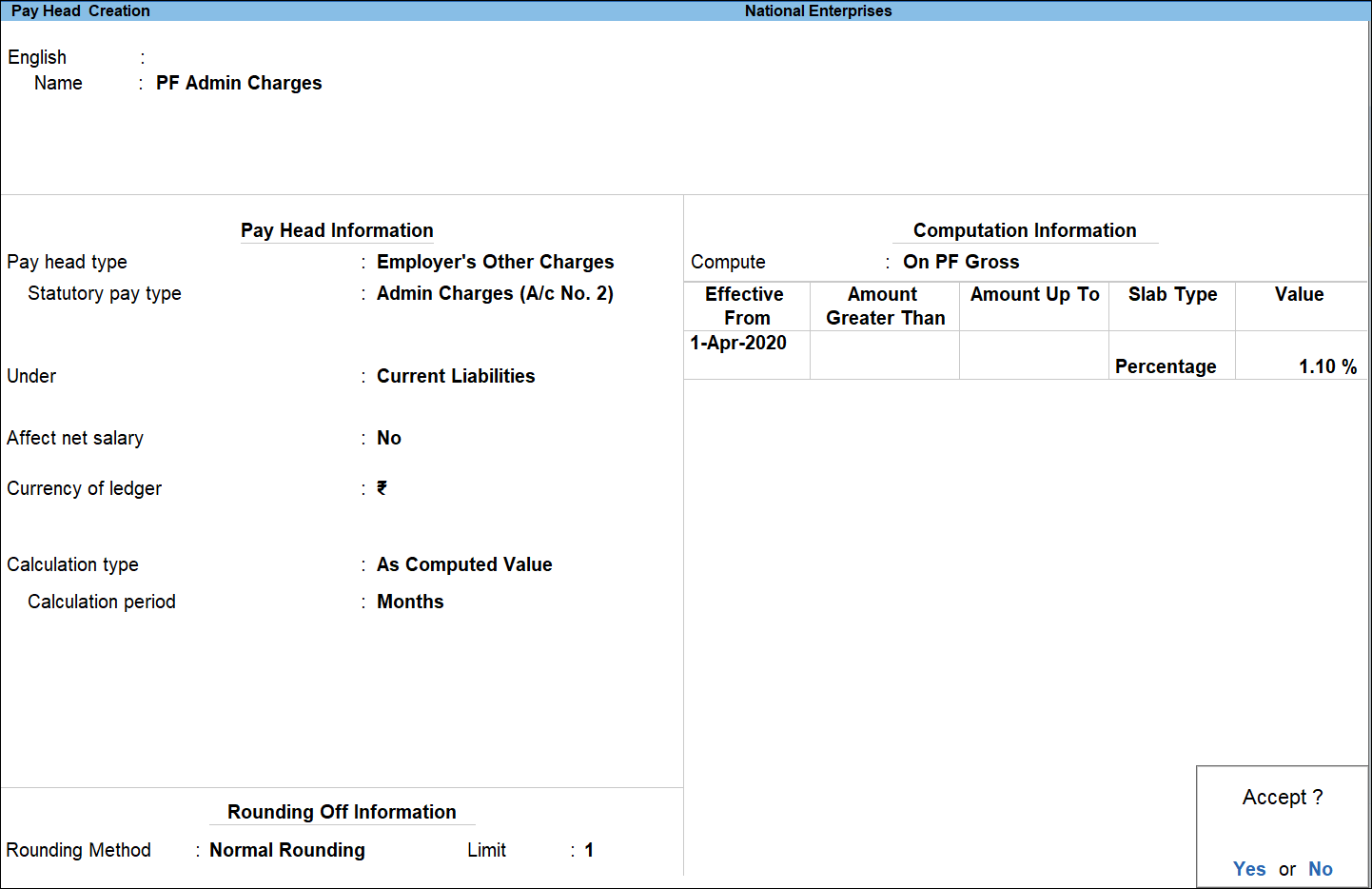
- Accept the screen. As always, you can press Ctrl+A to save.
Note: This pay head is not included in the Salary Details for the employees because this is an employer related expense.
Revised PF Admin Charges Pay Head
When PF admin charges are revised, TallyPrime allows you to capture the new charges with effective date in the pay head master. The new charges will be applicable from the effective date given.
- Gateway of Tally > Alter > type or select Pay Head > and press Enter.
Alternatively, press Alt+G (Go To) > Alter Master > Pay Head > and press Enter. - Select the PF admin charges pay head and press Enter.
- In the Computation Formula section of the Pay Head Alteration screen, enter the date from which the revised charges will be applicable in the Effective From field.
- Select Copy From Previous Value from the Start Type list to copy the details from the previous entry or select Start A fresh to enter new details.
- Select the displayed Amount Up To value or enter new value.
- Enter the revised revised PF admin charges details in the Value column.
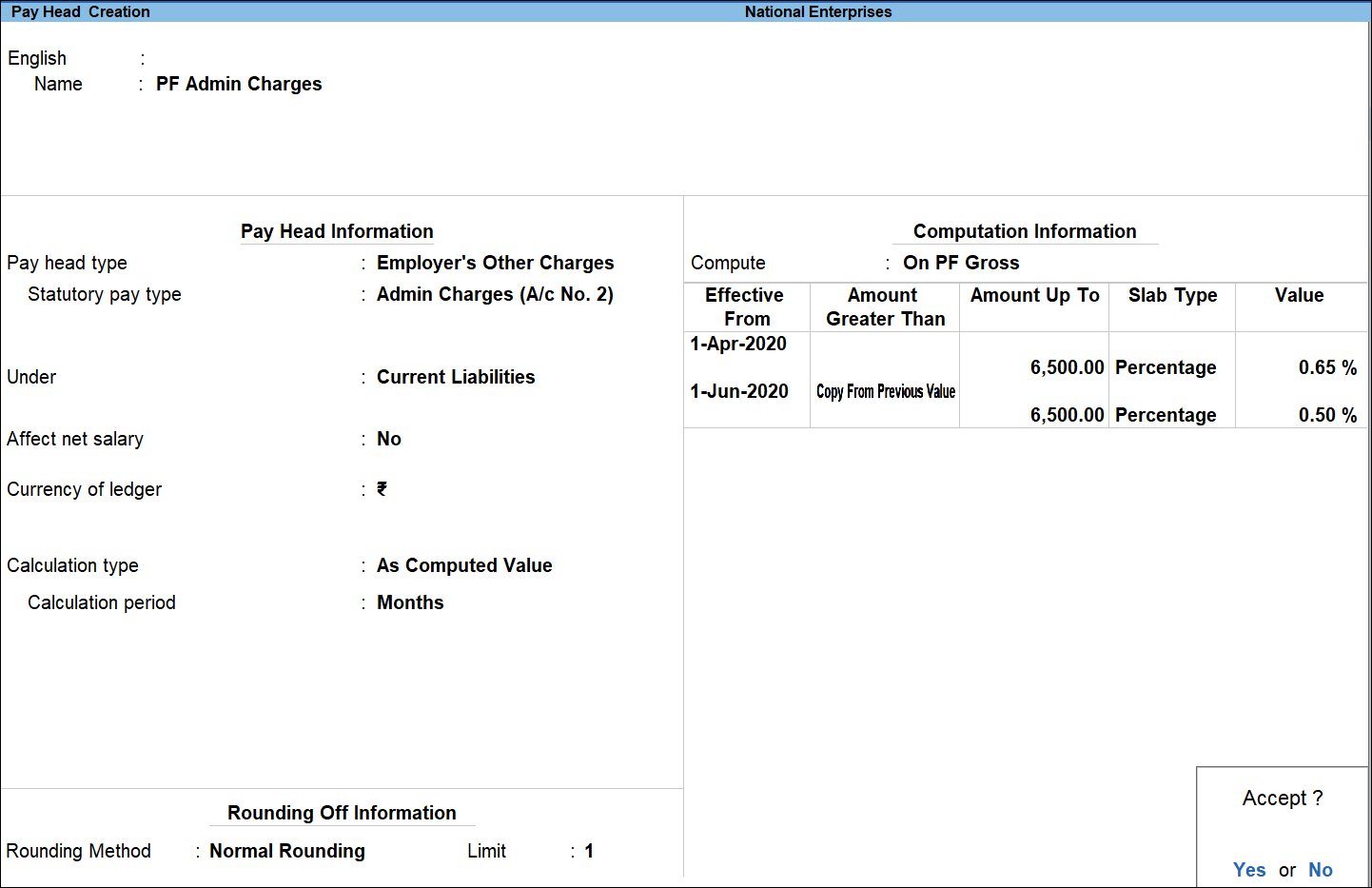
- Accept the screen. As always, you can press Ctrl+A to save.



