Define Earnings Pay Head with Calculation Type As Computed Value in TallyPrime (Payroll)
As Computed Value is used if the pay head value is dependent on another pay component, you will be able to define a pay component with this calculation type by specifying a formula/using current sub-total/on current earning/on deduction total. You can also define the slab either by percentage or value or a combination of both.
- Gateway of Tally > Create > type or select Pay Head > and press Enter.
Alternatively, press Alt+G (Go To) > Create Master > Pay Head > and press Enter. - The Pay Head Creation screen appears.
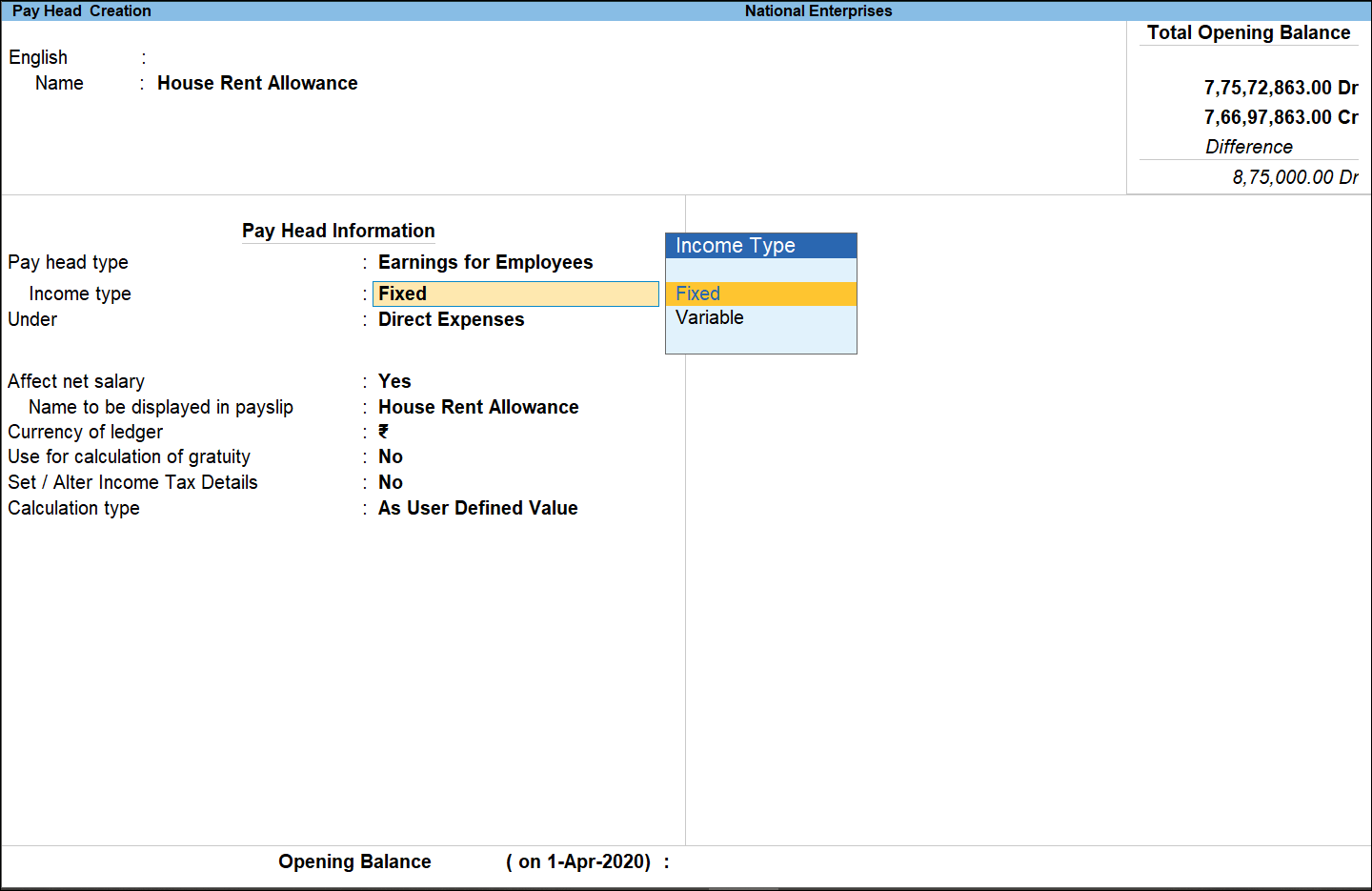
- Enter the pay head name in the Name field.
- Select Earnings for Employees from the List of Pay Head Types, in the Pay head type field.
- Select Income type for the pay head as:
- Fixed: This forms a part of the employee’s Total Gross Salary. For example, Basic Pay.
- Variable: This forms a part of the employee’s Total Earnings only. For example, Overtime Wages.
- Select Indirect Expenses from the List of Groups in the Under field.
- Set Affect Net Salary to Yes, if you want the pay head to affect the net salary. If you do not want this component to be included in the Pay Slip, type No.
- The Name to appear in Payslip field displays the pay head Name by default. You can change the name, if required.
- Set Use for calculation of gratuity to Yes, to consider this pay head for Gratuity calculation.
- Set the option Set / Alter Income Tax Details to Yes to view the Income Tax Details screen.
- Select the required tax component (for example, Basic Pay) in the Income Tax Component field.
- Select On Projection as the Tax Calculation Basis, if tax computation is spread across the remaining period.
- Set the option Deduct TDS across Period(s) to Yes when Tax Calculation Basis is On Projection. It can be set to Yes or No for On Actuals, as required.
Note: When On Projection is the Tax Calculation Basis, the system projects the income component for the remaining period. When the option Deduct TDS across Period(s) is set to Yes, the TDS amount deducted is spread across the remaining period and deducted every month.
- Select As Computed Value from the List of Calculations in the Calculation type field. A new field Calculation period will appear, which is set to Months by default.
- Select the Rounding Method, if applicable. Enter the desired rounding limit.
- Select On Specified Formula from the Computation On list in the Compute field. The Compute sub-screen appears.
- Select Basic Pay from the List of Pay Heads in the Pay Head column.
- Select End of List to return to Pay Head Creation screen.
- Enter the desired date in the Effective Date field when the House Rent Allowance becomes applicable.
- Select Percentage from the List of slabs in the Slab Type field.
- Specify the required percentage for the Pay Head calculation in the Value field.
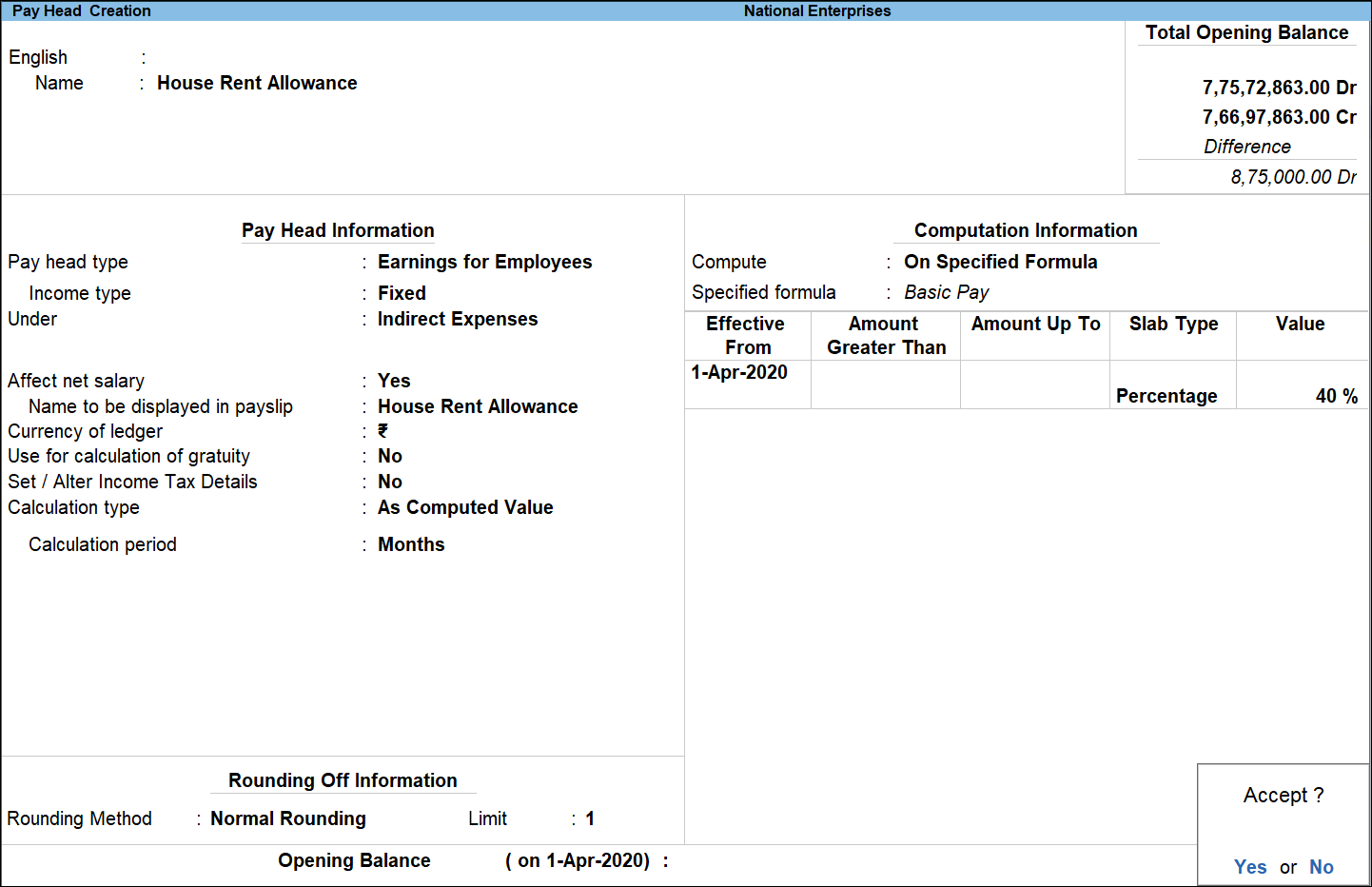
Note: You can change the percentage calculation on the Salary Details creation screen for specific employees. To do this, In the F12 (Configure) Configurations screen, set Allow Override Slab Percentage to Yes.
- Accept the screen. As always, you can press Ctrl+A to save.
Similarly, you can create the Pay Head for Dearness Allowance (DA).



