Purchase from URD – Reverse Charge Liability Report for GST
The Purchase from URD – Reverse Charge Liability report displays vouchers recorded for purchase from unregistered dealers or simply, URD purchases. It displays the taxable amount and tax value for URD purchases only for the days on which the set threshold limit is exceeded (default value of Rs. 5000). This threshold limit can be changed using the F12 configuration option in the report. The threshold limit set is displayed in the report header section.
At the bottom of the report, the Summary of Tax Liability is displayed with columns for:
- Total liability and the amount which can be claimed as tax credit.
- Liability and tax credit booked.
- Pending tax liability to be booked and tax credit to be claimed.
This report gives you a quick overview of the tax liability created due to URD purchases and enables you to record the required adjustment transaction to bring liability and input tax credit into your books of accounts.
To view the Purchase from URD – Reverse Charge Liability report
- Gateway of Tally > Display More Reports > Statutory Reports > GST Reports> GSTR-2.
- Press Enter on URD Purchases.
- Press F5 (Detailed) this button to view the number of transactions for each day. The detailed report appears as shown:
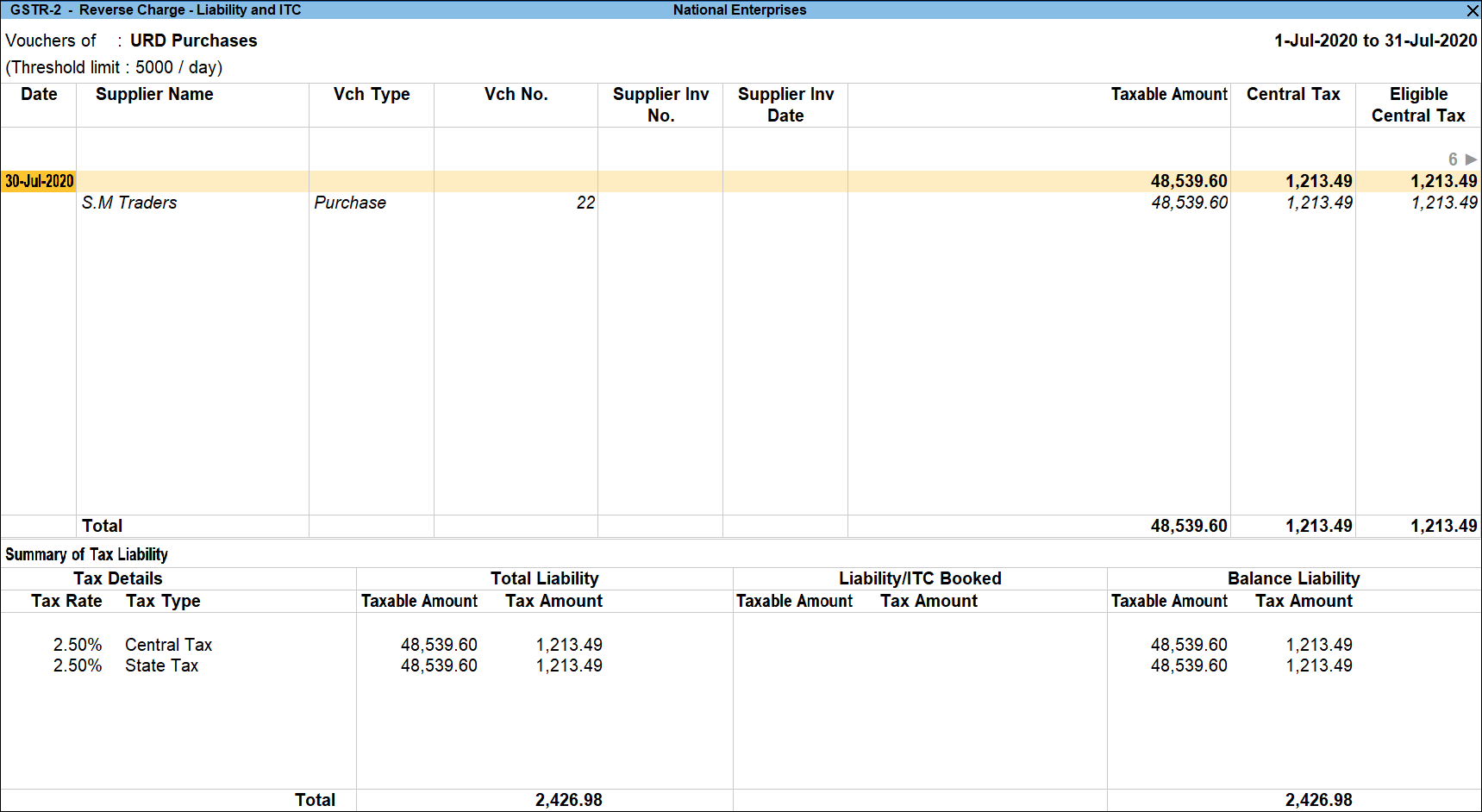
- Click S: Stock Item View to group the details based on stock items purchased. To return to day-wise view, click W: Day-wise.
- Click V: Ledger View to group the details based on ledgers selected in the transactions. To return to day-wise view, click W: Day-wise.
- Click L: Liability/ITC Booked to view the journal vouchers recorded with the following details:
- Nature of Adjustment – Increase of Tax Liability with Additional Details – Purchase From Unregistered Dealer
- Nature of Adjustment – Increase of Tax Liability & Input Tax Credit with Additional Details – Purchase From Unregistered Dealer
- Nature of Adjustment – Increase of Input Tax Credit with Additional Details – Purchase From Unregistered Dealer
- F4: Party – Click this button to view the vouchers only for a particular supplier.
- F5: Show All – Click this button to view URD purchase vouchers for all days without filtering based on the threshold limit. In this view, the Summary of Tax Liability is not displayed.
- J: Stat Adjustment – Click this button to record journal transactions for booking the pending liability and for updating the liability in books of accounts. Click here for detailed information on recording a journal transaction for creating tax liability for URD purchases.
- F12: Configure – Click this button to configure the options for the report.
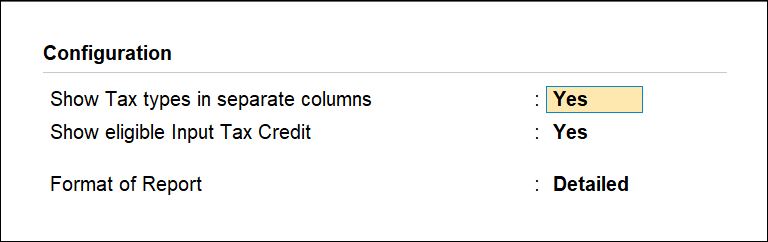
- Show eligible ITC details? Enable this option to view additional columns with details of tax value eligible for input tax credit out of the liability booked for URD purchases.
- Show tax types in separate columns? Enable this column to view Integrated Tax, Central Tax, State Tax, and Cess in separate columns. When this option is set to No, a single column is displayed with total Tax Amount.



