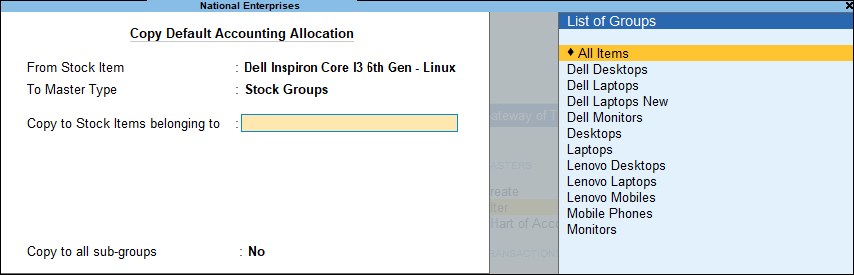Copy Default Accounting Allocations
For stock items predefined with default purchase/sales ledger, you can copy the stock defaults of one item to another or a group. If the default accounting details include tax ledgers, the tax rate details are also copied.
While copying details from one item to another item/group, only the stock items having default ledger allocations will be displayed in the list of items for copying the stock defaults.
To copy default ledger allocation of an item to another
- Gateway of Tally > Alter > type or select Copy Allocation Details > and press Enter.
Alternatively, press Alt+G (Go To) > Alter Master > type or select Copy Allocation Details > and press Enter.
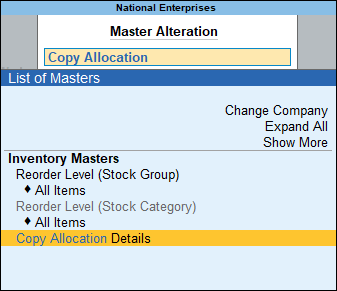
- Select the stock item from which ledger details are being copied to another master in the field Copy From.
- Select Stock Items as the master type, to which ledger details are to be copied in the field To master type.
- Select the stock item to which ledger details are to be copied in the field Copy to stock items, as shown below:
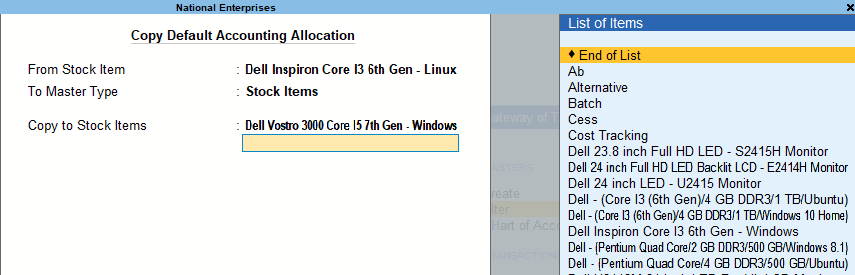
- Select End of List to end the selection, and display Stock Defaults screen.
- Press Ctrl+A to accept the details in Stock Defaults screen.
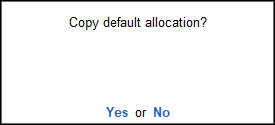
- Click Yes to accept the confirmation message displayed.
In order to copy ledger default allocation to a stock group, select the option Stock Groups in field To master type and select the required group name in the field Copy to stock items belonging to.
Enable the option Copy to all sub-groups to copy the default allocations to all items of the sub groups under the selected stock group.