Share Company Data with Tally Solutions Support Team Through FTP Site
You may need to share your Company data to Tally support executives for a resolution or other purposes. Generally, if the size of your Company data is more than 6 Mb, then you need to share it through the FTP site.
To share your Company data through the FTP site, follow the steps given below. Before that, it is important to note that FTP site opens only on Internet Explorer.
- Open the FTP site on Internet Explorer.
The FTP login screen appears. - Enter the User name and Password that were e-mailed to your Tally.NET ID.
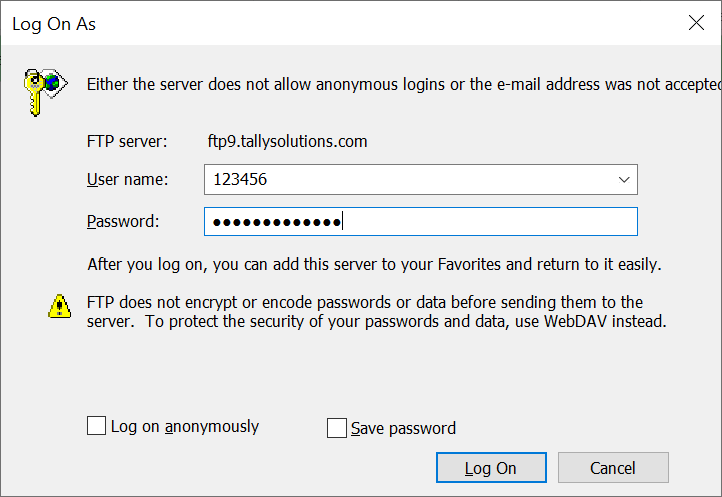
Note: Your User name is your Case ID and not the Tally Ticket No. Case ID is mentioned in the e-mail that you would have received from the Tally support team - Click Log on to access the FTP server.
- Click View > Open FTP site in File Explorer.

Note: If the FTP site not opening, then you need follow the settings mentioned below. Internet Explore > click Settings > Internet Options > click the Advanced tab > ensure that the following checkboxes are ticked: Use Passive FTP (for firewall and DSL modern capability, Use HTTP 1.1, Use HTTP 1.1 through proxy connections, Use HTTP2. - Share the Company data in a folder.
- Create a new folder with the name of your company.
The FTP site appears as shown below.

- Paste the company data in the folder.
Ensure that the data is in a compressed format (zip/rar).
- Create a new folder with the name of your company.
Once you share the folder, the support executive can analyse your data and try to fix the issue.



