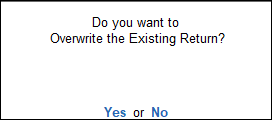Save, Re-compute, Overwrite, Save Corrected Form 2 Return (Excise for Dealer)
You can save Form 2 return, overwrite it and, save as revised return.
Save the Form 2 Return
In the Form 2 report, the provision to save the return is provided through Alt+B (Save) button.
- Gateway of Tally > Display More Reports > Statutory Reports > Central Excise Reports > Dealer > Form-2.Alternatively, press Alt+G (Go To) > type or select Form-2 > and press Enter.
- Press Alt+B (Save).
- If the Uncertain Transactions count is zero, the message appears as shown below:
- Click Yes to save the return. When the return is saved the button e-Return is activated to print Form 2.
- If the Uncertain Transactions count is other than zero, the message appears as shown below:
- If the return has to be saved without solving exceptions, click Yes. To solve the exceptions first and then save the return click No. When the return is saved the button e-Return is activated to print Form 2.
If any master or transaction is modified/added after saving the return, the values can be recomputed. The recomputed information can be:
- Overwritten on the Form 2 saved earlier.
- Saved as Revised Return.
Re-compute
To save the changes made in the saved return
- Generate Form 2 report for the period for which the return was saved (for example, if the return was saved for the period 1-Apr-2014 to 30-Apr-2014, then view the report for the same period).
- The message ‘(The return values might have been changed, press Alt+W (Recompute)’ appears with a new section comprising details of:
- Modified Masters: If the duty ledger is not selected in invoice, this row will not show transaction count.
- Modified Vouchers: This row displays the total count of vouchers which are Created, Altered, Cancelled and Deleted. Press Enter to display the Summary of Modified Vouchers as shown below:
 To view the list of transactions captured against each modification type
To view the list of transactions captured against each modification type - Press Enter on the Created or Altered or Cancelled or Deleted vouchers row in which transaction count is displayed.
- Press Enter to display the voucher alteration screen.
- To include the changes made into the report and recalculate the values, Press Alt+W (Recompute). Once the values are recomputed, the section displayed for modified masters and transactions will not appear.
Overwrite
On recomputing the values of modified transactions, the Form 2 report displays:
- Two buttons, Alt+B (Overwrite) and Alt+H (Save as Revised) if all exceptions are resolved and Uncertain Transactions count is zero.
- One button, Alt+B (Overwrite) if Uncertain Transactions count is not zero.
Save as Revised
To save the recomputed valued as revised return without overwriting the information, Press Alt+H (Save as Revised) button. This button appears only if the Uncertain Transactions count of Form 2 is zero.