Create Godowns/Excise Units, Stock Groups and Stock Items (Excise for Dealer)
In order to create godowns, you have to ensure that the option Enable Multiple Excise Units is set to Yes in Excise Registration Details screen.
- Gateway of Tally > Create > type or select Godown > and press Enter.
Alternatively, press Alt+G (Go To) > Create Master > Godown > and press Enter. - Enter the Name of the excise unit.
- Select Primary if it is not to be grouped under the predefined unit, Main Location.
- Select the applicable Excise Tax Unit.
- Enter the Address for the godown. This option appears only when the option Allow Addresses for Godowns is enabled through F12: Configuration.
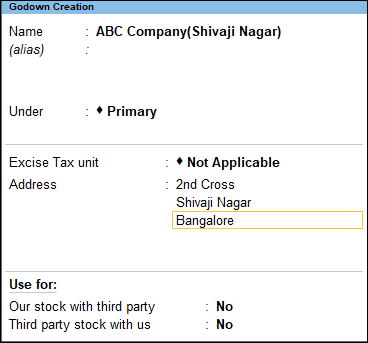
- Accept the Godown Creation screen.
Create Stock Group (Excise for Dealer)
You can create a stock group enabled for dealer excise by entering the relevant details.
To create a stock group:
- Gateway of Tally > Create > type or select Stock Group > and press Enter.
Alternatively, press Alt+G (Go To) > Create Master > Stock Group > and press Enter. - Enter the Name of the stock group.
- Set the option Set/Alter VAT Details to Yes/ No as per requirement. Click here to view the detailed procedure of defining VAT details in stock group.
- Set the option Set/Alter Excise Details to Yes.
- Provide relevant details in Excise Details
- For the Classification option, select
- Undefined if unique Tariff Details have to be defined for the stock group.
- The user-defined Classification, if it can be applied to this stock group. Once it is applied, unique tariff details are not required to be provided for the stock group and cursor returns to Stock Group Creation screen. Click here to view the detailed procedure of creating Excise Classifications.
- If the Classification is set to Undefined, provide the tariff details which are unique to the stock group.
-
Accept the Excise Tariff Details screen.

Accept the Stock Group Creation screen.
Create Stock Item (Excise for Dealer)
You can create a stock item by entering the excise details.
To create a stock item:
- Gateway of Tally > Create > type or select Stock Item> and press Enter.
Alternatively, press Alt+G (Go To) > Create Master > Stock Item > and press Enter. - Enter the Name of the stock item.
- Select the stock group or set it to Primary. If the stock item has to be grouped Under a stock group for which tariff details are defined, select the same. Else, group it under Primary. Select the unit of measure in the Units option.
- Set the options Is Excise Applicable to Applicable.
- Enable the option Set/Alter Excise Details to Yes.
- Provide the required details in Excise Tariff Details.
In Excise Tariff Details screen, provide details as given below:- For the Classification option, select:
- Undefined if unique Tariff Details have to be defined for the stock item.
- The user-defined Classification, if it can be applied to this stock item. Once it is applied, unique tariff details are not required to be provided for the stock item and cursor returns to Stock Item Creation screen. Click here to view the detailed procedure of creating Excise Classifications.
- If the Classification is set to Undefined, provide the tariff details which are unique to the stock item.
- Accept the Excise Tariff Details screen.
- Enter the Conversion Factor to convert the unit of measure defined in the Units field to the Reporting UOM as provided by the department.
- Set the options VAT Applicable and Set/alter VAT details as per requirement. Click here for detailed procedure on defining VAT details in stock item.

- Accept the Stock Item Creation screen.




