Repair Company Data in TallyPrime | Rewrite
Situations such as glitches in the data, sudden crash of your system, unauthorised access to data, invalid entries, and so on might lead to data corruption in TallyPrime. Using the Repair function, TallyPrime can identify the corrupted data, repair and recover it successfully.
If there is some data that is damaged beyond recovery, TallyPrime does not attempt repair of such data.
If you are using TallyPrime with Edit Log enabled or TallyPrime Edit Log, the Repair feature removes the Edit Log information about your company data during repair.
Best Practices
-
Take a backup of the data to a local drive or TallyDrive.
-
If your data is showing corrupted and you want to upgrade to the latest release, migrate the data. TallyPrime takes care of repairing the data internally.
-
If your data is showing corrupted after migration, repair the data in the release you are on.
-
If you have already migrated the data and wish to use the same data in the previous release, first repair the data in the previous release and then load the company.
-
If you are repairing the data in the company with Edit Log enabled, and there is partial repair of the data, Data Repair gets recorded as an activity under Edit Log for the Company. To know more about this, refer to Activities Affecting Edit Log.
Repair Data in TallyPrime
-
Press F1 (Help) > Troubleshooting > Repair > select the company that you need to repair.
Alternatively, press Alt+Y (Data) > Repair > select the company.
Note: Look for the company data with the status as Repair Required. However, in some cases, the data might be damaged internally, but no status is displayed. -
Backup Company Data before Repair: Yes.
You are recommended to take Data backup a local drive or TallyDrive before migration.-
Set the backup destination path, if needed. In case of low disk space, TallyPrime prompts you with the required free disk space to proceed.
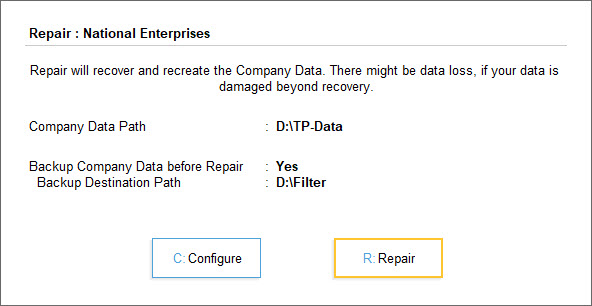
-
-
Press R (Repair) to repair the data.
Repairing the company data might take a while depending on the complexity of the damage and overall size of the data.
In the Gateway of Tally, press Ctrl+Alt+R to open the Repair Company screen and proceed to repair your Company data.
If you are on Release 3.0 or later, TallyPrime displays the Statistics report displaying the voucher and master counts before and after repair. In case there are exceptions in the data due to Repair, you can resolve the exceptions from the Repair Exceptions report.
Statistics of Company Data after Repair | Summary of Repaired Data
If you are using TallyPrime 3.0 or later, TallyPrime displays the statistics of the voucher and master count before and after repair. The count includes optional and cancelled vouchers. This helps you to take necessary actions on your data, if any, before you start using it.
If you are using TallyPrime 2.1 or earlier, you will not see any summary report after repair. If repair gets completed with exceptions in data, you will need to repair your company data in the earlier release and migrate again.
On successful repair, a Summary report is displayed and your company data is ready for use.
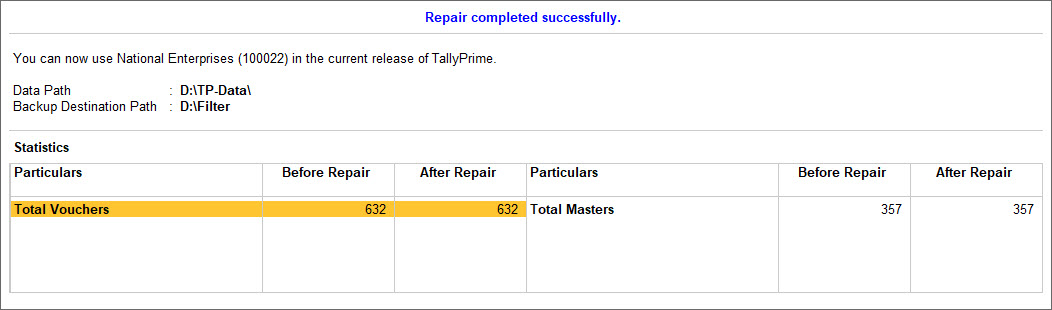
However, if there are any exception in your data, the summary report clearly displays the difference in the number of vouchers or masters across the Before Repair and After Repair columns.
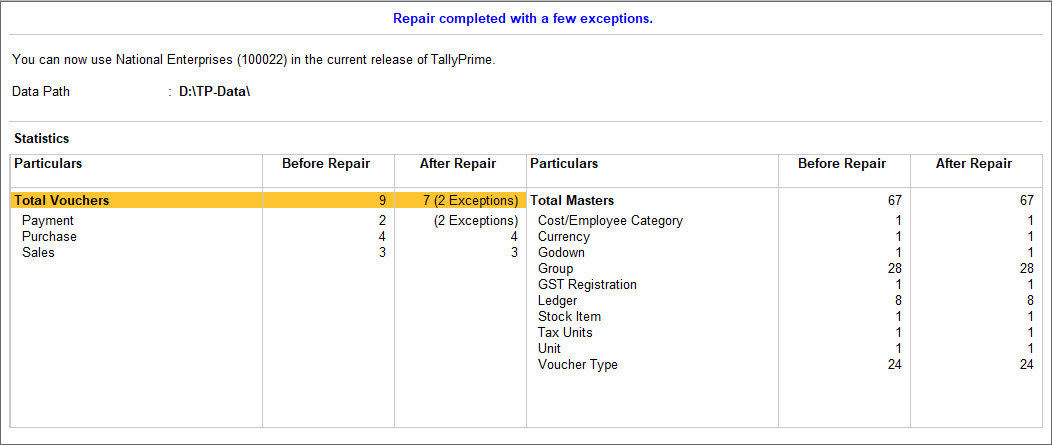
The table displays the count of total masters and vouchers before and after the repair process.
-
Press Alt+F5 to view the Statistics in detailed format.
On successful repair, the count before repair matches the count after repair.
The report appears in detailed mode displaying the comparison for each master type and voucher type. -
Press Alt+F5 to view the Statistics in condensed format.
If repair is completed with exceptions, you will see a mismatch in the count of masters or vouchers or both.
Vouchers and Masters with Exceptions
TallyPrime allows you to resolve the exceptions that are appearing post repair quite easily.
-
In the Repair Company Data screen, press Alt+X (Repair/Migrate Exception) to open the Repair Exceptions report and resolve the exceptions.
-
Drill down from the exceptions to view further details and resolve them, as needed.
In case you have closed the Summary report after migration, you can still open the report.
-
Select F1 (Help) > Troubleshooting > Repair/Migrate Exceptions.
Alternatively, Alt+Y (Data) > All Exceptions under TROUBLESHOOTING to access the exceptions related to repair. -
Drill down from the exceptions to view further details and resolve them, as needed.
You can resolve the exceptions in the Repair Exceptions report.
Refer to the Data Exceptions & Resolutions topic for more information.
If you are on TallyPrime Release 2.1 or earlier, you will not see the summary report.On successful completion of repair in TallyPrime Release 2.1 or earlier versions, the company data gets loaded in TallyPrime and you can continue recording your business transactions.
If repair is completed with exceptions, a message will be displayed regarding the same.
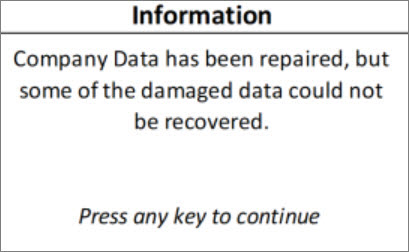
Partial repair of data may result in some data loss, along with loss of the edit log of the lost masters and transactions. However, since the data gets repaired, you can continue to use the data and fill in the lost data manually.
Force Repair Company Data using Zero Command Repair
Partial repair of data may result in some data loss, along with loss of the edit log of the lost masters and transactions. However, since the data gets repaired, you can continue to use the data and fill in the lost data manually.
-
Click the Windows icon on your computer > type Run > press Enter.
-
Enter tally.exe followed by <file path> <data path>.
For example:
If the data is in the application folder, then use “D:TPR 2.1tally.exe” “D:data” 0.
If the data folder and the application folder are in different location, then use “D:\TPR 2.1\tally.exe” “D:\data” 0.
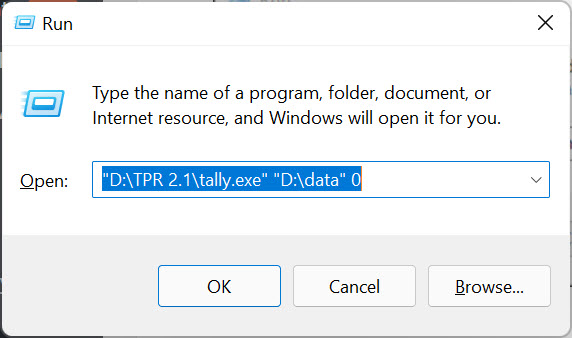
-
Click OK.
TallyPrime will open in the Zero Command mode. -
Choose the company that will need Zero Command mode Repair.
-
Configure, if needed, and press Press R (Repair) to repair the data.
Have more question or getting an error during repair? Refer to Repair Company Data – FAQ.
Facing issues with opening the company post repair, such as unable to open the company or Error code 0, refer to Data – Errors and Resolutions.
If your data gets damaged, TallyPrime repairs it by restoring your masters and transactions with all essential details. Any data that can’t be recovered is safely removed to protect the rest. Use the Repair feature to fix internal errors and keep your business data secure.



