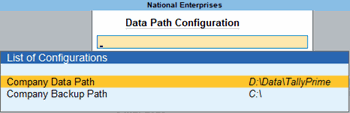Backup and Restore Company Data
To ensure security and integrity of your company data, it is recommended that you take regular backup of your data using TallyPrime. It serves as a safeguard against potential threats such as virus attacks or hardware failures, enabling you to be well-prepared for unforeseen events.
You can also Auto Backup your Data using Cobian.
Configure Backup Data Path
In TallyPrime, configure the path where your data should be backed up, so that you can restore them easily from the same location.
Watch the video Data Configuration in TallyPrime Multi User to learn more.
Backup Company Data
Taking a backup of your data ensures that even if something goes wrong with your original data, you have a secure copy to rely on.
- Press Alt+Y (Data) > Backup, to open the Backup Companies screen.
Backup Destination Path: This is the default location of your company data.

- Select the required company that you want to take the backup for, and press Enter.
TallyPrime provides you the flexibility to back up multiple companies as well.- In the Backup Companies screen, select All Items.
The backup file will be stored in the Backup Path as TBK1800_******. ***. If there is any conflict of data in the selected folder, you will have the option to either overwrite the older version or choose a different location or filename.
Backup TallyVault Company Data
While taking a backup of TallyVault enabled company data, you will need to enter the TallyVault password to proceed.
- Press Alt+Y (Data) > Backup.
The Backup Companies screen appears, as shown below:
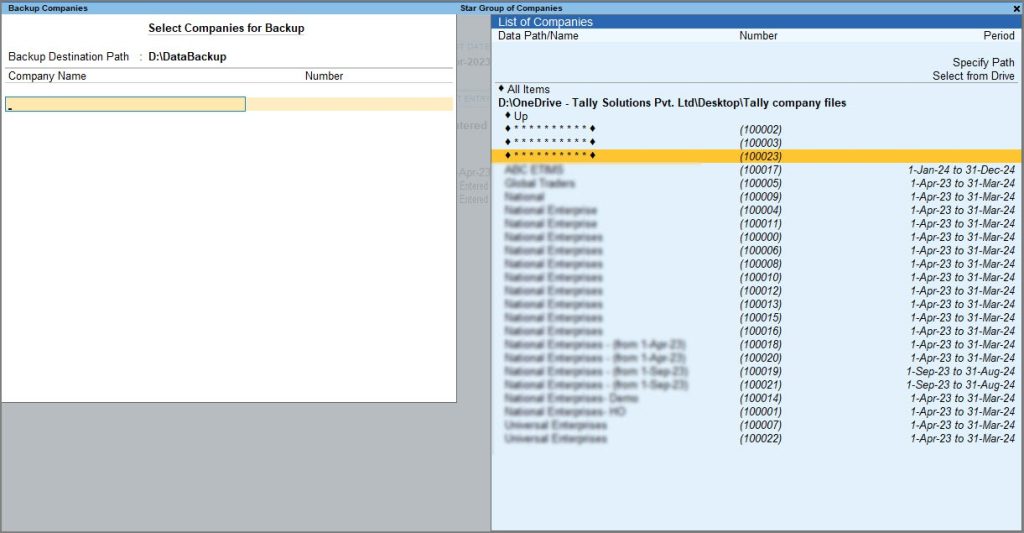
- Select the company that you want to take the backup for.
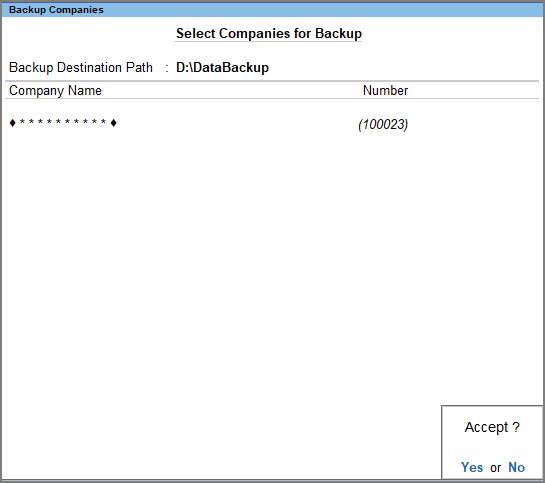
- Accept the screen. As always, you can press Ctrl+A to save.
The Tally Vault screen appears.
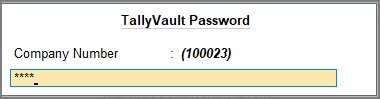
- Enter the TallyVault Password and proceed with the backup process.
If you are backing up multiple companies and one of the companies is encrypted with TallyVault, you will need to enter the TallyVault Password before taking the backup. To know more about how to enable TallyVault, click here.
Restore Company Data
The Restore Company Data feature helps you in retrieving your company’s vital information effortlessly. It ensures the smooth recovery of your company’s data when required. Restoring your company data ensures that even if data is lost or compromised, you have a way to bring it back quickly and efficiently.
- Press Alt+Y (Data) > Restore, to open the Restore Companies screen.
Restore Destination Path: This is the location where your company data will be restored.
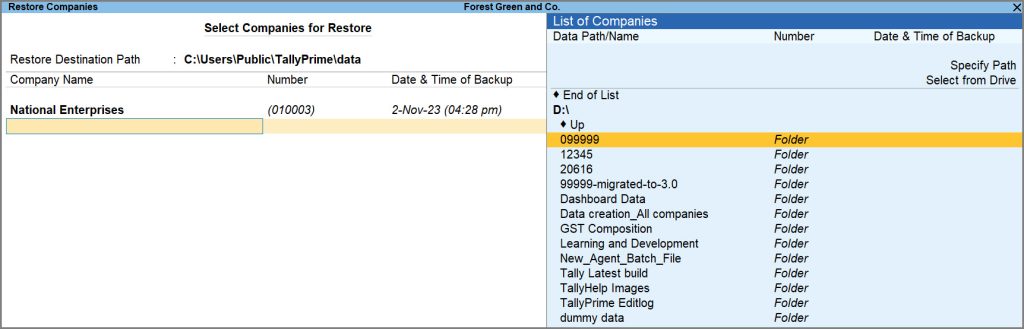
- Select the required company that you want to restore, and press Enter to proceed.
TallyPrime provides you the flexibility to restore all the companies as well.- In the Restore Companies screen, select All Items.
If you have enabled TallyVault password for your company data, you will need to enter the TallyVault Password when you restore the data.
Back up your data to keep it secure and restore it whenever you need. Remember, even if something goes wrong with your data, you have a reliable way to restore it with TallyPrime.