|
Checklist
|
Description
|
|
Number of client machines
|
Ensure that the number of client machines connected to TallyPrime is known. This is because, the request sent by one client machine will have to be processed before a response is sent. The request of another client machine is processed only after the data server in use responds to the client machine.
|
|
Size of the data (statistics and no. of financial years in data)
|
Data size affects the memory consumption adversely when a company is being loaded. The company features and the volume of data entered determines the data size.
For example, in a data, if the stock items are 20,000 and the stock categories are 5,000, then while loading, the consumption memory increases as the balance for all the stock items get checked category-wise.
|
|
Network or link speed between client and to server systems
|
Ensure that the network speed is always uniform. Any difference in the link speed affects the transfer of data between the client and server system.
For example, when the link speed is 100 mbps, and the transfer rate is 56 kbps, the performance of data over the network is slow. In this case, the type of network to be used switches over hub.
To view the link speed:
- Right-click on your latest Windows 10 Task Bar.
- Click Task Manager.
- Click Networking and Link Speed. The graph displays the network and link speed for the system.
For latest Windows systems, click Performance in Task Manager to view the network speed.
|
|
Type of network (hub or switches)
|
When the network transfer speed is lower that the link speed, ensure that you use switches over hubs. The explanation of switch and hub are given below:
- Switch: A switching hub functions as a central network device (multiport hub) that forwards packets to specific ports rather than broadcasting every packet to every port. This makes the connections between the ports deliver the full bandwidth that is available.
- Hub: The hub serves as a common connection point for all the devices in a network and is typically used to connect segments of a Local Area Network (LAN). A hub contains multiple ports such that the data that arrives at one port is copied to all the other ports. This makes all the segments of the LAN view the data (peer to peer).
|
|
Ping speed
|
Ensure that the ping speed from the client to the server and vice-versa is always less than 1 ms. When the ping speed rises to 5 ms or more, a disturbance in the network may be experienced. In that case, reset it to less than 1 ms and check the ping speed using the following command in the command prompt for at least 20 minutes.
Ping Servername/ServerIP –t
|
|
RAM capacity on all machines
|
Ensure that the RAM capacity on all the client machines is consistent, so that the performance is on the same scale.
For example, when a client system with RAM capacity of 256 MB is processing a report, and another client machine with a capacity of 512 MB is processing a voucher entry, the reports are processed first. This is because in TallyPrime, the priority is given to displaying the reports. If the voucher entries are made in 1 GB or 512 MB, all the reports are kept on hold. Therefore, it is recommended to maintain a uniform RAM size on all the client machines.
For a considerable data size, consider 8 machines of approximately 200 MB data size, the suggested RAM size for the server machine is 2 GB and for all the client machines, it is 1 GB.
|
|
Antivirus on server and client machines
|
Ensure that the TallyPrime data folder is added to the exclusion list of the anti-virus of the client and server machines, because the TMessage.tsf and Transmanager.1800 files scanned by the antivirus delays the voucher accepting process.
You can also scan the data manually at the end of the day to check for viruses. An antivirus scan can be added to the scheduled task, so that scanning gets completed while TallyPrime is not in use.
|
|
Data folder and exe security
|
To troubleshoot performance issues:
- Add Tally.exe, Tallyadmin.exe, *.tsf and *.1800 in the exclusion of the antivirus software in server and client.
Specify the file extension as *.900 for TallyPrime Release 2.0 and earlier versions and *.1800 for TallyPrime Release 3.0 onwards.
- Go to the location where Tally data is saved.
- Right-click data folder > Properties > Security.
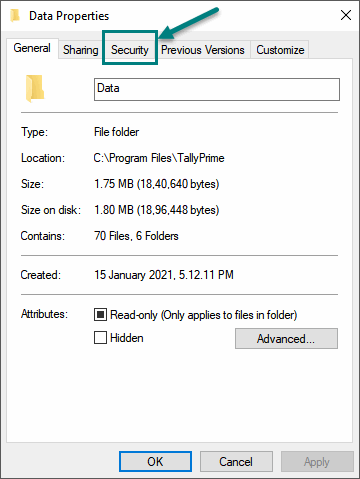
- Select Everyone, or the user who should be given full permission, and set the permission as Full control as shown below:
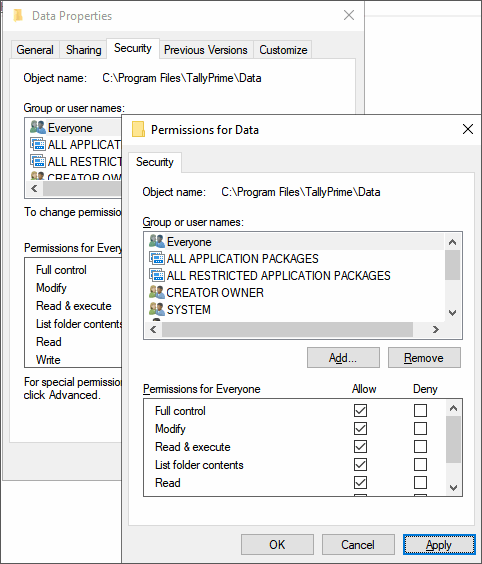
If the option Everyone is not available in the field Groups or user names, you can create the same by following the steps given below:
- Click Add (in Security tab) > Everyone > Check Names > Apply > OK.
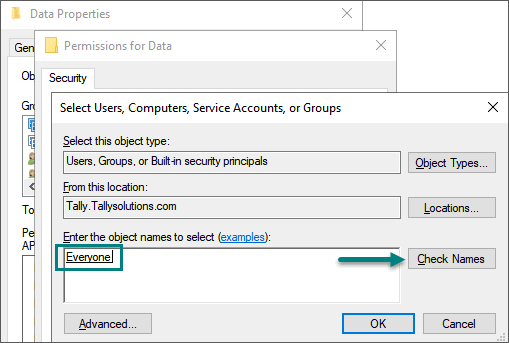
- Click OK. Select Everyone in the Security tab. The permissions appear as shown below:
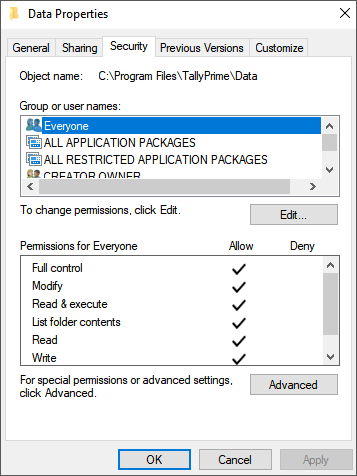
- Click OK.
- Right-click Tally.exe > Properties > Security.
- Select Everyone.
- Select Full Control in the field Permissions for Everyone in the server as well as in client system, as shown below:
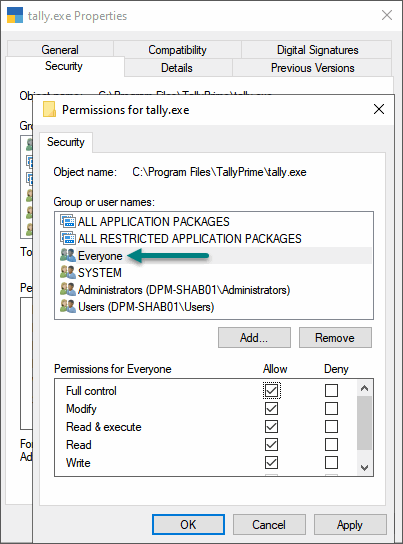
- Click OK > OK. The permission details will be saved.
|

