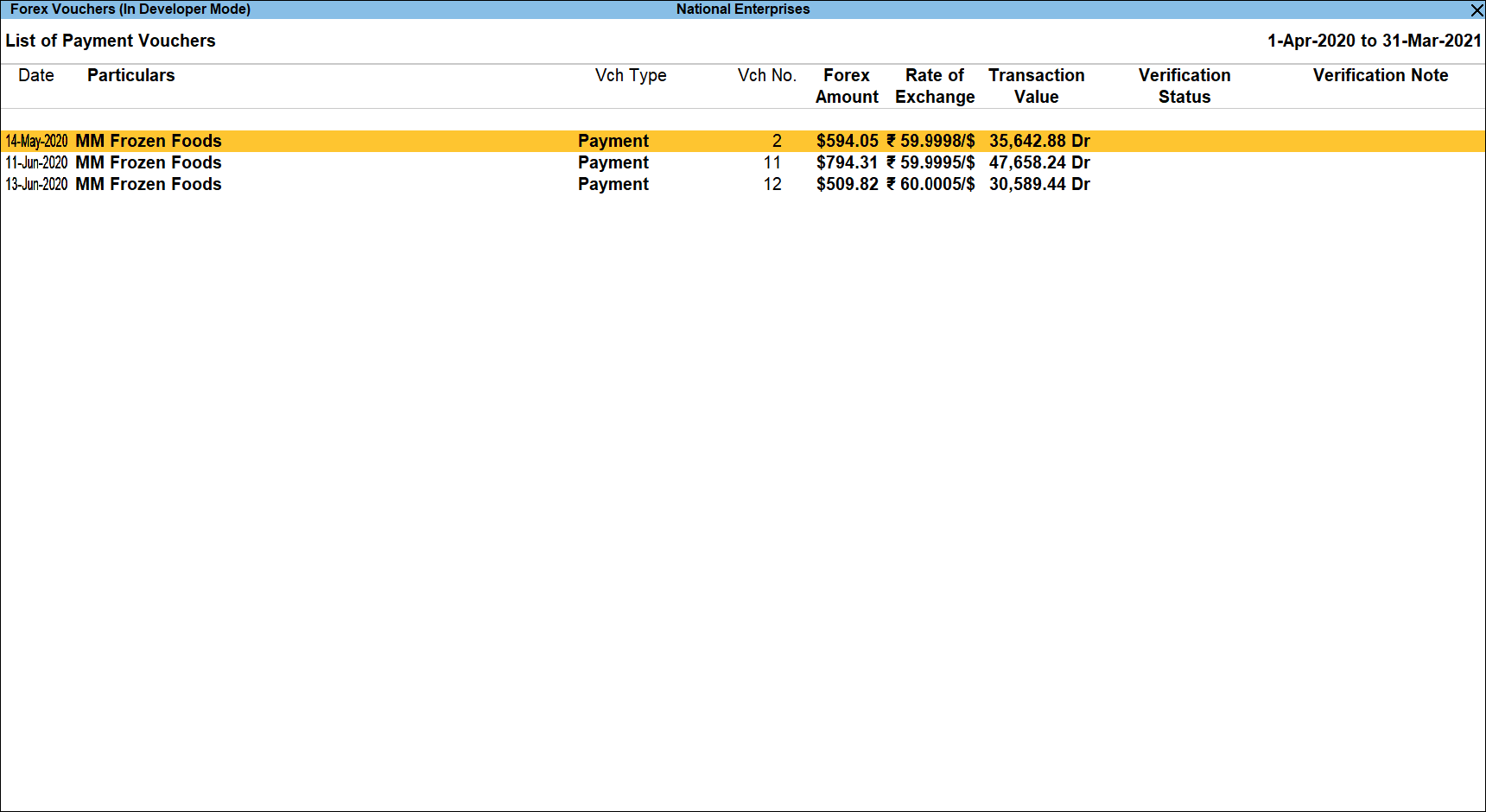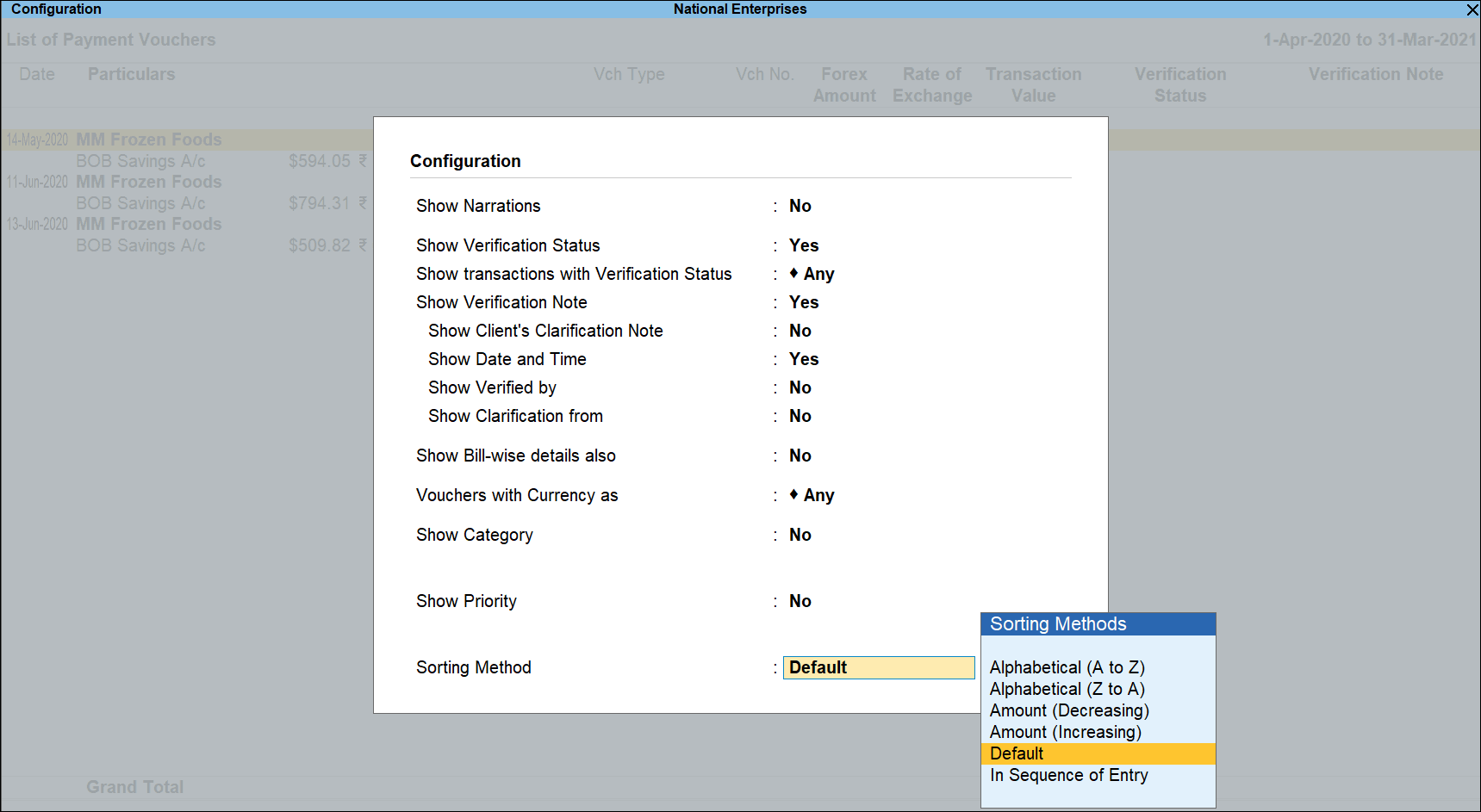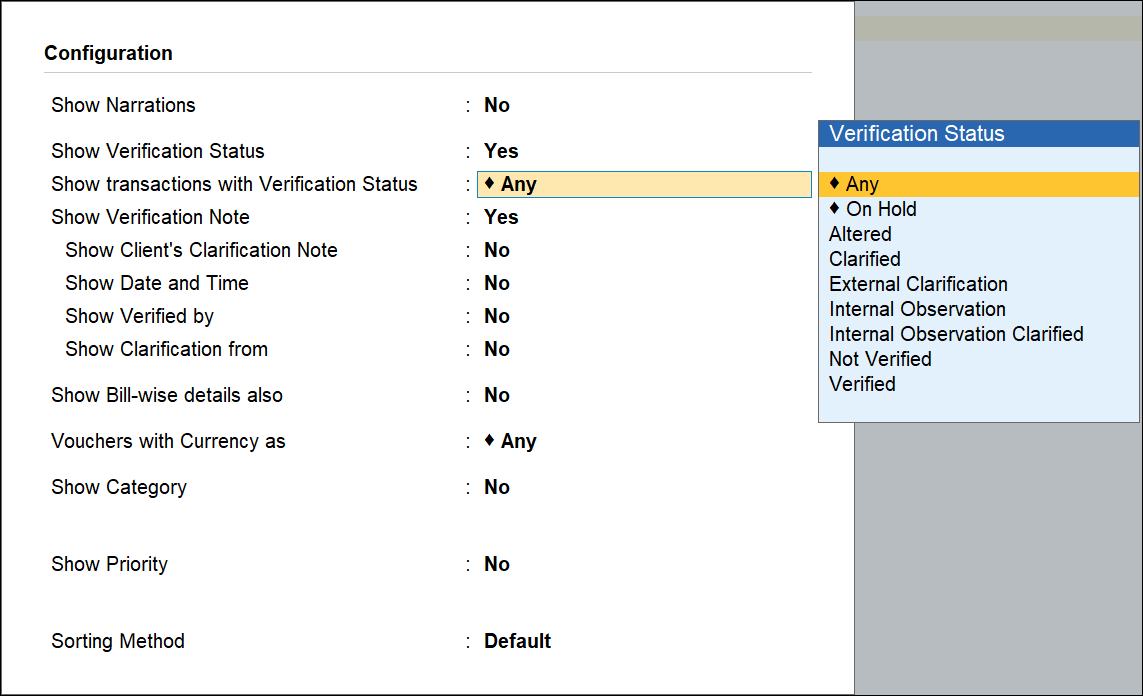Forex Transactions
Forex Transactions report in TallyPrime displays all the vouchers with multi currency. This report will help the user to check if the proper rate of exchanges are entered and other guidelines regarding the Forex are followed during the transactions.
Forex Transactions Report in TallyPrime
In this section
View the Forex Transactions report
Gateway of Tally > Display More Reports > Analysis & Verification > Voucher Verification > Forex Transactions.
Alternatively, press Alt+G (Go To) > type or select Voucher Verification > and press Enter.
The Forex Transactions report in TallyPrime displays the Name of the Voucher Type, Type of Voucher, Total Vouchers for each Voucher Type, Forex Vouchers for each Voucher Type and count for Verified Vouchers.
The user can press Enter in the Forex Vouchers column to display the Forex Vouchers report for the selected Voucher Type.
The user can also press Enter in the Total Vouchers column to view the Voucher Register displaying all the vouchers for the selected Voucher Type.
Button options in Forex Transaction screen
- Press F4 (Voucher Type) to filter and view the Forex Transactions for the selected Voucher Type.
- Press F9 (Analysis & Ver Reports) > type or select Movement Analysis > press Enter.
You can follow this step to open any of the Accounting, Inventory, and Verification reports from the list. - Press Alt+F12 (Range) to use the Range Filter option to search the specific vouchers from the list of Vouchers under each Voucher Type.
- Press Ctrl+F12 (Value) to use the Value Filter option to search the specific vouchers as per the specified user defined criteria.
Voucher Register
The Voucher Register report displays all the transactions for the selected Voucher Type including the Forex transactions.
In this section
View the Voucher Register report
1.Gateway of Tally > Display More Reports > Analysis & Verification > Voucher Verification > Forex Transactions.
Alternatively, press Alt+G (Go To) > type or select Voucher Verification> and press Enter.
2.Move the cursor to the Total Vouchers column for the required Voucher Type and press Enter.
The above report displays all the Vouchers for the selected Voucher Type along with the other details such as Voucher No., Forex Amount and Rate of Exchange for the Forex Vouchers, Transaction value, Verification Status and Verification Note.
Button options in the Voucher Register report
- Press F2 (Period) to change the period selected.
- Press F4 (Voucher Type) to change the selected Voucher Type and view the Voucher Register for the same.
- Press Alt+F5 (Detailed) to view the detailed Voucher Register report.
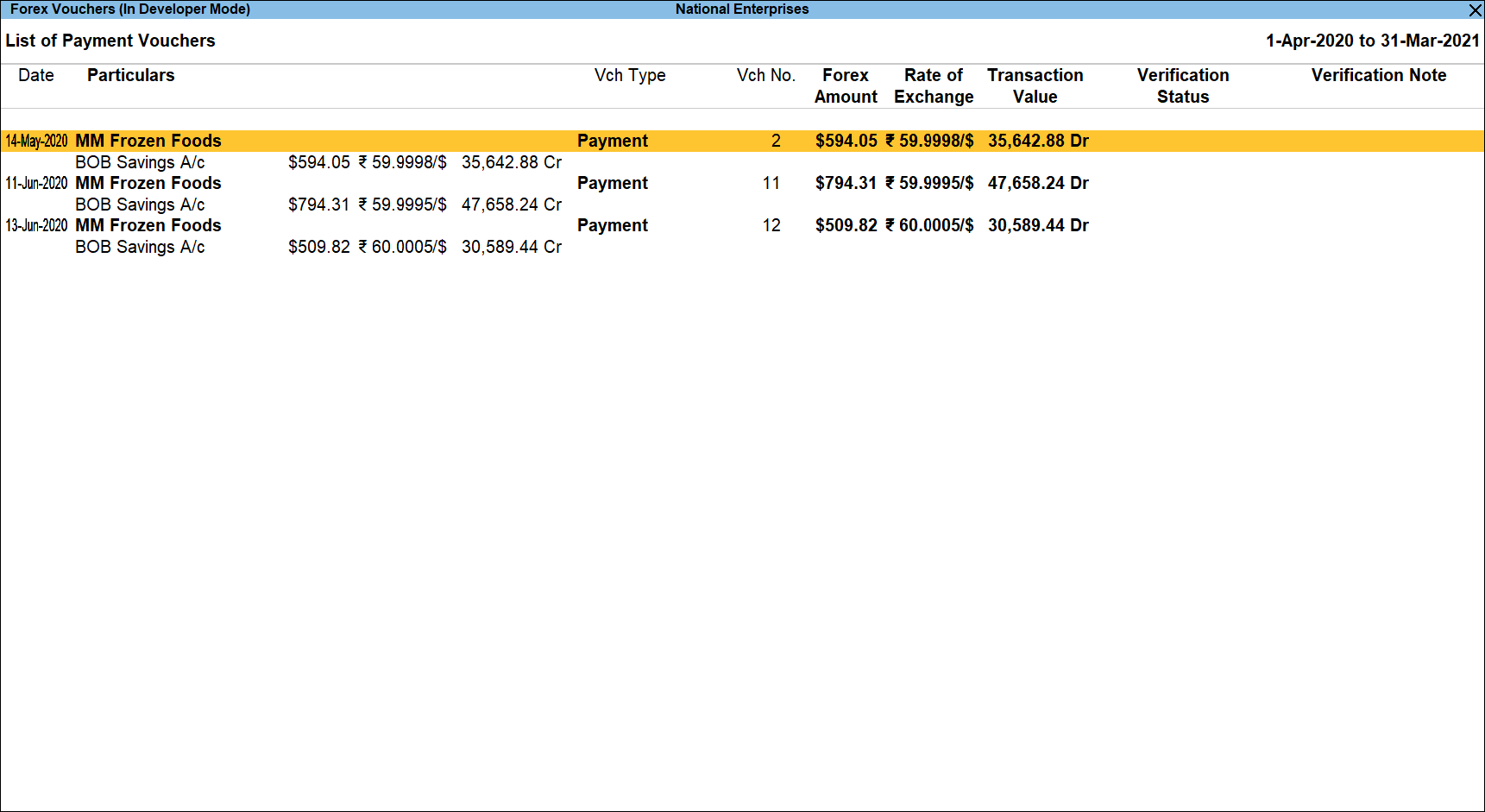
- Press F9 (Analysis & Ver Reports) > type or select Movement Analysis > press Enter.
You can follow this step to open any of the Accounting, Inventory, and Verification reports from the list. - Pres Alt+F12 (Range) to use the Range Filter option to search the specific vouchers from the list of Vouchers under each Voucher Type.
- Press Ctrl+F12 (Value) to use the Value Filter option to search the specific vouchers as per the specified user defined criteria.
Configuration Options
Press F12 (Configure) to alter the default display for the above report.
- Show Narration: Set this option to Yes to display the Narration entered by the Client during the Voucher entry.
- Show Bill wise Details also: Set this option to Yes to display the bill details entered during the voucher entry.
- Show Verification Status: Set this option to Yes to display the Verification Status as selected by the user during the Verification. This option is set to Yes by default.
- Show Verification Note: Set this option to Yes to display the Verification Note as entered by the user during the Verification. This option is set to Yes by default.
- Show Client’s Clarification: Set this option to Yes to display the Clarification Note entered by the Client for the Vouchers marked as Need Clarification by the user.
- Show Date and Time: Set this option to Yes to view the Verification Date and Time. The Voucher Register is displayed as shown:
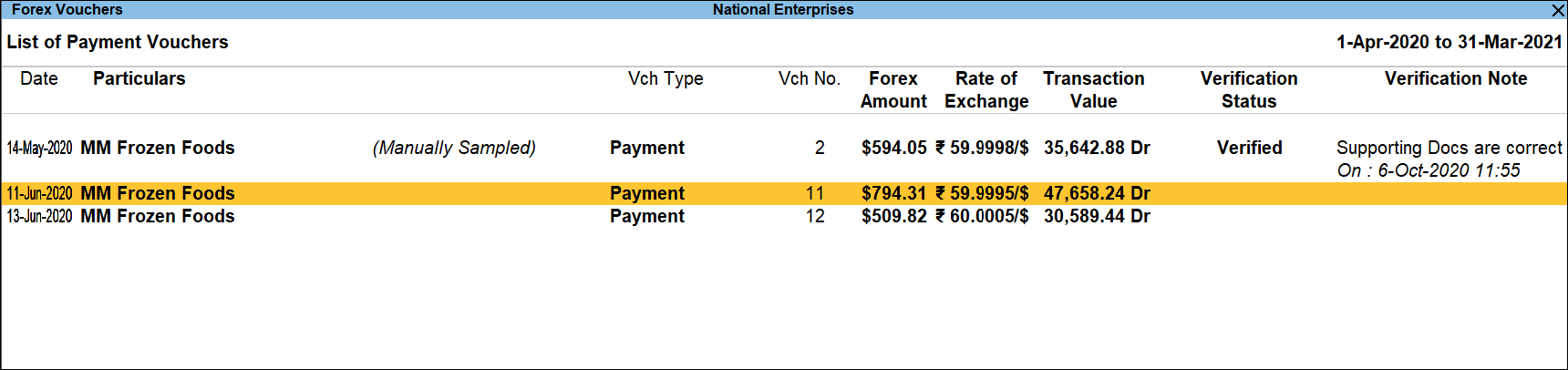
- Show Verification Status: Select the required Verification Status for vouchers (from Altered, Verified, Clarified, Need Clarification, Not Verified, Under Observation, On Hold and Any) to filter and display the vouchers for the selected Verification Status.
- Show Vouchers Having Currency: Select the required currency to filter and display the vouchers for the selected currency.
- Sorting Method: Select the appropriate method from the list of sorting methods.
Forex Vouchers
Forex Vouchers report displays all the Vouchers having Forex entries for the selected Voucher Type.
In this section
View the Forex Vouchers report
- Gateway of Tally > Analysis & Verification > Voucher Verification > Forex Transactions.
Alternatively, press Alt+G (Go To) > type or select Voucher Verification> and press Enter. - Select Forex Vouchers column for the required Voucher Type and press Enter.
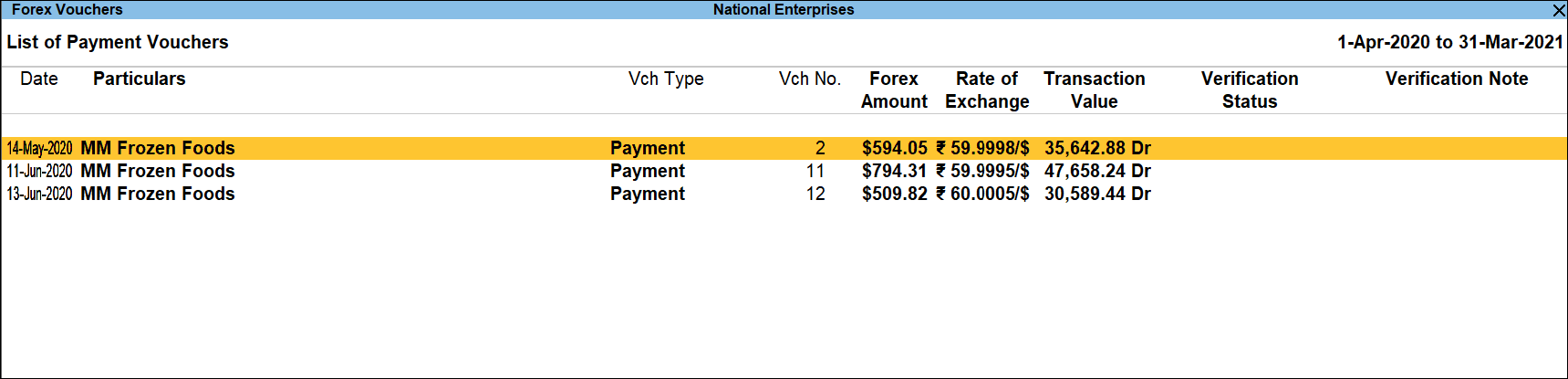
The above report displays all the Vouchers for the selected Voucher Type along with the other details such as Voucher No., Forex Amount and Rate of Exchange for the Forex Vouchers, Transaction value, Verification Status and Verification Note.
Button options in the Voucher Register report
- Press F4 (Change Voucher): to change the selected Voucher Type and view the Voucher Register for the same.
- Press F9 (Analysis & Ver Reports): type or select Movement Analysis > press Enter.
You can follow this step to open any of the Accounting, Inventory, and Verification reports from the list. - Press Alt+J (Set Manual Sampling): to mark the selected Vouchers (using spacebar) as sampled. The manual sampling method will get applied to all such Vouchers and they will appear under the sampled column on the dashboard.
- Press Alt+L (Delete Manual Sampling): to delete the Manual sampling method already applied for the selected Vouchers (using the spacebar).
- Press Alt+R (Verify): to verify the selected vouchers. For more details on verification refer Verification Status
Note: The Alt+R (Verify) button will be highlighted when one or more Vouchers are selected for analysis using Spacebar. - Press Alt+S (Remove Verify): to change the Verify Status for the selected Vouchers as Not Verified.
- Press Alt+F12 (Range): to use the Range Filter option to search the specific vouchers from the list of Vouchers for the selected Voucher Type.
- Press Ctrl+F12 (Value): to use the Value Filter option to search the specific vouchers as per the specified user defined criteria.
Configuration Options
Press F12 (Configure) to alter the default display for the above report.
- Show Narration: Set this option to Yes to display the Narration entered by the Client during the Voucher entry.
- Show Bill wise Details also: Set this option to Yes to display the bill details entered during the voucher entry.
- Show Verification Status: Set this option to Yes to display the Verification Status as selected by the user during the Verification. This option is set to Yes by default.
- Show Verification Note: Set this option to Yes to display the Verification Note as entered by the user during the Verification. This option is set to Yes by default.
- Show Client’s Clarification: Set this option to Yes to display the Clarification Note entered by the Client for the Vouchers marked as Need Clarification by the user.
- Show Date and Time: Set this option to Yes to view the Verification Date and Time.
The Forex Voucher report appears as shown: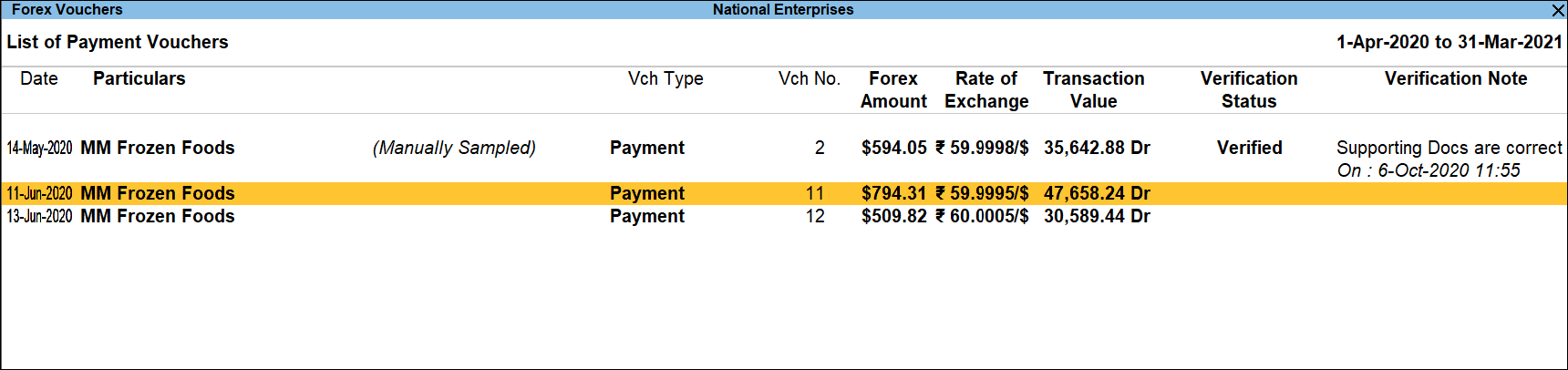
- Show Verification Status: Select the required Verification Status for vouchers (from Altered, Verified, Clarified, Need Clarification, Not Verified, Under Observation, On Hold and Any) to filter and display the vouchers for the selected Verification Status.
- Show Vouchers Having Currency: Select the required currency to filter and display the vouchers for the selected currency.
- Sorting Method: Select the appropriate method from the list of sorting methods.