Recording Excise Adjustments (Excise for Manufacturer)
Duty adjustments can be done using journal vouchers.
To adjust duty using journal vouchers
- Gateway of Tally > Vouchers > press F7 (Journal).
Alternatively, press Alt+G (Go To) >type or select Create Voucher > press F7 (Journal). - Press Alt+J (Stat Adjustment).
- Enter Excise as the Type of Duty/ Tax.
- Select the required Tax Unit from the List of Tax Units.
- Select the required Excise Adjustment flag to be used in the journal voucher. The Stat Adjustment Details screen appears as below:
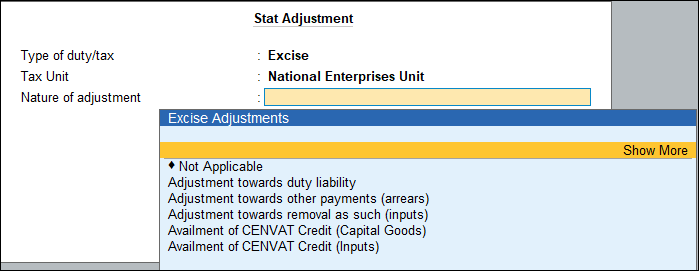
- Select the ledger to be debited and the ledger to be credited, and the amount in the respective fields.
- Press Enter.
To view more adjustment flags
- Press F12 (Configure).
- Enable the option Allow All Adjustment Types in the Stat Adjustment screen.
- Press Enter.
Adjustment towards Other Payments (Arrears)
This flag is used to utilize CENVAT credit towards payment of arrears.
To use CENVAT credit towards payment of arrears
- Debit the ledger grouped under Duties & Taxes, Current Liabilities or Current Asset.
- Credit the ledger grouped under Duties & Taxes, Current Liabilities or Current Asset.
- Select the Type of Payment. Select,
- Rule 8: If duty amount payable pertaining to any of the previous returns is paid with the credit of the current month then such credit payments are treated as arrears under Rule 8.
- Section 11 A: The duty pertaining to previous returns paid on receipt of a show-cause notice (Disciplinary Action) from the department i.e., any discrepancies identified by the department, then the value which is paid will be represented under this head.
- Section 11A 2B – Supplementary Invoice (Where the original invoice belongs to previous returns) and disallowed CENVAT Credit.
- Section 11A 2B – If there are any discrepancies identified and paid voluntarily by the assessee, the same will be represented under this head.
- Section 11D – If the duty was collected at a lower rate than actual in the previous returns, then the difference amount will be collected with the current period and represented under this head.
- Enter the Source Document No. and Source Document Date.
The Type of Payment screen appears as shown below: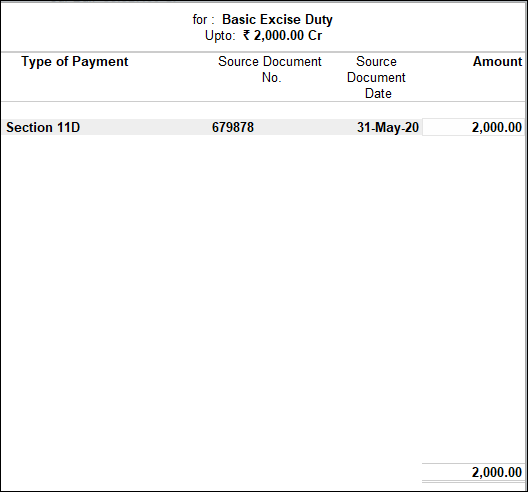
- Press Enter.
- Enter Narration, if required.
- Press Enter to save.



