Split Company Data in TallyPrime
Applicable to Release 5.1 & earlier | For Release 6.0 & later, click here | Last updated on: 04-Aug-25
If you have a bulk amount of data, splitting your data can help you manage it more easily. Most businesses prefer to start fresh every financial year, you can split your data so that you have a new set each year. After you’ve recorded and reviewed all your transactions for the year, you can split the data to keep your records organized for audits, taxes, and other needs. Also, if you have a lot of transactions and vendors, your data can become large and hard to manage or share.
Keeping all your data in one place over the years can make things complicated. Therefore, TallyPrime provides you with the feature of splitting the data of a particular Company to either a single company or two companies. This will make it easier for you to manage your data.
Alternatively, if you want to start a fresh company with the same masters, ledgers, and company features, but without splitting your data, then you will have to create a new company, set the same features for the company, and import the masters from the previous company. If you don’t want to go through the process of setting it all up again, you can split the data instead. This way, you will get two or more companies with the same configuration.
Before you split the data,
- Account for your unadjusted forex gains/losses, if any, by recording journal entries.
- Verify if any purchase/sales bills are due. Check the Profit & Loss A/c and inventory statements (purchase/sales bills pending). You have to account for them in the respective party accounts or in the bills pending account.
- Take a backup of your data to a local drive or TallyDrive.
- Verify the company data to ensure that no errors occur during splitting.
Verify Company Data
Before splitting the data, the Verify feature in TallyPrime automatically detects any errors in the data and allows you to correct them quickly. If there are no existing errors in the data, you can go for splitting the company data.
- Gateway of Tally > Alt+Y (Data) > Split > Verify Data.
The Verify Company Data screen appears, as shown below:

- Select the required company, and press Enter to proceed.
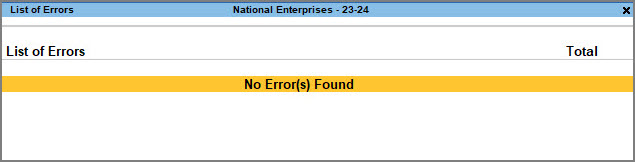
However, you might still face certain errors that are not covered as a part of the verify data, as the verify data does not cover all the errors. Even after a successful verification, you might encounter certain errors related to data verification as only the major errors will be listed out during the split. There might be some minor errors that will not come up at a later phase during the split.
If there are any errors, the List of Errors screen will appear, where you can correct the errors easily.
Use the Verify Company Data feature as a checkpoint for maintaining the accuracy of your data in TallyPrime. It identifies errors before you split the data, making it easier to fix them. Maintain error-free data and streamline your workflow effortlessly.
Split Company Data
The Split feature allows you to split company data effortlessly while retaining the original data. It helps in dividing your company’s data into two separate parts without losing any information. It’s like creating a copy to organise and manage your data better.
- Gateway of Tally > Alt+Y (Data) > Split > Split Data.
The Split Company Data screen appears, as shown below:
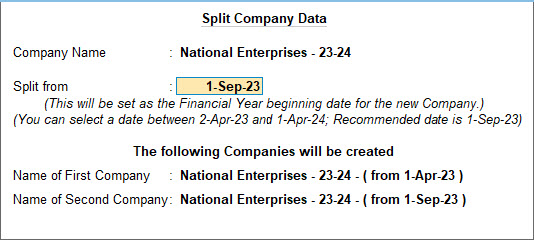
- Select the required company from the List of Companies.
- Enter the required date in the Split from field, and press Enter to proceed. The Split from date is considered as the beginning of the current financial year.
Once the company data is split, two separate companies will be created, without affecting the original data.
If required, you can rename these companies, and also record entries or alter any data. The Split feature allows you to make changes and stay organised without impacting your original data.



