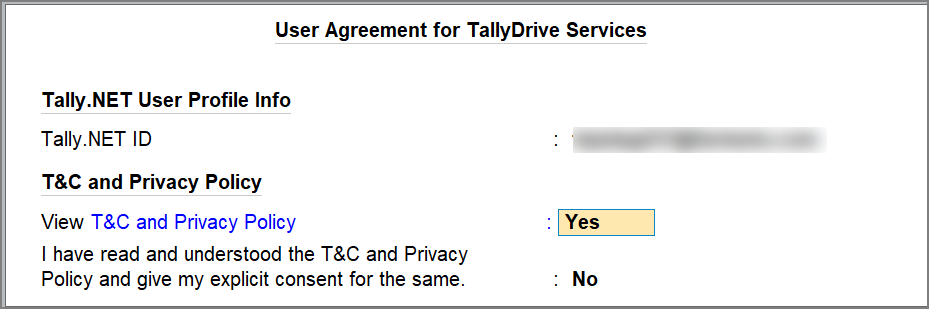Setup for Backup and Restore in TallyPrime
Backup and Restore FAQ | Errors and Resolutions
TallyPrime lets you back up and restore company data with ease, whether you store it locally or on TallyDrive, the secure cloud storage. With one-time setup and agreements for backup, schedule backup, restore, and TallyDrive services, you can streamline the process, avoid repetitive steps, and ensure your data is always safe and easy to retrieve.
Accept TallyDrive Terms & Conditions
This is a one-time activity for each Tally.NET ID while logging in to TallyDrive for the first time.
-
Log in to TallyDrive with your Tally.NET ID and Password and agree to the terms on conditions:
-
Press Ctrl+A to save.
Now, you can start using this Tally.NET ID for TallyDrive services.
If you are an admin managing multiple users under a license site, refer to Approve User Access to TallyDrive Services in TallyPrime to approve user access to TallyDrive.
Configure Backup, Schedule Backup, and Restore Data Path
You can store your backup in a specific local folder or on TallyDrive for easy access. TallyPrime lets you configure the paths for backup, schedule backup, and restore, so you don’t have to select them every time. Still, you can change or set a new path whenever you perform these activities.
-
Press Alt+Y (Data) > Configuration.
-
Under List of Configurations, you can drill down and configure the data path.
-
Backup Data Path: Select the path/location for the backup data to be stored.
Once configured, this will be the default backup data path during migration and repair of company data as well. -
Schedule Backup Data Path: Select the path/location for the scheduled backup data to be stored. By default, it is set to TallyDrive.
-
Company Data Path: The Company Data Path set while creating the company is by default the Restore data Path. You can change it if needed.
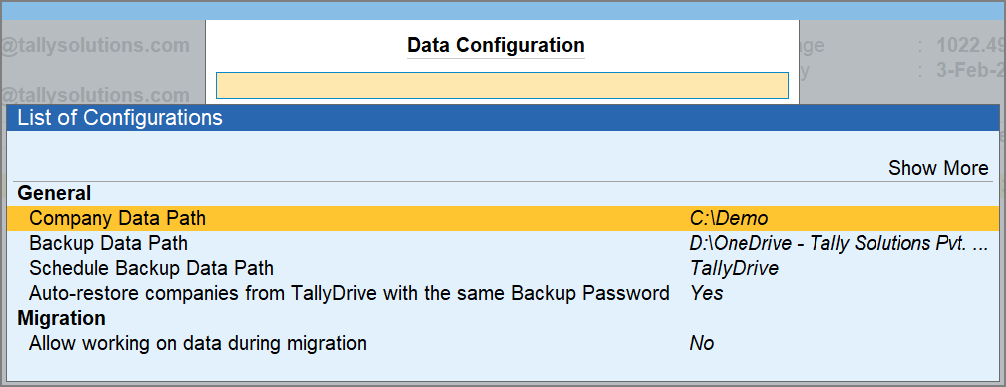
-
Once this setup is done, you will not have to manually set the path each time you back up or restore your company data.
Auto-Restore Companies with Same Backup Password
When restoring multiple companies from TallyDrive that share the same backup password, TallyPrime saves time by auto-restoring them in one go. This is controlled by a configuration that is enabled by default.
If you disable the configuration, you will be prompted to enter the backup password separately for each company you restore.
To configure this setting:
-
Press Alt+Y (Data) > Configuration.
-
Ensure that the option Auto-restore companies from TallyDrive with the same Backup Password to Yes.
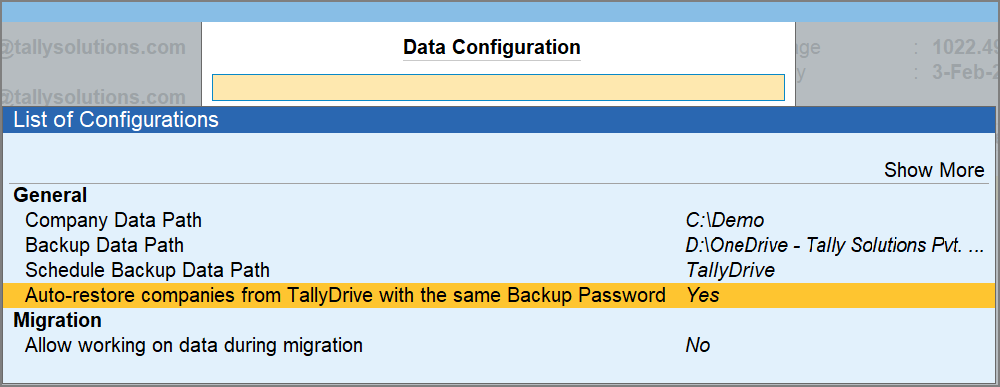
This enables quick restoration of all selected companies with the same password. You can set the option to No, if needed.
Q&A
- Where is the TallyDrive data hosted? Is it managed by a third party or by Tally Solutions?
- Will Tally Solutions provide a certification of security for TallyDrive cloud backup?
- Who will sign the NDA if a user requests it, since TallyDrive is hosted on AWS Cloud?
- Will I be prompted to enter the Backup Password every time a backup runs?
- What happens if I unsubscribe from Tally.NET Backup & Restore emails?