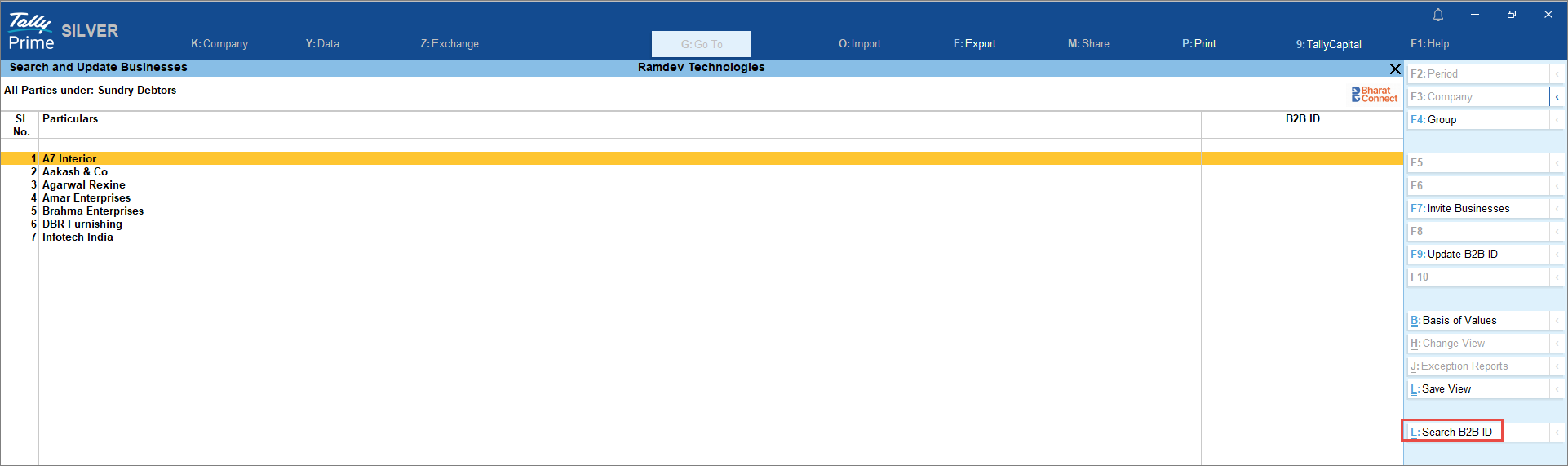Search and Update Businesses in TallyPrime
Bharat Connect for Business | FAQ
The Search and Update Businesses report lets you search and update B2B IDs for buyers and suppliers in bulk. Registered parties have their B2B ID added automatically, while unregistered parties can be sent an invite to join the Bharat Connect for Business platform.
Search your Party B2B ID
-
Press Alt+G (Go To) > type or select Search and Update Businesses and press Enter.
The Search and Update Businesses screen opens.

- Press F4 (Group) and select Name of Group as Sundry Debtors. The list of sundry debtors will appear.
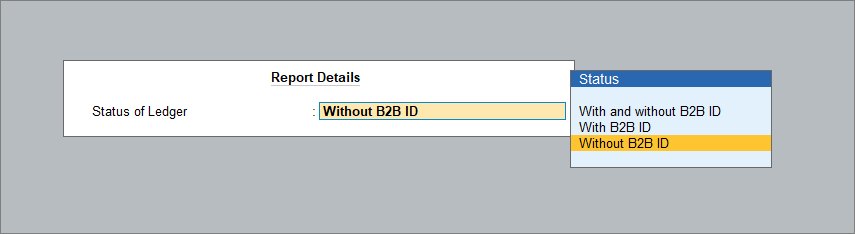
- Configure the report to include all the party names (with or without B2B IDs). By default, it shows only those without a B2B ID.
- In the Search and Update Business screen, press Alt+L (Search B2B ID).
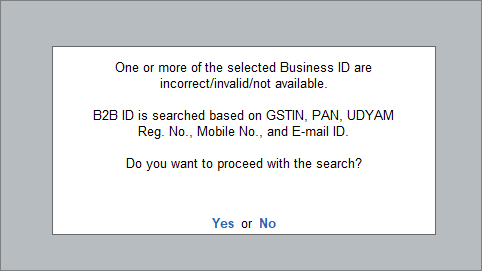
- Press Y to initiate the search.
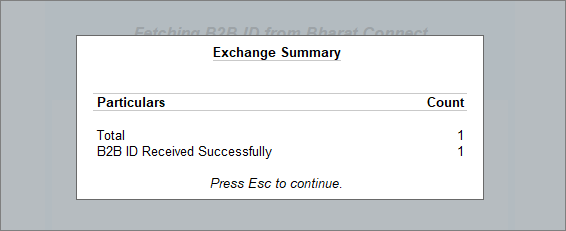
In the Exchange Summary screen, you can see the total number of B2B ID received.
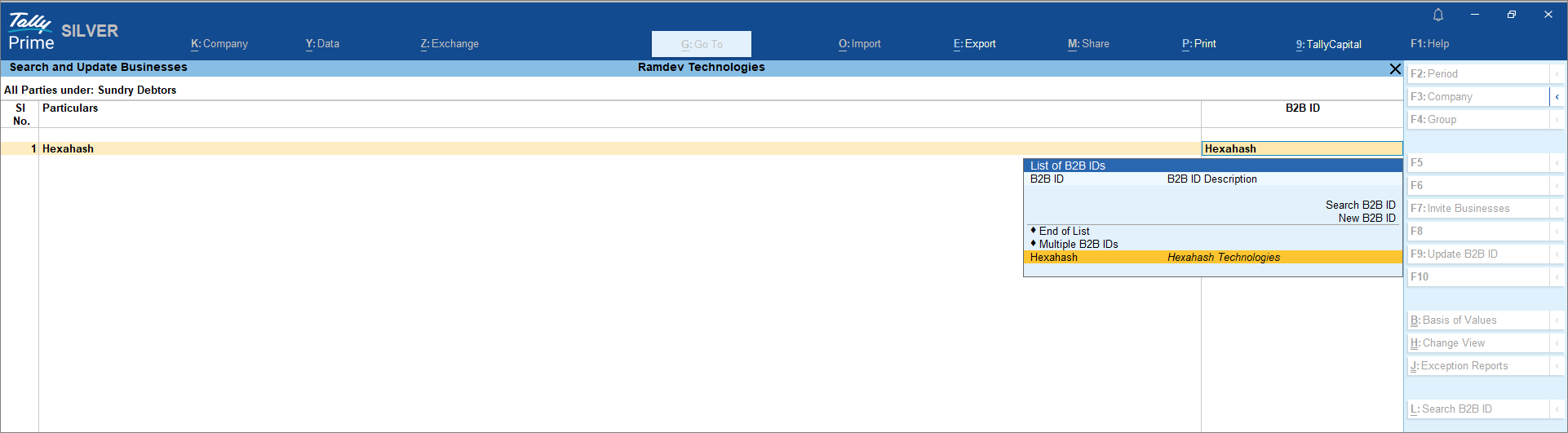
- In the Search and Update Businesses screen, select the fetched B2B ID and press Enter to update it in the report.
-
Press Ctrl+A to accept the screen.
Once the B2B ID is fetched, it is automatically updated in the ledger master.
Update your Party B2B ID
If you have the B2B ID of your party, then you can directly update the B2B ID for your parties.
-
Press Alt+G (Go To) > type or select Search and Update Businesses and press Enter.
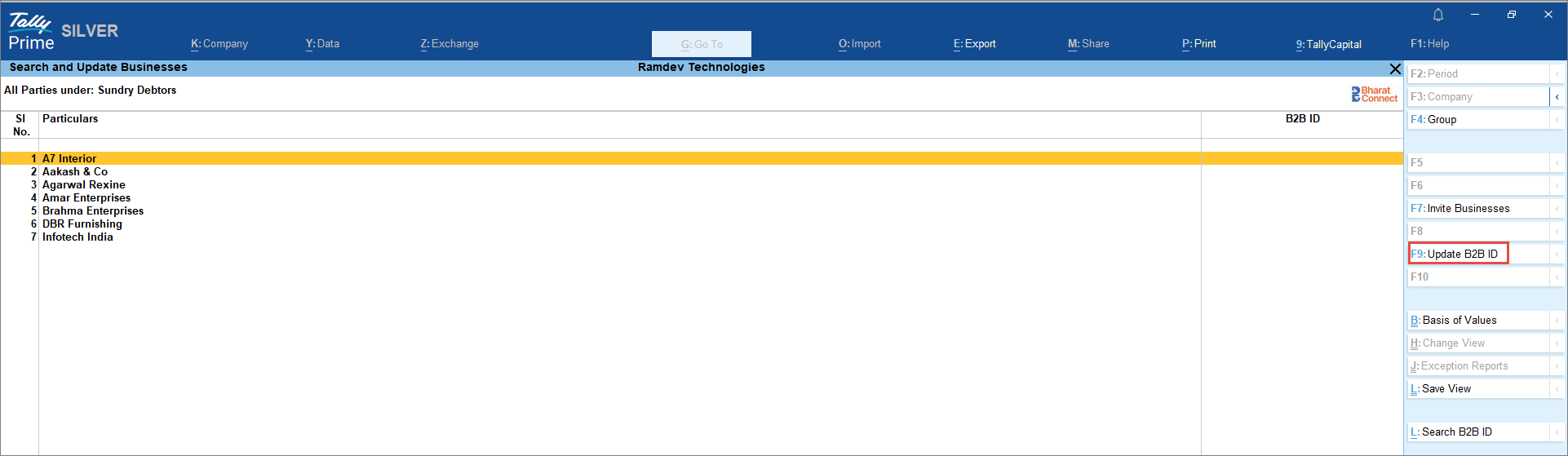
- In the Search and Update Businesses screen, select the buyer and press F9 (Update B2B ID).
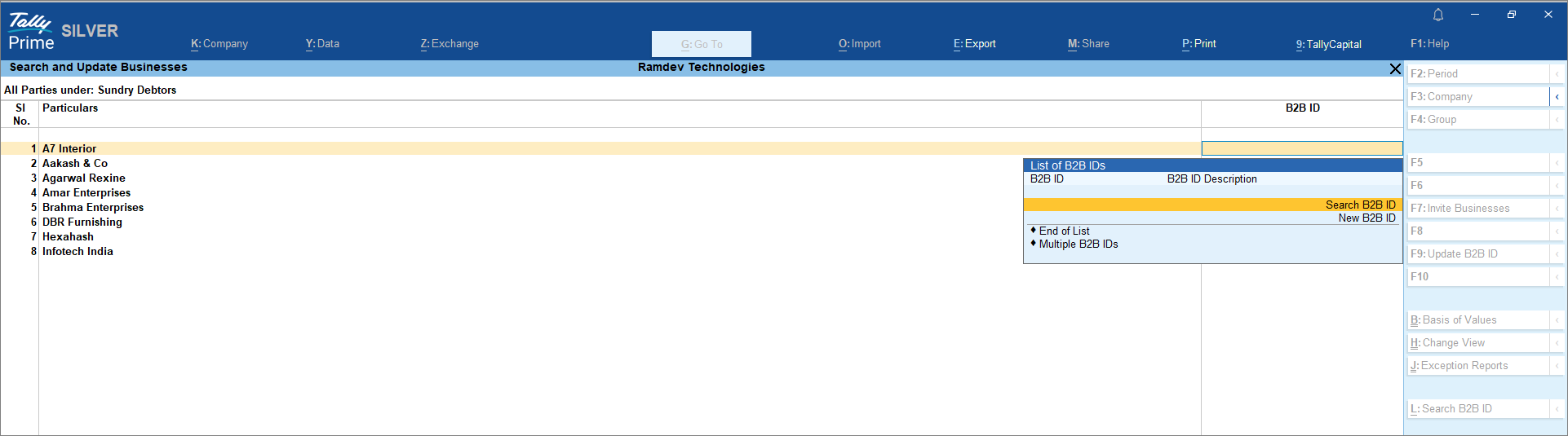
- Select Search B2B ID.
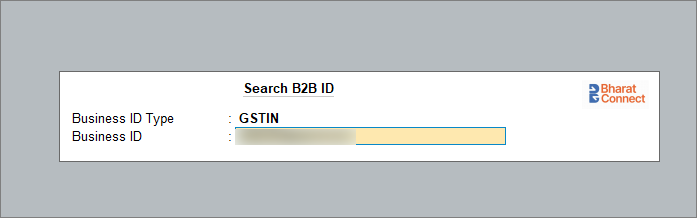
The GSTIN number will be updated automatically as updated in your party master.
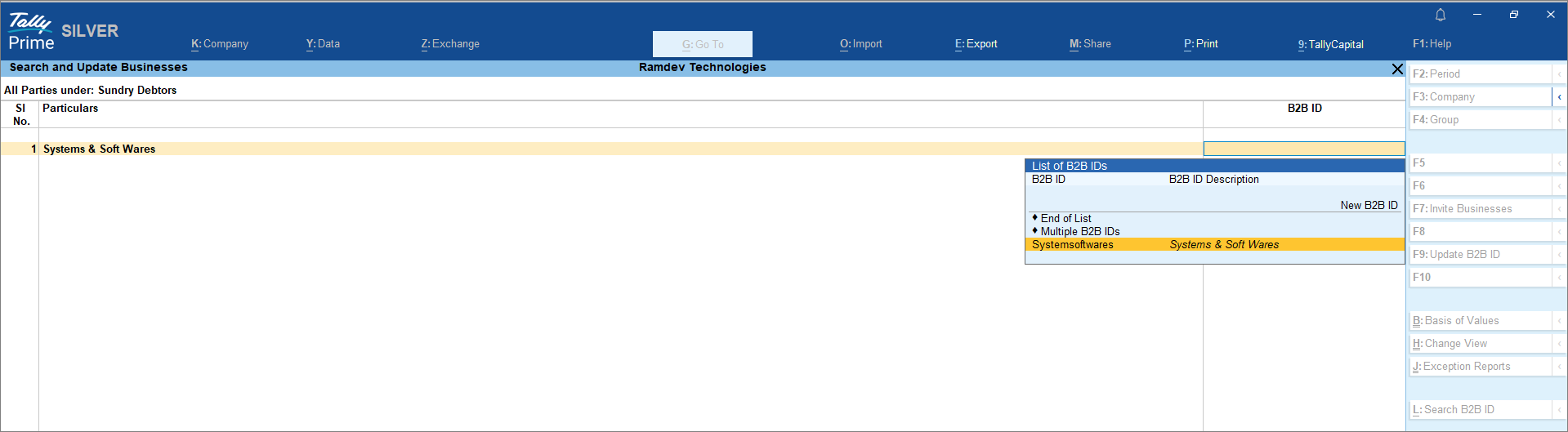
- Select the fetched B2B ID and press Enter to update it in the report.
-
Press Ctrl+A to accept the screen.
Once the B2B ID is fetched, it is automatically updated in the ledger master.
Invite Businesses to Bharat Connect for Business
You can also send an invite to your buyers to register on the Bharat Connect for Business platform.
-
Press Alt+G (Go To) > type or select Search and Update Businesses and press Enter.
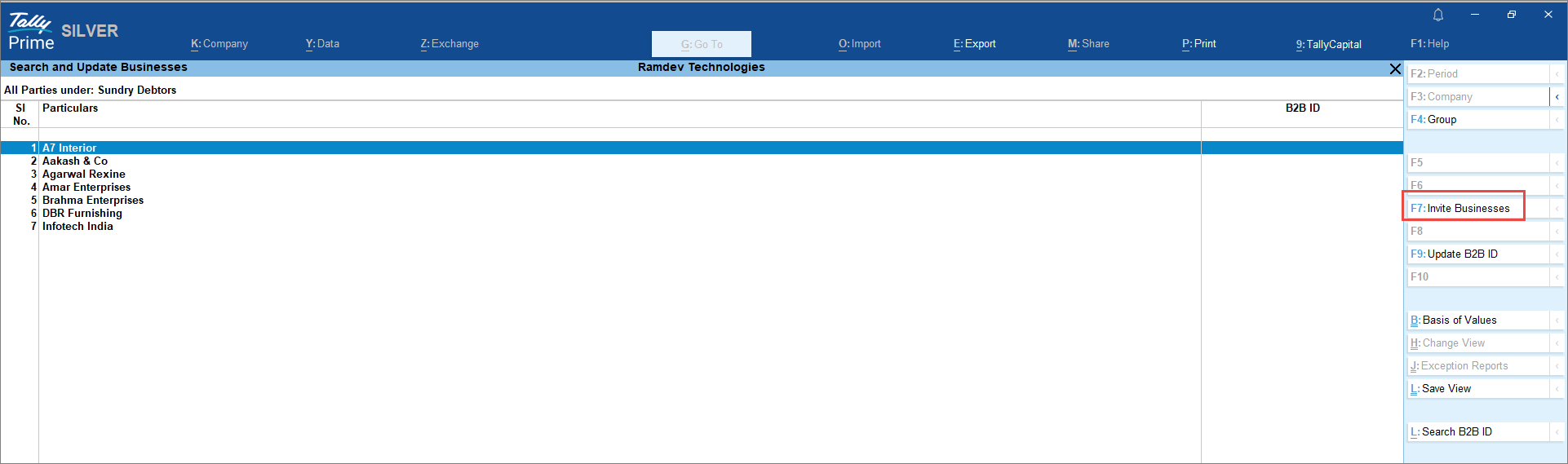
- In the Search and Update Businesses screen, select the party and press F7 (Invite Businesses).
-
Fill the details in the E-mail screen.
-
E-mail to: You can choose from the three options given below.
-
All ledgers: Select All Ledgers to send emails to all parties without a B2B ID in the current report. The e-mail ID will be taken from the party master.
-
Multiple Address: Select Multiple Address to manually enter multiple email addresses.
-
New Address: You can add a new email address directly, in which case the email will be sent to a single party.
-
-
-
Press M (E-mail).
-
In the E-mail Authentication screen, enter the Username and Password.
After entering the correct username and password, an email will be sent to the parties.