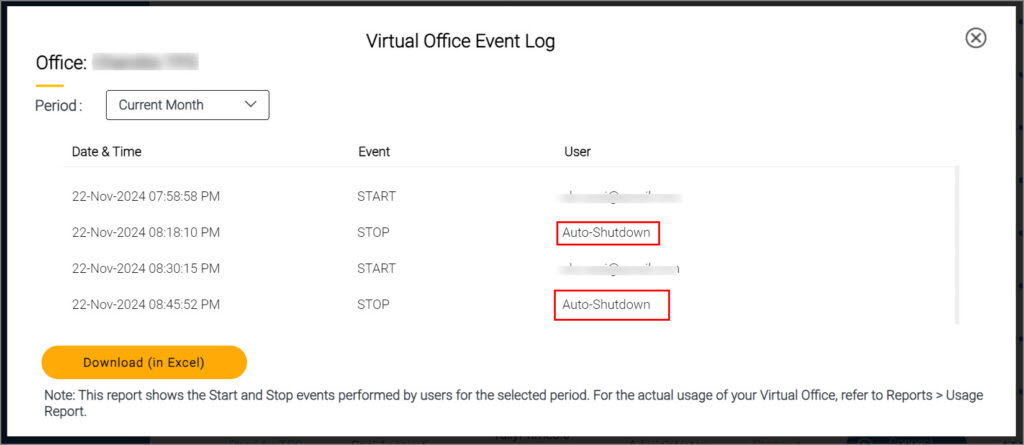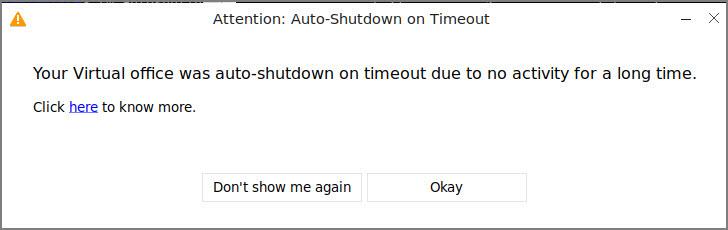Schedule Automatic Shutdown for Your Virtual Office
With a TallyPrime Cloud Access subscription, you have the flexibility to use the Virtual Office as much as needed for your business, depending on your plan. It’s important to track your total usage to ensure it stays within the limits of your subscription. Occasionally, users may log out from the Virtual Computer without shutting down the Virtual Office, potentially causing the usage to exceed the limit unnoticed. Exceeding the usage limit could result in additional charges.
Add Shutdown Time
Let’s assume that your business hour closes at 09:00 PM. Therefore, you want to shut the Virtual Office down exactly at 9:00 PM each day. You can set a convenient shutdown time for your Virtual Office, so it powers down automatically each day without you having to think about it.
The shutdown time once set will be applicable to you and all users under your Virtual Office account.
-
On the Computer & User Management portal, under Action against the account name, click the ellipse sign (…), and select Settings > Manage Shutdown Schedule.
The Manage Shutdown Schedule screen appears.
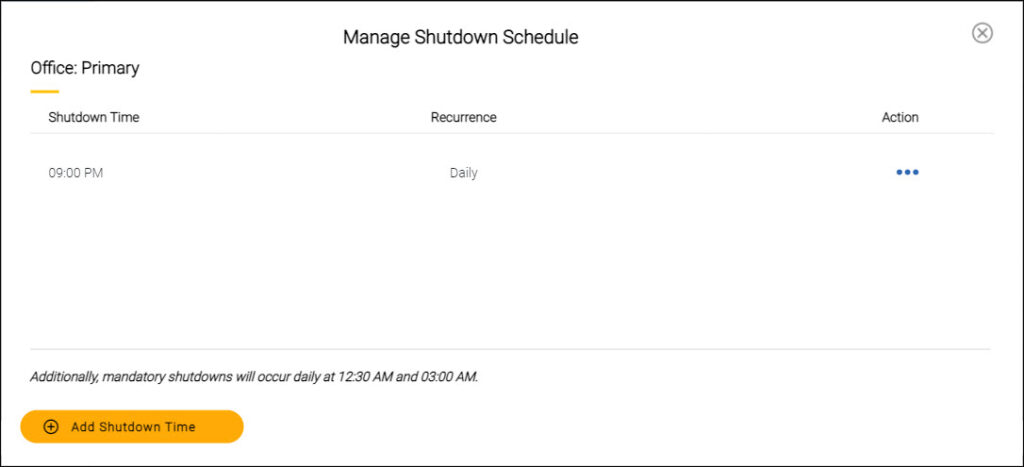
- Click Add Schedule Time and select the required options.
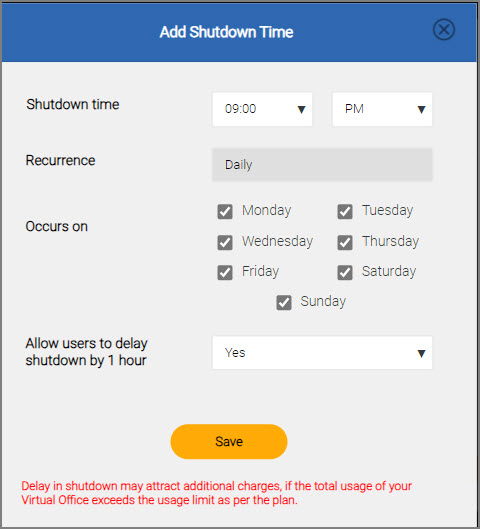
-
Shutdown time: Select a time; for example, 09:00 PM.
- Recurrence: You can choose if the shutdown should occur daily or on a few selected days in a week.
-
Daily: When all days of a week are selected under Occurs on
-
Weekly: When a few days are selected under Occurs on
-
-
Occurs on: Select the days for the shutdown to occur as per your business needs.
- Allow users to delay shutdown by 1 hour: As an administrator, you may want to allow the users, including yourself, to delay the particular shutdown time, depending on the volume of work or other work-related reasons.
-
Yes – This will allow you, including the Owner and Administrator, to delay the shutdown time by an hour, when there is an alert for shutdown at the scheduled time.
-
No – You will receive a shutdown alert, without any option to delay the shutdown time.
-
-
-
Click Save to add the shutdown time.
You can schedule more than one shutdown time, depending on the business needs and different working conditions.
Shutdown Alert
Once you have added a shutdown time you and all other users under the same account will get a Scheduled Shutdown Alert 15 minutes prior to the shutdown time.
-
If you had set Allow users to delay shutdown by 1 hour to Yes, the following alert appears:
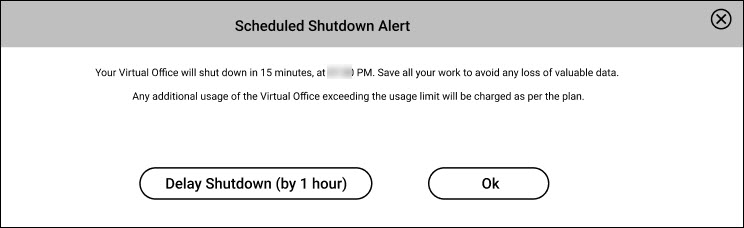
Say 15 users, including you, are using the respective virtual computers under the Virtual Office. All 15 users will get the shutdown alert. However, if you click Delay Shutdown (by 1 hour), then the shutdown will be delayed only for your virtual computer by 1 hour, and the Scheduled Shutdown Alert screen will automatically close after 15 minutes. If you do not want to delay the shutdown, click OK. - If you had set Allow users to delay shutdown by 1 hour to No, the following alert appears:
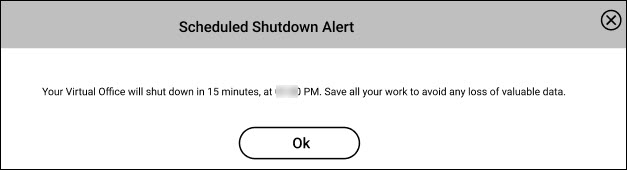
Edit Shutdown Time
Let’s assume that you had set a daily shutdown time for 09:00 PM. However, your business operations have recently changed the closure time. From Monday to Friday the working hour is up to 09:00 PM, and on Saturday it is up to 02:00 PM. Sunday has been declared a holiday moving forward. You can edit the schedule shutdown time as per your requirement.
-
On Manage Shutdown Schedule screen, click the ellipse sign (…), and select Edit.
-
Set Recurrence as Weekly.
-
Select the days (for example, Monday to Friday) for which you need the shutdown to occur and click Save.
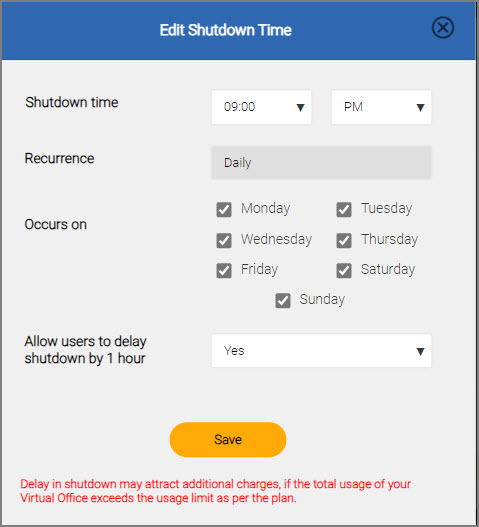
Once you have saved the edits, the Manage Shutdown Schedule screen appears. - Click Add Shutdown Time.
-
Set Shutdown time as 02:00 PM.
-
Ensure Recurrence is set to Weekly.
-
Under Occurs on, select Saturday.
-
- Click Save to apply the changes.
The new scheduled shutdown times are added on the Manage Shutdown Schedule screen as shown below:
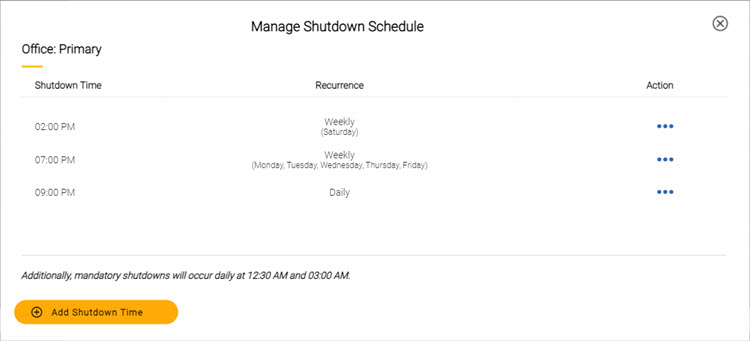
Now, the Virtual Computer will shut down at 9:00 PM from Monday to Friday, and at 02:00 PM on Saturdays.
Delete Shutdown Time
Depending on your business practices or increasing scope of work, the working hours might have changed, and your office no longer closes as per the earlier schedule. However, you might have scheduled a shutdown time at a specific hour, which may no longer be required. In such cases, you can delete a shutdown time from the shutdown schedules.
-
On the Manage Shutdown Schedule screen, against a shutdown time, click the ellipse sign (…), and select Delete.
-
Confirm the details displayed on the screen, and then click Delete.
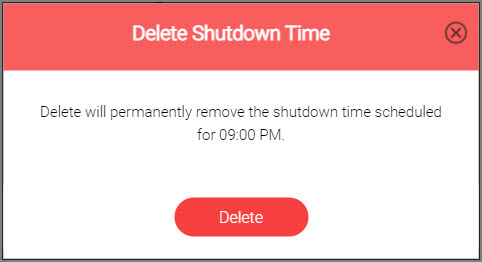
The shutdown time gets deleted successfully.
Skip Shutdown
As per your business requirements, you might have scheduled shutdowns at 09:00 PM and 10:00 PM, in addition to the mandatory shutdowns at 12:30 AM and 03:00 AM. For certain activities, you might want to continue using the Virtual Computer, by skipping the shutdowns. In that case you can use the Skip Shutdown feature to set the preferences.
-
On the Manage Shutdown Schedule screen, click Skip Shutdown.
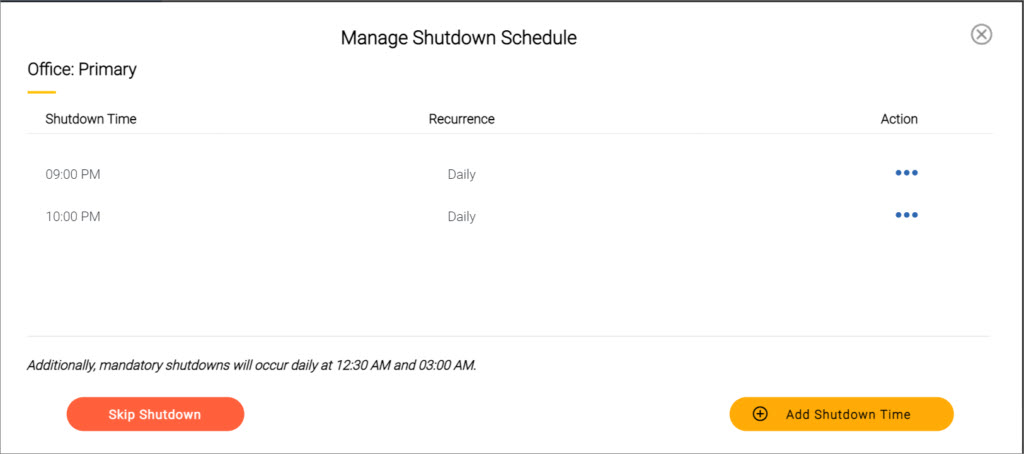
The Skip Shutdown screen appears, displaying all the shutdown times applicable for the next 48 hours from this time.
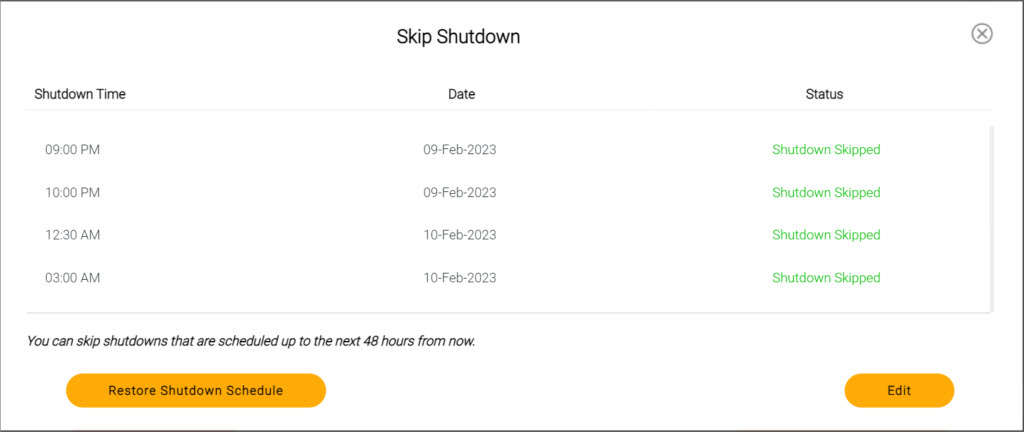
-
On the Skip Shutdown screen, click Edit.
- Select the Date and Time up to which you want to skip the shutdowns.
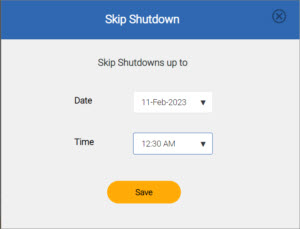
The Date and Time in the Edit Skip Shutdown screen lists only shutdowns scheduled in the next 48 hours. It is mandatory to enter the Date and Time to proceed with the Skip Shutdown.
- Click Save to update the changes.
This will ensure that all the shutdowns scheduled until the selected time for that date gets skipped. The following message appears displaying the impact of Skip Shutdown:
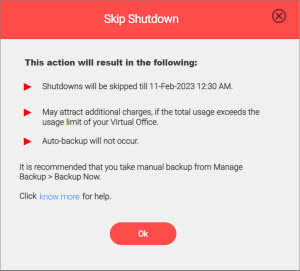
- Click Ok.
The Status of the Skip Shutdown changes from Shutdown Scheduled to Shutdown Skipped and appears in Green. Next time you open the Manage Shutdown Schedule screen, a message appears conveying the time till when the shutdowns are skipped.
Update Skip Shutdown
Let’s say you are working extra hours and want to extend the Skip Shutdown till 3 AM instead of the previously scheduled shutdown. You can update the Skip Shutdown by:
-
On the Manage Shutdown Schedule screen, click Skip Shutdown.
-
Click Edit.
-
Enter the Date and Time till when you want to extend the shutdown.
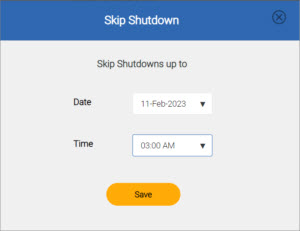
- Click Save.
A message for shutdowns skipped till the selected Date and Time appears on the Skip Shutdown screen.
At times, the intended activity might take less time than you estimated and therefore would want to update the Skip Shutdown accordingly.
For example, you may want to update the Time for Skip Shutdown from 03:00 AM to 12:30 PM. You can do so from the Skip Shutdown screen.When you open the Skip Shutdown screen, it lists all the shutdowns applicable for the next 48 hours from that time. Therefore, you will see an updated list of shutdown times compared to what you had seen earlier when you select the Date and Time for skipping the shutdowns previously.
Restore Original Shutdown Schedule
Suppose your planned activity is completed before the shutdowns scheduled and you have skipped shutdowns for next 48 hours. Now you may want to restore back all the user-configured and mandatory shutdowns,
-
On the Skip Shutdown screen, click Restore Shutdown Schedule.
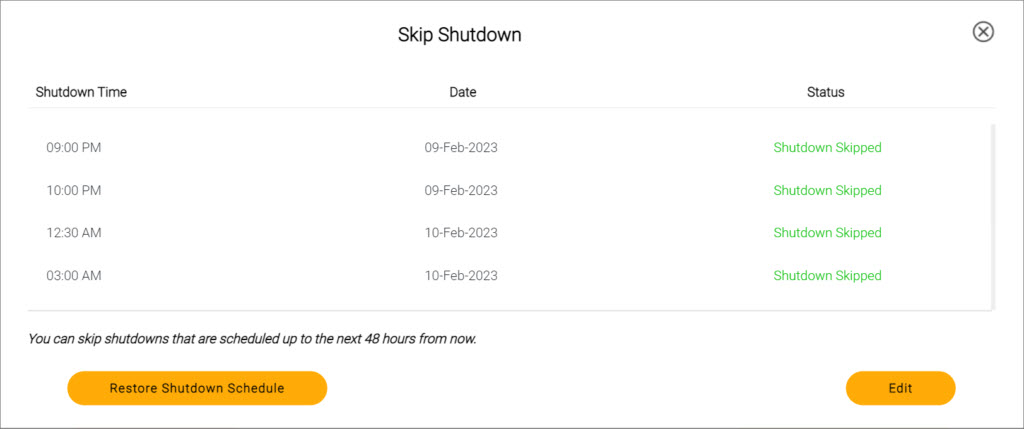
A message for restoring the original Shutdown Schedule appears. - Selecting Yes will restore all the previously scheduled shutdowns.
The Restore Shutdown Schedule button appears in Grey and will be enabled only when shutdowns are skipped.
Still Using TallyPrime on AWS?
If you’re an existing TallyPrime on AWS user, the Auto-Shutdown on Timeout feature is supported along with the above mentioned features. This feature is currently not available if you are using TallyPrime Cloud Access.
To know more about this feature, click here.
Auto-Shutdown on Timeout
Have you ever forgotten to shut down your Virtual Office when you were finished? With the new Auto-Shutdown on Timeout feature, you no longer need to worry about this. It automatically shuts down your system when not in use, helping you save resources, enhance security, and maintain smooth operations effortlessly. The system begins monitoring activity 30 minutes after the Virtual Office starts and checks for inactivity every 15 minutes. If no activity is detected, it initiates an automatic shutdown.
-
Inactive User Sessions
If you manually disconnect the Virtual Machine (VM), the system will shut it down within 15-30 minutes.-
10:05 AM: You log into your Virtual Office and begin working.
-
11:26 AM: You finish your work and close the browser or VCC Client.
After 15 minutes, the system will detect inactivity. -
11:41 AM: The system detects inactivity.
After 15 minutes, the system will initiate the shutdown process. -
11:56 AM: The system shuts down.
This ensures the system doesn’t stay powered on unnecessarily, saving resources and securing your environment.
-
-
Unattended Sessions
If your session remains unattended for 45 minutes, it will automatically disconnect, and the VM will shut down within another 15 minutes—resulting in a total of about 60 minutes of inactivity before shutdown.-
10:05 AM: You log in to your Virtual Office and start your day.
-
11:26 AM: You finish your work and leave the system idle.
After 45 minutes, the session will expire. -
12:11 PM: The system detects inactivity, and the session expires.
In 15 minutes, the system will initiate the shutdown process. -
12:26 PM: The system shuts down.
This prevents the Virtual Office from staying on indefinitely, even when left unattended.
-
The system actively tracks resource usage, such as CPU and memory. If TallyPrime is not using these resources, the shutdown process will begin automatically.
Exceptions for Auto-Shutdown
Auto-Shutdown will not occur when:
-
Third-party integrations are syncing with local applications.
-
The option Allow Tally support personnel to access your Virtual Office for system debugging is enabled.
Virtual Office Event Log
When the system shuts down due to idleness, you’ll see it marked as Auto-Shutdown in the Event Log.
The Virtual Office displays the following message:
With Auto-Shutdown on Timeout, you can expect a more efficient, secure, and hassle-free Virtual Office experience. The system automatically manages shutdowns when idle or unattended, saving resources and protecting your environment without any manual effort.