Reset IMS Inward Action Status
While working with multiple invoices, you may have accidentally set Action Status incorrectly, like Accepting those that should be marked as Pending or Rejected. Manually identifying and correcting such errors can be time-consuming.
To simplify this, TallyPrime offers a Reset IMS Action feature. With a single action, you can clear all previously set Action statuses, both in TallyPrime and on the GST portal. On a successful reset, the Action status for all invoices is changed to No Action in both your books and the portal.
You can then redownload the invoices from the GST portal and take the correct action, ensuring greater accuracy and compliance.
-
Press Alt+Z (Exchange) > All GST Options > Reset IMS Action Status.
The Reset IMS Action Status screen appears.
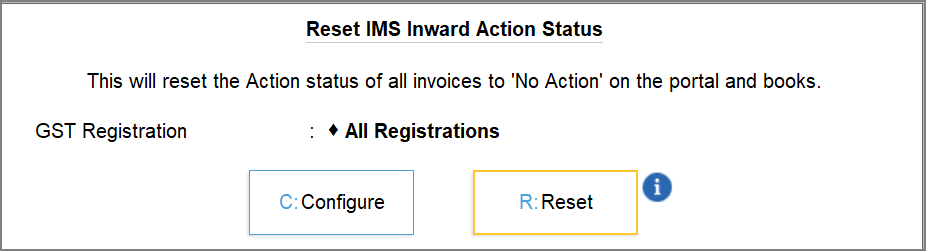

-
Press C (Configure) to select the required GST Registration.
By default, All Registrations will be selected.

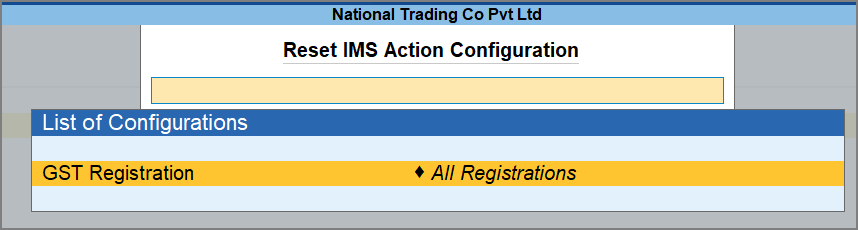
-
In the Reset IMS Action Status screen, press R (Reset).
Once the reset is successful, you will get a confirmation message. You can download the IMS Inward Invoices again to take action.
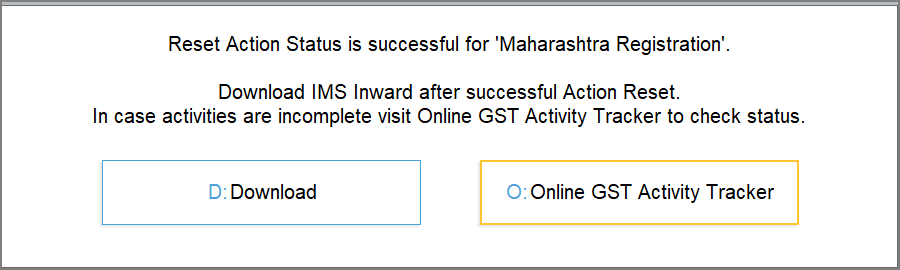
Sometimes, the reset of the IMS Action status may not happen instantly due to server issues or high traffic on the GST portal. You can refresh the GST status after a few minutes.
For real-time updates of the reset activity, check the Online GST Activity Tracker report.



