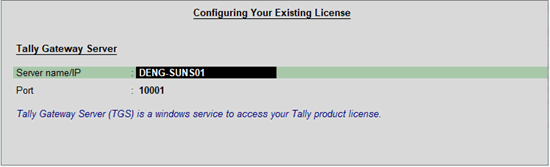
This article details the procedure of upgrading from an older release to the latest release in a single-user environment.
There are three ways of upgrading to the latest release:
Method 1 - Installing Tally in a new folder:
1. Take a back up of your data.
2. Surrender the old release license.
3. Uninstall old release.
4. Download the latest release from Download Centre.
5. During installation, the field 'existing Tally.ERP 9 folder path' is shown. Change the path to a new folder (if old release is not uninstalled) and install it.
6. Reactivate the license in new release.
7. Restore the data backup.
8. Execute the application, now it is ready use.
Scenario 2 - Installing Tally in existing folder:
1. Take a back up of your data.
2. Download the latest release from Download Centre.
3. During installation, specify the existing Tally.ERP 9 folder path.
4. Accept the same and continue installing application.
5. Execute the application, now it is ready to use.
Scenario 3 - Accessing existing License in the latest release:
1. Take a back up of your data.
2. Download the latest release from Download Centre.
3. During installation, the field 'existing Tally.ERP 9 folder path' is shown. Change the path to a new folder and install it.
4. Execute the application. Tally will open with StartUp Screen > Select Configure Existing Licensing . Configure to the available Tally Gateway Server to obtain a license or enter the <Server name/IP> <Port> .
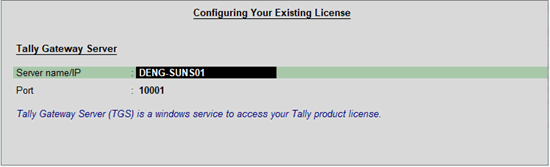
Note: Once you accept the changes, Gateway Server start running even in Single user license environment and serves the license.
5. Now restore the backup of data and it is ready to use.