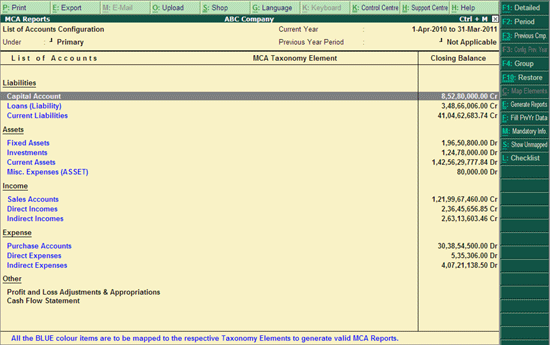
The List of Accounts Configuration report displays the mapping details for each default Tally Group with the MCA - XBRL Head with Group Closing Balance.
To view the List of Accounts Configuration report,
Go to Gateway of Tally > Display > Statutory Reports > MCA Reports > List of Accounts
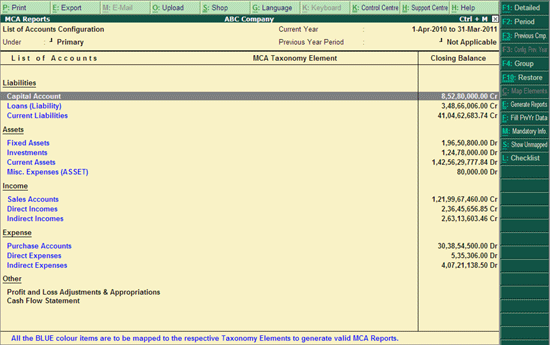
The List of Accounts Configuration report displays the Default Tally Groups in Blue Colour. Users have to map the Tally.ERP 9 default groups/subgroups/ledgers from the above report by pressing Ctrl+Enter on the required Group/Subgroup/ledger or select (by pressing Spacebar key) required Group/Subgroup/ledger and click on Ctrl+C: Map Elements to Configure MCA Taxonomy Element.
From List of Accounts Configuration screen, company can also configure Cash Flow and P&L adjustments & appropriations.
To configure the Cash Flow Statement select Cash Flow Statement option and press Ctrl+Enter.
To disclose the details of Profit & Loss Adjustments & Appropriations select Profit and Loss Adjustments & Appropriation option and press Ctrl+Enter.
Click on F1: Detailed button or press Alt+F1 keys to view the above report in detailed format.
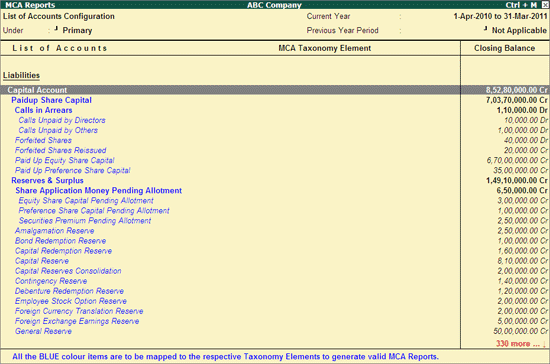
Users can reclassify/configure the default mappings from the above report by pressing Ctrl+Enter on the required Group/Subgroup or select (by pressing Spacebar key) the required Group/Subgroup and click on Ctrl+C: Configure Group to Configure MCA Taxonomy Element.
Click on F2: Period button or press F2 key to change the Financial Year Beginning period.
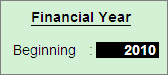
Click on Ctrl+F3: Previous Cmp. button or press Ctrl+F3 keys to load the Company having previous years data.
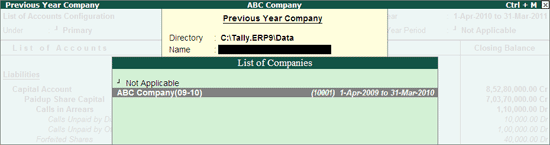
If MCA Reports feature is not enabled for the Previous Year Data, while selecting the company Tally.ERP 9 displays the message - MCA Reports are not enabled, do you want to enable?
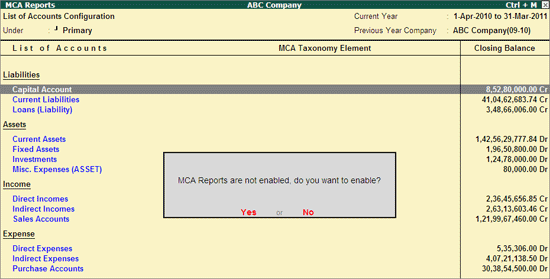
To load Previous Year company select Yes. On enabling, company will get loaded and displayed in Previous Year Company field
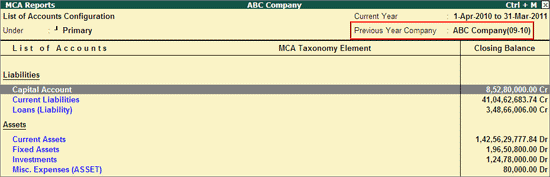
Note: If the Multiple years data is in the same Company, then the Pervious Year Company field will be changed to Previous Year Period and based on the based on the Financial Year Beginning period the Previous Year Period will be displayed.
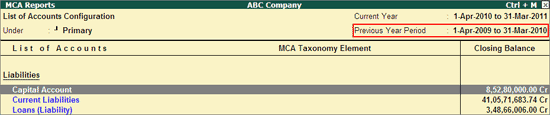
Click on F3: Conf. Prev Cmp or press F3 key configure the Masters in Company's Previous Year data. This button will be enabled only when the company's previous year data is loaded.
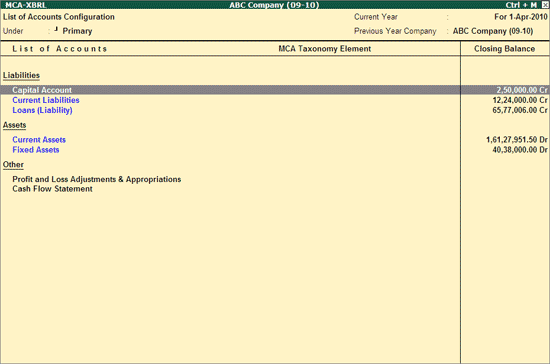
Click on F4: Group or press F4 to filter the Ledgers belonging to a particular Group.
Select the required Group from Select Item screen and press Enter to view List of Accounts Configuration for - Amortisation of Intangibles
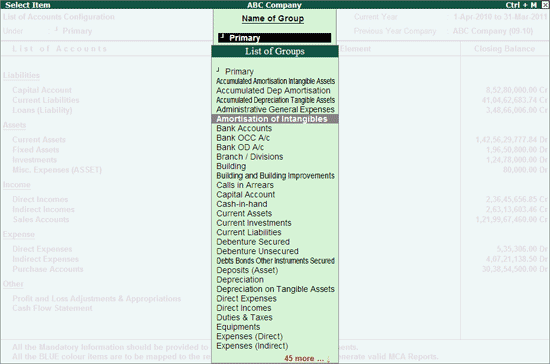
List of Accounts Configuration for - Amortisation of Intangibles appears as shown:
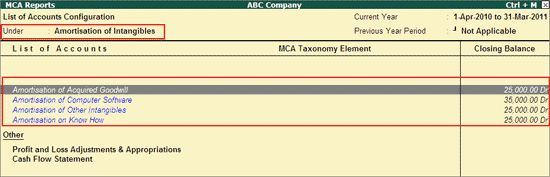
Users can map taxonomy elements from the above report by pressing Ctrl+Enter on the required Ledger or select (by pressing Spacebar key) the required Ledgers and click on Ctrl+C : Map Elements to Configure MCA Taxonomy Element.
Click on Ctrl+F10: Restore or press Ctrl+F10 to restore the List of Accounts Configuration/mapping. Pressing this button will revert all the List of Accounts Configuration/mapping that the user has made for the selected Group/Subgroup/Ledgers.
Note: To revert the configuration of One or Few List of Accounts, first select the ledgers/Groups/sub-groups using spacebar and then click on Restore button.
If the Restore option is used without selecting any of the ledgers/Groups/sub-groups, then system will understand that the restore instruction is for all the List of Accounts and will display the following message. On confirmation it will revert all the set mapping which you cannot undo.
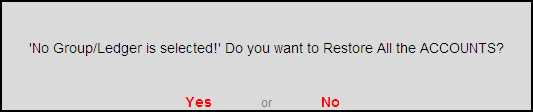
Click on Ctrl+C: Map Elements or press Ctrl+C to Configure MCA Taxonomy Elements
Click on Ctrl+E: Generate Reports or press Ctrl+E keys to generate MCA Reports in prescribed MCA XBRL format.
For more details on generating MCA Reports refer - Creation and Validation of MCA Reports
Click on M: Mandatory Info or press Alt+M to view the mandatory information of a particular Report. For more details on mandatory information configuration refer - Configure Mandatory Information
Click on S: Show Unmapped or press Alt+S to view the unmapped Group/Sub-groups/Ledgers. Press Alt+F1 to view the unmapped List of Accounts.
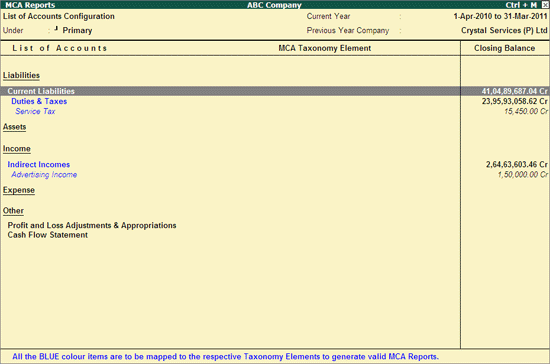
Click on L: Checklist or press Alt+L keys to view the check list for generation of Reports. This report displays the details which are mandatory and indicates completion of disclosure of details. Before generating MCA reports, this report can be referred to check whether all the information are disclosed.
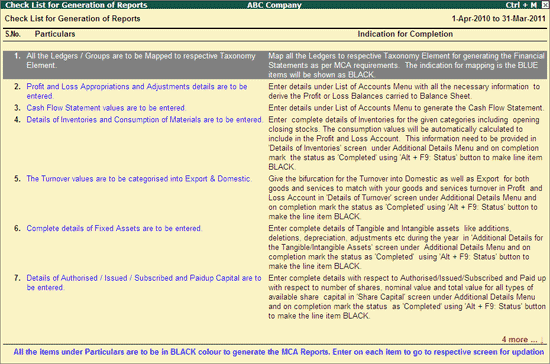
Click on F12: Configure or press F12 key to change the configuration for the displayed report.

Show Closing Balance: The Closing Balance in List of Accounts will be displayed based on Ledger. To view Closing Balance based on MCA Taxonomy Elements mapped to the ledgers, users can select Taxonomy Element from Type list.
Show Alias Names: Set this option to display the Alias of the Tally's Default Groups
Show Ledger Also: Set this option to Yes to view the Ledgers grouped under the Tally's Default Groups