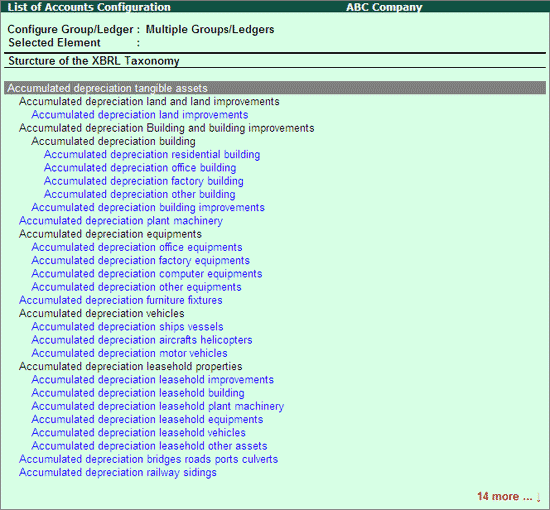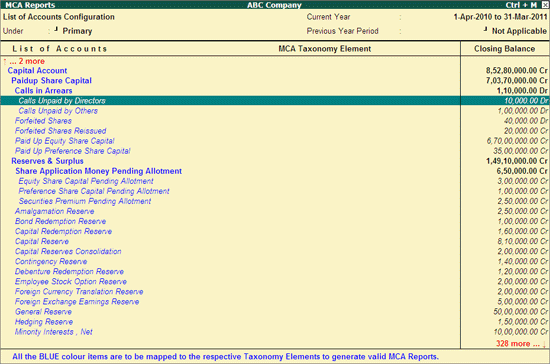
To Configure MCA Taxonomy Elements,
Go to Gateway of Tally.ERP 9 > Display > Statutory Reports > MCA Reports > List of Accounts
Click on F1: Detailed or press Alt+ F1 keys to view the detailed Chart of Accounts of the company along with Ledgers for tagging the Taxonomy elements. For easy identification, unmapped List of Accounts are displayed in Blue Colour.
Select the Default Tally Ledger for MCA - Taxonomy element tagging.
Note: Press Spacebar key to select the Default Tally Group/Ledger.
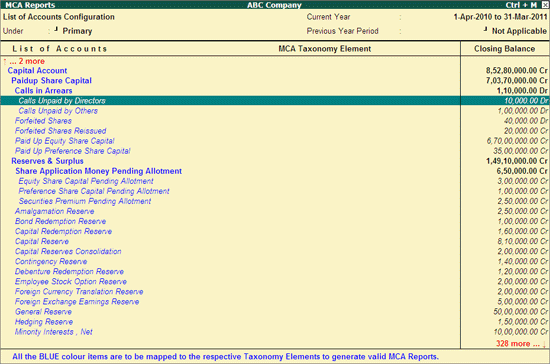
Click on Ctrl+C: Map Elements or press Ctrl + Enter to select applicable child element to tag to the selected ledger or group. The elements of MCA -Taxonomy are shown in a tree structure and user can select the applicable element for the selected ledger.
Note : The Taxonomy Elements are shown in its reporting structure by default. User can see this in the form of Alphabetical Order or Taxonomy Head as per the reporting structure of the taxonomy using the options provided in this screen.
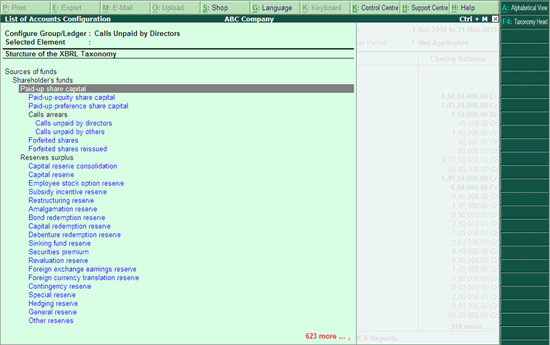
Select the appropriate MCA - Taxonomy Element from the MCA - XBRL Taxonomy (e.g. Calls unpaid by directors). The newly mapped group will be displayed in Selected Element field.
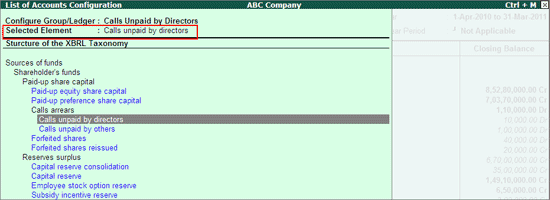
Note: Tally.ERP 9 will allow to re-configure the default mapping only with the MCA - XBRL Taxonomy displayed in Blue (child taxonomy element). It will not allow to map the MCA - XBRL Taxonomy displayed in Black (parent Taxonomy element).
Press Enter to save the tagging.
The List of Accounts Configuration report with the mapped MCA Taxonomy Element appears as shown:
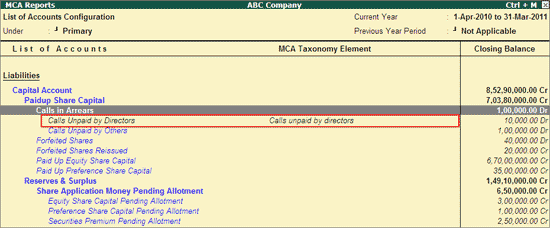
On mapping the List of Accounts with MCA Taxonomy, the mapped Ledger colour gets changed to Black indicating that the ledger is mapped.
On mapping Groups with MCA Taxonomy, all the ledgers created under it will mapped with the MCA Taxonomy selected for the Group.
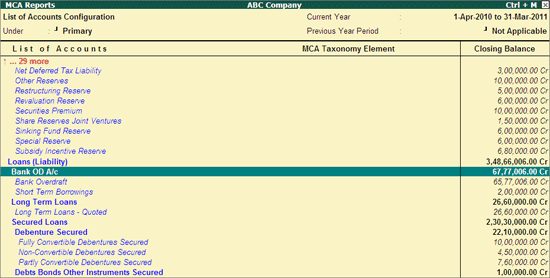
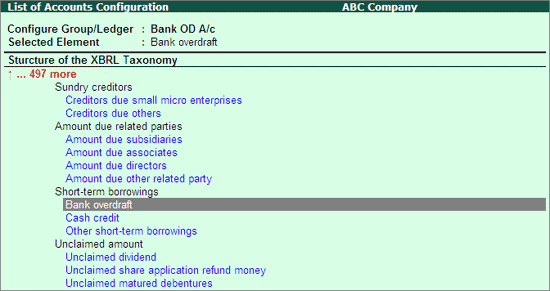
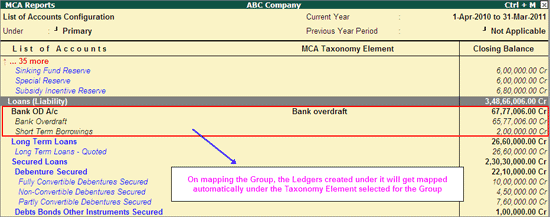
A: Alphabetical View
Click on A: Alphabetical View or press Alt+A keys to view the MCA - XBRL Taxonomy in Alphabetical order. A: Alphabetical View button is a toggle button to view the MCA - XBRL Taxonomy in tree structure and alphabetical view.
When the MCA - XBRL configuration report is viewed in tree structure, Tally.ERP 9 displays both the taxonomy Parent (in Blue) and Child (in Black) details for mapping
When the MCA - XBRL configuration report is viewed in alphabetical order, Tally.ERP 9 displays only the Child for mapping.
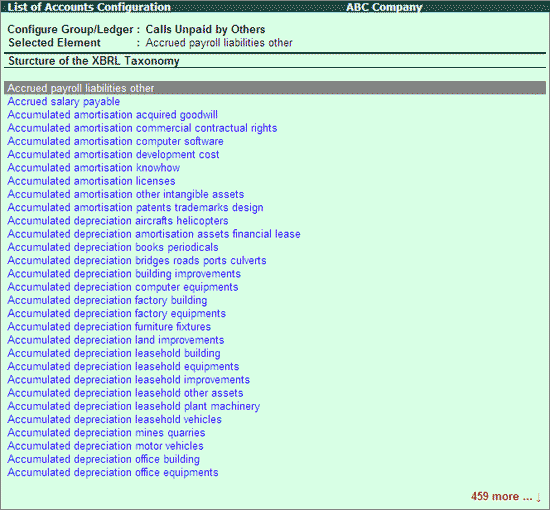
F4: Taxonomy Head
Click on F4: Taxonomy Head or press F4 to filter the Taxonomy Elements belonging to a particular MCA - XBRL Heads e.g. Accumulated depreciation amortisation.
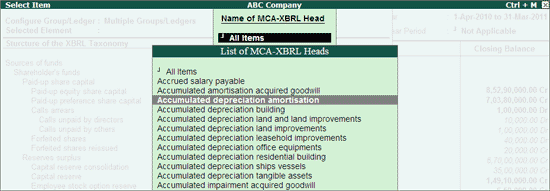
The MCA Taxonomy Elements for Accumulated depreciation amortisation head is displayed as shown: