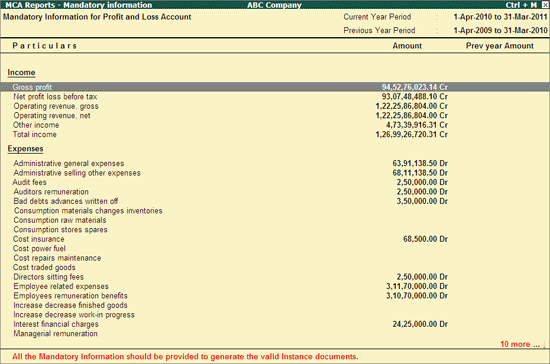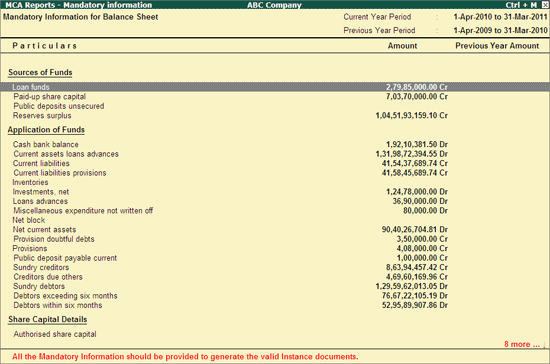
For proper disclosure of financial reports, Registrar of Companies has defined the guidelines where it has identified some of the Operating and Non-Operating Informations as Mandatory, which has to disclosed in financial reports by all the registered companies.
In Tally.ERP 9 users can view the Mandatory Information to be captured in:
Balance Sheet
Cash Flow
Company Information
Profit and Loss Account
The mandatory informations will be automatically captured from the Books of Accounts maintained. Enterprises can configure the values/details of Mandatory Information as per the requirement to generate valid instance document.
To configure Mandatory Information,
Go to Gateway of Tally.ERP 9 > Display > Statutory Reports > MCA Reports > List of Accounts
Click on M: Mandatory Info. or press Alt+ M to view Select Item screen
In Select Item screen, select the Report (e.g. Balance Sheet) from the List of Report Names
The Mandatory Information for Balance Sheet screen is displayed as shown:
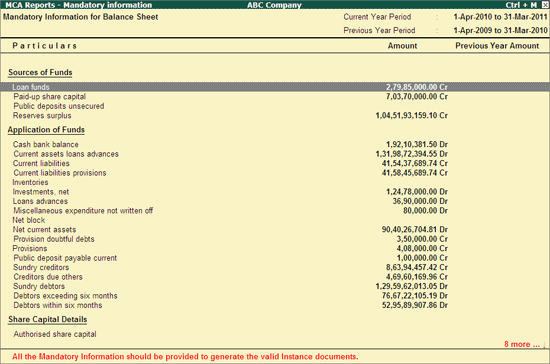
The mandatory taxonomy elements for balance sheet appears on the left side and current and previous year amount for each mandatory taxonomy head appears on the right side of the report along with the Current and Previous period details.
In Mandatory Information for Balance Sheet screen,
Values for the Taxonomy heads under Source of Funds and Application of Funds will be automatically captured based on the List of Accounts configuration done.
For the taxonomy heads displayed under
Share Capital Details values will be captured automatically from Disclosure of Share Capital
Details of Deposits, values will be captured automatically from Additional Information Relating to Balance Sheet Items if details are disclosed in the respective Additional Details.
To fill the mandatory info, select the Taxonomy head and click on F: FillMandatoryInfo button or press Alt+F keys to view the applicable disclosure screen. In the Disclosure screen enter the details and save.
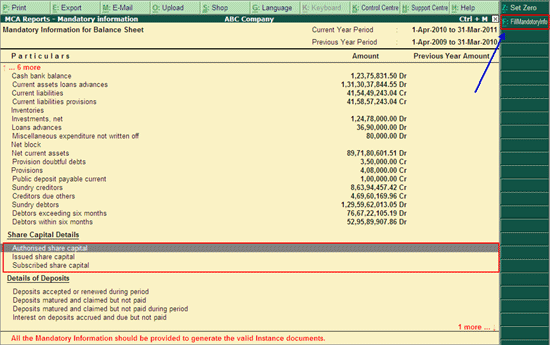
In Disclosure of Share Capital screen enter the applicable details as shown and accept the screen.
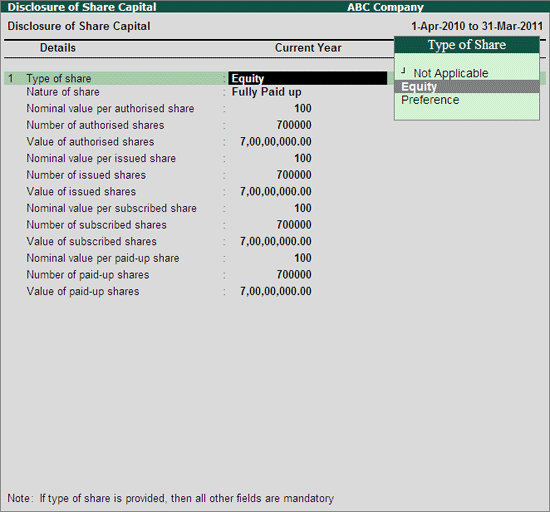
Note: All the taxonomy elements displayed in the Disclosure screen are mandatory. If the fields are empty, Tally.ERP 9 will not allow to continue to define other details and save the Disclosure.
After filling the mandatory Share Capital Details, the Mandatory Information for Balance Sheet screen appears as shown:
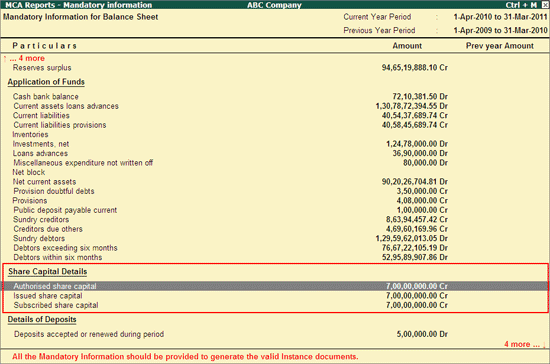
Z: Set Zero
If any of the Mandatory Information is not applicable or doesn't have value, then it is must to fill with Zero to generate valid MCA Reports.
To fill Zero, press Alt+Z or Click on Z: Set Zero button. On performing the operation, Zeros will be filled to the mandatory informations without Value.
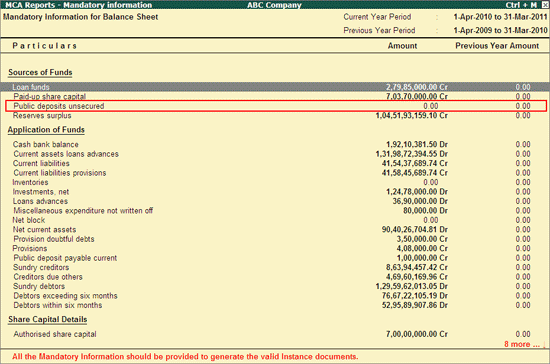
In Cash Flow Statements all the fields are mandatory. The Cash Flow Statement configured from MCA-XBRL Master Configuration screen will be displayed here. From this screen, you cannot enter/specify the amount to taxonomy elements. However this can be used as a second check to see that all taxonomy elements carry amount and can compare the amount entered in cash flow statement with Default Cash Flow.
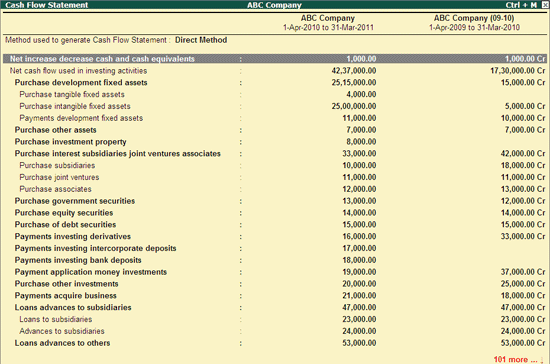
This screen displays the mandatory taxonomy elements in Company Information screen.
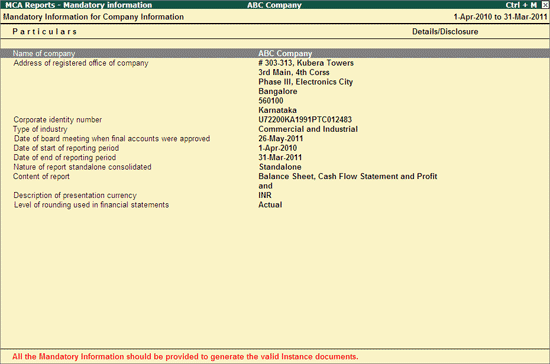
To fill the mandatory Company Information,
Click on F: Fill MandatoryInfo button or press Alt+F keys to view General Information screen. In General Information screen enter the details and save.
In Profit and Loss Account all the fields are mandatory. The Profit and Loss Adjustments & Appropriations done from MCA-XBRL Master Configuration screen will be displayed here. From this screen, you cannot enter/specify the amount to taxonomy elements. However this can be sued as a second check to see that all taxonomy elements carry amount, if not configure the same in Profit and Loss Adjustments & Appropriations screen.
If any of the Mandatory Information is not applicable or doesn't have value, then Zero to be filled for the mandatory information without value.
To fill Zero, press Alt+Z keys or click on Z: Set Zero button. On performing the operation, Zeros will be filled to the mandatory informations without Value.