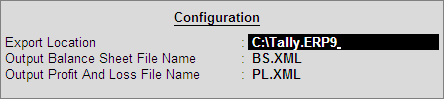
In Tally.ERP 9, MCA Reports can be generated from List of Accounts, Additional Details or Checklist reports.
To generate MCA Report,
Go to Gateway of Tally > Display > Statutory Reports > MCA Reports > List of Accounts
Click on Ctrl+E: Generate Reports button or press Ctrl+E keys to view Configuration screen
In Configuration screen
Export Location:By default, it displays the path where Tally.ERP 9 is installed. In Export Location field enter the details of the path to where files to be exported.
Output Balance Sheet File Name: Tally.ERP 9 by default displays the Out File Name as BS.XML. If required users can specify the Output file name.
Output Profit and Loss File Name: Tally.ERP 9 by default displays the Out File Name as PL.XML. If required users can specify the Output file name.
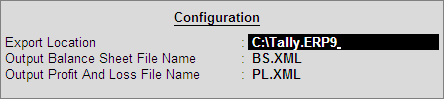
The exported files will be placed in the Tally.ERP 9 Directory with the file name as specified above.
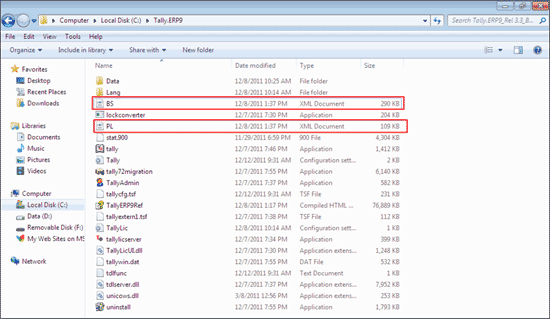
The MCA Reports generated from Tally.ERP 9 has to be validated using MCA - XBRL Validation Tool provided by Ministry of Corporate Affairs (MCA).
XBRL Validation Tool can be downloaded form - http://www.mca.gov.in/XBRL/index.html
Run the XBRL Validation Tool (Version 1.1.1) to view the XBRL Validation tool as shown:
Click on File option and select Open.

Browse to open the File.
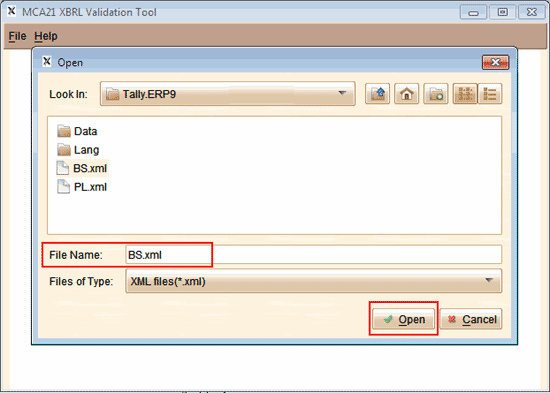
On opening the file XBRL Validation Tool displays the following message
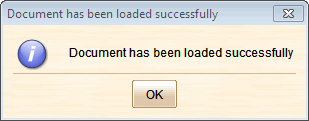
XBRL Validation Toll with opened XBRL Document (generated from Tally.ERP) is displayed as shown:
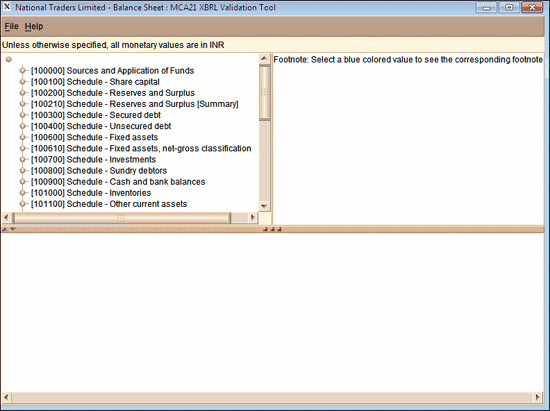
Select on File option and click on Validate button to validate the file.
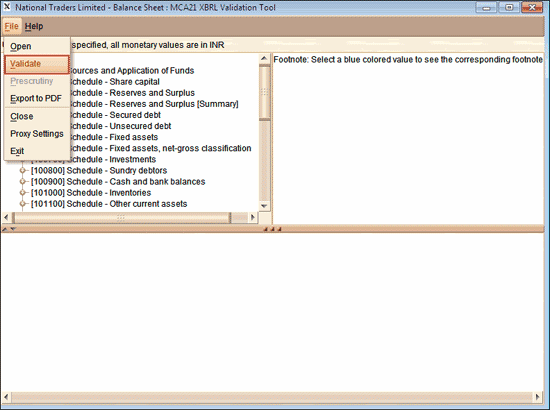
On validating the file, XBRL validation tool checks the information captured in the file and gives the Output as Valid (If there are no errors) or will displays the errors found in the document.
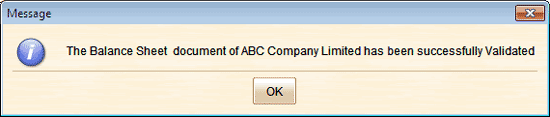
On successful validation of file, click on File option and select Pre-scrutiny option. Now the file will be pre-scrutinised/Validated from the MCA21 System.
Note: For Pre-scrutiny a working Internet Connection shall be required. If there is no connectivity Tool will display the following Message.
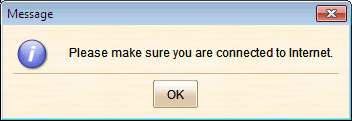
On successful pre-scrutiny, Export the file in PDF Format.
To Export the file in PDF format,
Click on File option and select Export to PDF
Then Tool will prompt the user to browse for the path where the PDF to be created & Saved. On Browsing the path, define the File Name and click on Save.
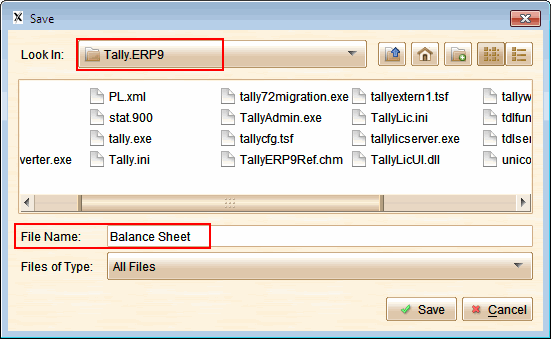
on successful creation of PDF, XBRL Validation Tool will display the message as shown:
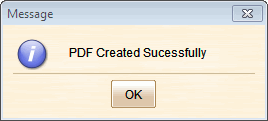
The PDF file created will be placed in the specified path as shown below:
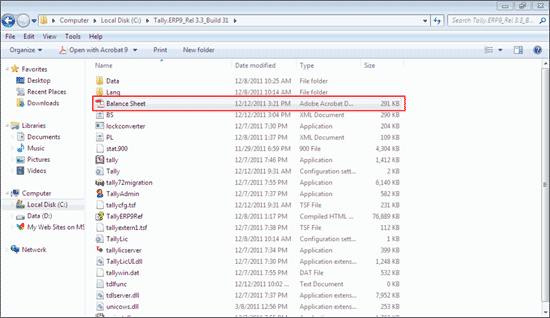
Created PDF, can be used to check whether the details disclosed are properly captured in the Instance Document.
Note: Similarly, you have to Validate, Pre-scrutiny and Create PDF for Profit & Loss Account.
There shall be a separate set of Form 23AC-XBRL and Form 23ACA-XBRL available on the MCA portal for filing in XBRL form.
First fill up the Form 23AC-XBRL and Form 23ACA-XBRL. Thereafter, attach the validated and pre-scrutinised instance document for Balance sheet to Form 23AC-XBRL.
Similarly, the instance document for Profit and Loss account is to be attached to Form 23ACA-XBRL.
After the forms are filled, you are required to perform pre-scrutiny of the form, sign the form and then upload the same as per the normal eform filing process. It shall be validated that the attached instance documents are validated and pre-scrutinised from the XBRL validation tool