Tally Connector
Tally Connector allows to send the XML request to TallyPrime or any application, and display the response received in the Response window. It allows to save and load the XML request from a file. The response received is saved in another file.
To use Tally Connector
1. Go to Tools > Tally Connector .
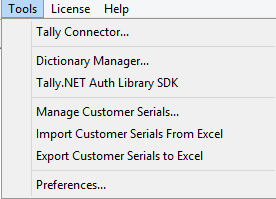
The Tally Connector user interface window appears as shown below:
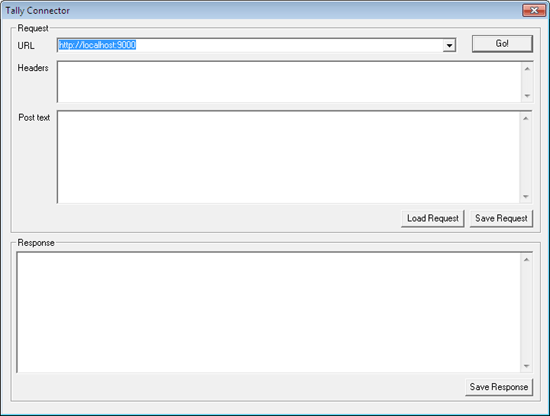
2. Enter the following details:
-
- URL – Enter the URL of TallyPrime or any other application which processes the request here. For example , if the XML request is sent to TallyPrime on the port 9000 on the local system, the URL “http://localhost:9000” is specified.
- Headers – Specify the standard HTTP headers.
- POST text – Enter the request to be sent here. After specifying the request, click GO! button .
For example , the request to export the Trial Balance report can be specified as shown below:
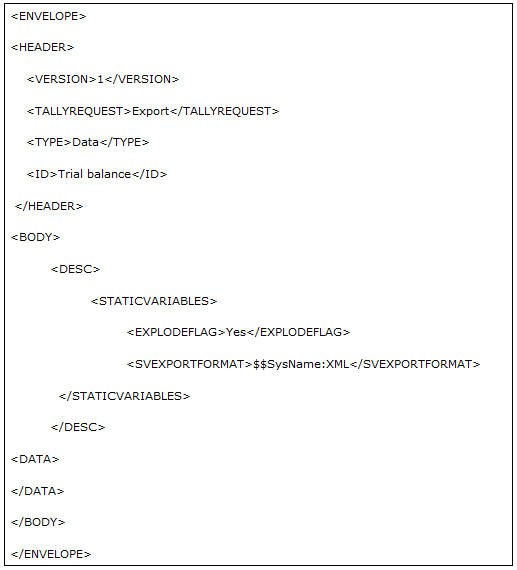
The above XML code is specified in the Post text box as shown below:
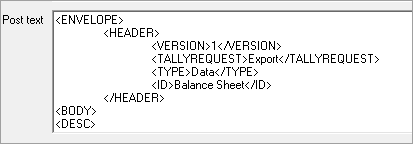
Alternatively, the request XML can be loaded from a file using the Load Request button.
The XML present in the field Post text can be saved in a file using the Save Request button.
The response received is displayed in the Response box, as shown below:
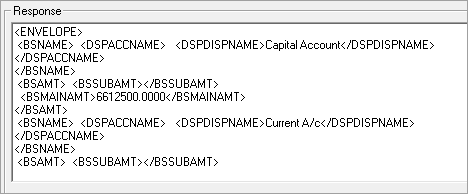
The response received can be saved in a file using the Save Request button.



