Search Options in TallyPrime Developer
Search Options
The various Search Options which are common to all the Find and Replace Operations are explained in this topic.
- If Match Case check box is selected, Tally Developer finds only the text with the specified capitalization (for example, if you search for ‘Part’, TallyPrime Developer will only search for the term ‘Part’, and not ‘part’ or ‘PART’.)
- If Match Whole Word check box is selected, Tally Developer finds searches for only the exact text expression (for example, if you search for ‘Form’, TallyPrime Developer will only search for the term ‘Form’, and not ‘Format’.)
- If Ignore Comments is selected, the Search operation will ignore all the comments in the TDL Code.
- If Ignore Keywords is selected, the Search operation will ignore all the keywords present in the TDL code.
- If Search in Strings is selected, the Search operation will specifically search/replace words that appear in strings that are present in the TDL program in double inverted quotes.
In the Find and Replace operations for a single file, two other options Search from Beginning , and Search Up/Down are also present:
- If Search from beginning check box is selected, TallyPrime Developer starts the searching/replacing operation from the beginning of the active TDL file. If it is not selected, it begins from the present cursor location.
- The Up or Down option specifies the direction in which the required text should be searched relative to the current cursor position, e.g., If Up is selected then TallyPrime Developer will search the text in upward direction in the current file.
In the Find in Files , and Replace in Files operations, the option Clear Previous Search is present, whose implication is as follows:
- If the Clear Previous Search option is selected, the results of the current Search/Replace operation are displayed in the Search Tab of the Output window, only after clearing the previous search/replace results, if any.
Advanced search options
The Advanced Search options are present in each of the Find and Replace Operations in the Search Menu. In the Advanced Search Options section, we can specify one of the following three options as the mode of Search, namely, Normal Search and Regular Expression Search.
By default, the Normal Search option is selected, wherein the strings will be searched strictly in the same format as typed in the Find what box. Therefore, this search is space sensitive. However, it will not be case-sensitive unless the Search Option ‘Match Case’ is selected.
The Tally search option is used to search for a string of text. The text can be with/without spaces between them, prefixed or suffixed with other characters. After selection of this option, the search options ‘Match Case’ and ‘Match Whole Word’ automatically get deactivated.
The Regular Expression search can be used for advanced search and/or replace, where the search string follows a rule and is not always exactly the same. Regular Expressions use special character operators, which are symbols that control the search, and an expression which is a combination of characters and operators that specifies a pattern.
The dialog box of Find In Files, with different Advanced Search options selected, has been shown for illustration.
Normal Search
Here, when ‘Set by Condition’ is searched, the lines containing the expression ‘Set By Condition’ will be displayed in the search tab of the output window.
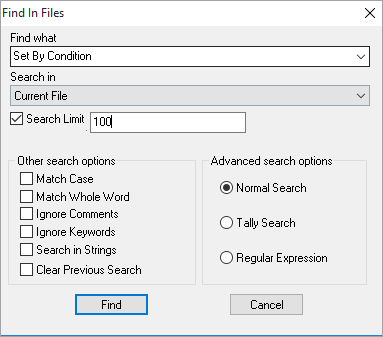
Tally search
Here, when ‘ShutCompany’ string is searched, the lines containing ShutCompany, Shut Company, AShutCompany, ShutCompanyTomorrow, etc., will be displayed in the search tab of the output window.
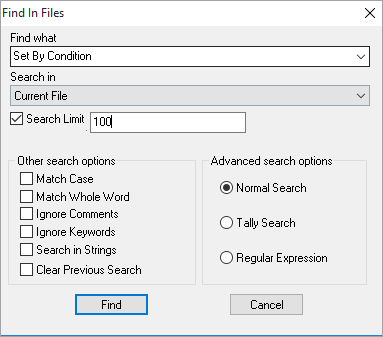
Regular Expression
Here, when the expression ^[t]Local[t] is searched, the lines wherein ‘local’ is the first word after a tab space, will be displayed in the search tab of the output window.
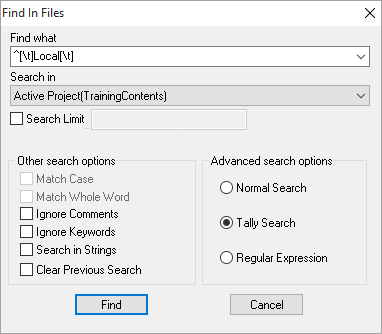
More information on writing regular expressions, along with examples, is given in the topic Writing Regular Expressions .



