Navigating Project Files
For navigating project files, go to Navigate > Jump to File.
Jump To File
The Jump to File option is provided to quickly switch between files, i.e., to move directly from one file to another.
For navigating project files, go to Navigate > Jump to File. The following options are provided for restricting the files being listed:
- Current Project
Selecting Current project displays the list of files within current project as shown below:
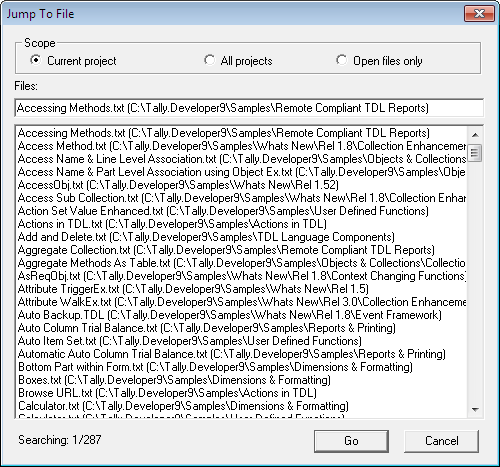
- All Projects
Selecting All Projects displays all the files as shown below:
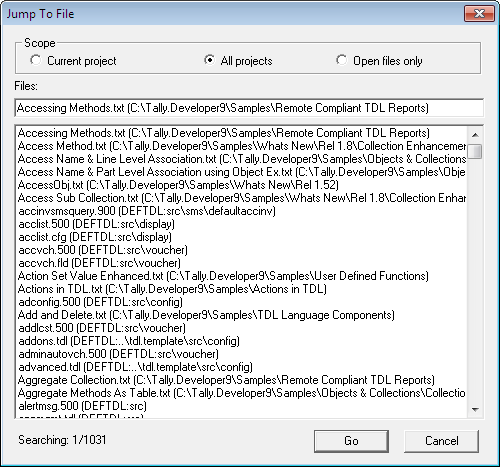
- Open Files Only
Selecting Open files only displays only the list of open files as shown below:
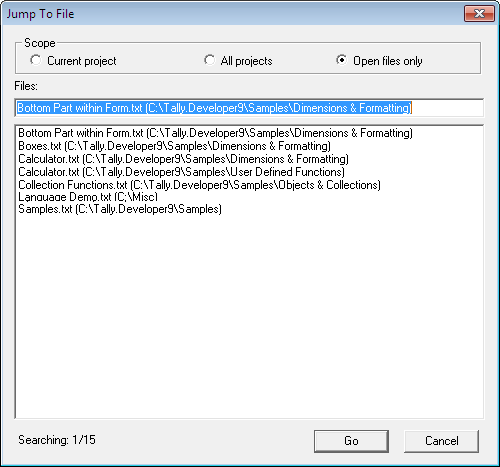
Jump To Previous
On clicking Jump To Previous, the focus moves to the previous working location from where the user has switched to the current location using the Navigation medium. Alternatively, Ctrl + PgUp can be used for achieving this.
Jump To Next
On clicking Jump To Next, the focus moves back to the subsequent location from where the user had selected the option Jump to Previous. Alternatively, Ctrl + PgDn can be used for achieving this.



