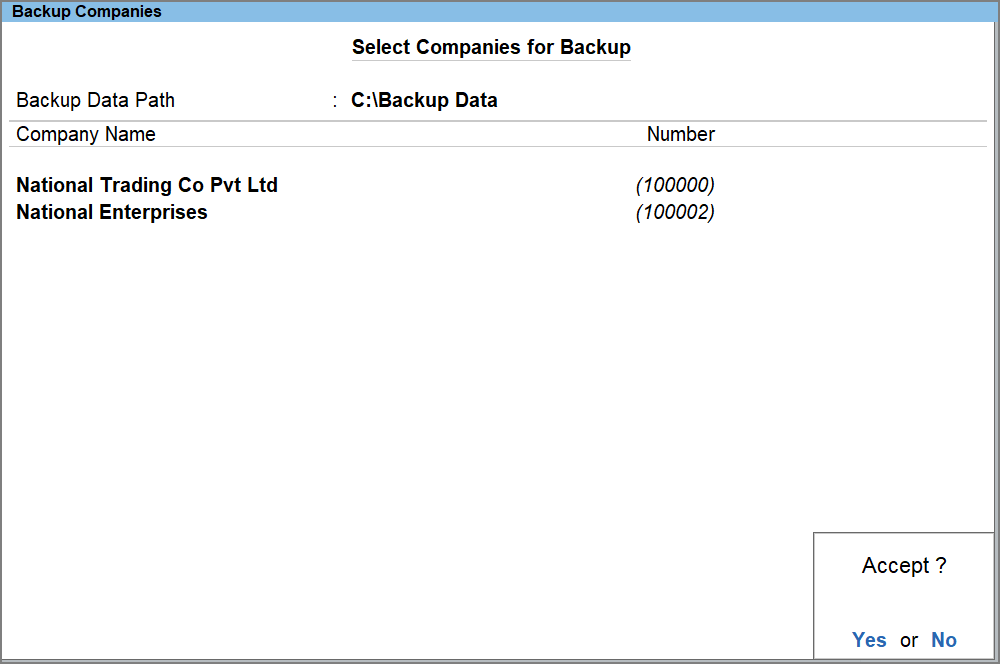Backup Company Data to Local Drive
TallyPrime Release 7.0 introduces the Auto Backup feature to help you schedule backups to a local drive. Now, along with one-time manual backups, you can also automate backups to run at regular intervals.
Once set up, scheduled backups run in the background, so your company data is consistently saved to your chosen location. This proactive approach safeguards your financial data while saving time and effort, so you can focus on running your business with confidence.
And whenever needed, you can quickly restore your data with just a few steps.
Schedule Backup of Company Data to Local Drive
Best Practices for Scheduling Backup-
Install TallyPrime on the same machine as TPS to ensure reliable and timely scheduling.
-
Keep both TPS and TallyPrime updated to benefit from performance and reliability improvements.
-
Keep your system on during the scheduled backup time.
-
Schedule the backup during off-hours or low activity periods to keep your operations uninterrupted.
-
Maintain two schedules, one backing up to TallyDrive and another to a local drive, to ensure data availability and quick recovery options.
-
Schedule backups at slightly different times if you have multiple schedules, to avoid them running simultaneously and slowing down the system.
-
Use incremental backups for daily runs and full backups occasionally.
-
Regularly review the Schedule Backup report to monitor status and handle any failures promptly.
-
Periodically check available storage in both TallyDrive and local destinations.
TallyPrime lets you schedule regular backups of your company data to local drive.
-
Press Alt+Y (Data) > Backup & Restore > Schedule Backup.
In case you have already scheduled backups for one or more companies, the Backup Schedule report will open. Press Alt+A (Create) to create a backup schedule. -
Press Backspace and change Backup Data Path to a local drive, if needed.
-
Under Company Name, select one or more companies, or choose All Items to include all companies.
The List of Companies shows companies available under the configured Company Data Path. If needed, you can:-
Specify Path to select companies from another location
-
Select from Drive to select from a local drive
-
Select Loaded Company to select from the loaded companies
- Select from Tally Data Server
On selecting a TPS company, or choosing All Items when multiple TPS companies are available, you will be prompted to enter your Tally.NET ID and Password to log in to TallyPrime Server.
-
-
Select End of List and press Enter.
-
Enter the Schedule Details.
-
Backup Frequency: Select Once, Daily, Weekly, or Monthly.
By default, it is set to Daily. For Weekly or Monthly schedules, you can select multiple days of the week or multiple dates of the month as needed. -
Time: Specify when the backup should run.
-
Take a Backup now: This option is enabled by default. It ensures a backup is created immediately after you save the schedule. You can disable this option, if needed.
-
-
Configure Method of Backup and Restorable Versions, if needed.
- Press F12 and enable Provide Method of Backup.
- Select Method of Backup:
- Incremental (default, recommended): Takes a full backup once, and only backs up changes made since the last backup. Saves time and storage.
- Full: Takes a complete backup every time. Requires more time and storage
- Enter No. of Restorable Versions: It defines how many past backups TallyPrime will keep for restoration. Default is 7 versions. You can set this between 1 and 366, based on business needs.
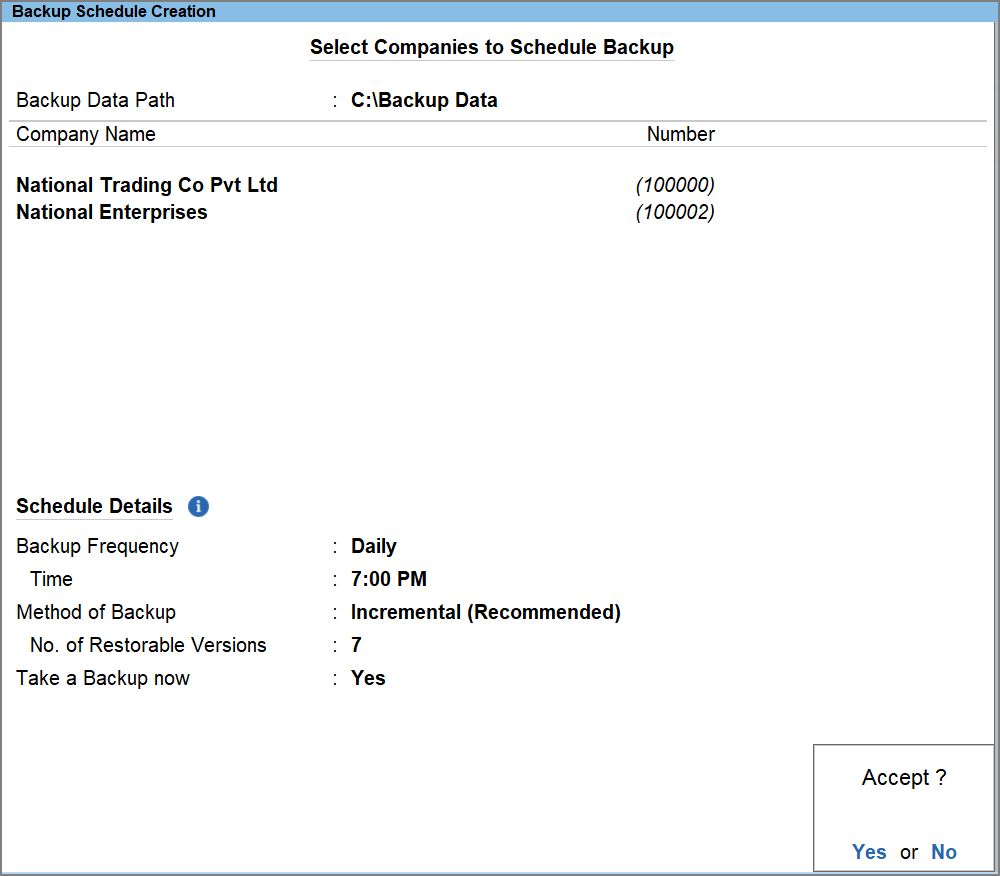
- Press Ctrl+A to save the backup schedule.
You can view the schedules created in the Schedule Backup report.
The backup file will be stored in the Backup Data Path with the filename format as TSDBK1800_100000.001. If a backup with the same name already exists in the selected folder, you will be prompted to overwrite the existing file or replace it. If you choose not to overwrite, new backups for the same company will be saved with incremental filenames such as TSDBK1800_100000_1.001, TSDBK1800_1000001.002, and so on.
Take Backup of Company Data to Local Drive
Taking a backup of your data ensures that a copy is available in case of data loss or system failure.
-
Press Alt+Y (Data) > Backup & Restore > Backup.
-
Press Backspace and change Backup Data Path to any path in your local drive, if needed.
-
Under Company Name, select one or more companies, or choose All Items to include all companies.
The List of Companies shows companies available under the configured Company Data Path. If needed, you can:-
Specify Path to select companies from another location
-
Select from Drive to select from a local drive
-
Select Loaded Company to select from the loaded companies
-
Select from Tally Data Server
On selecting a TPS company, or choosing All Items when multiple TPS companies are available, you will be prompted to enter your Tally.NET ID and Password to log in to TallyPrime Server.
-
-
Select End of List and, press Enter to save the details.
The backup file will be stored in the Backup Data Path with the filename format as TDBK1800_(Company Number). If a backup with the same name already exists in the selected folder, you will be prompted to overwrite the existing file or replace it. If you choose not to overwrite, new backups for the same company will be saved with incremental filenames such as TDBK1800_100000_1, TDBK1800_100000_2, and so on.