Back Up and Restore Data on TallyPrime Cloud Access
In TallyPrime Cloud Access, your data is automatically protected through daily backups, while also giving you the flexibility to create manual backups whenever needed. All backups are securely stored in the cloud and can be downloaded to your local computer at any time. If required, you can also restore data from these backups to continue your work without interruption.
With both backup and restore options available, TallyPrime Cloud Access gives you the confidence that your important files and company data remain secure, reliable, and always within reach.
View Details of Data Backup
- On the Computer & User Management portal, under Action against the account name, click the ellipse sign (…), and select Settings > Manage Backup.
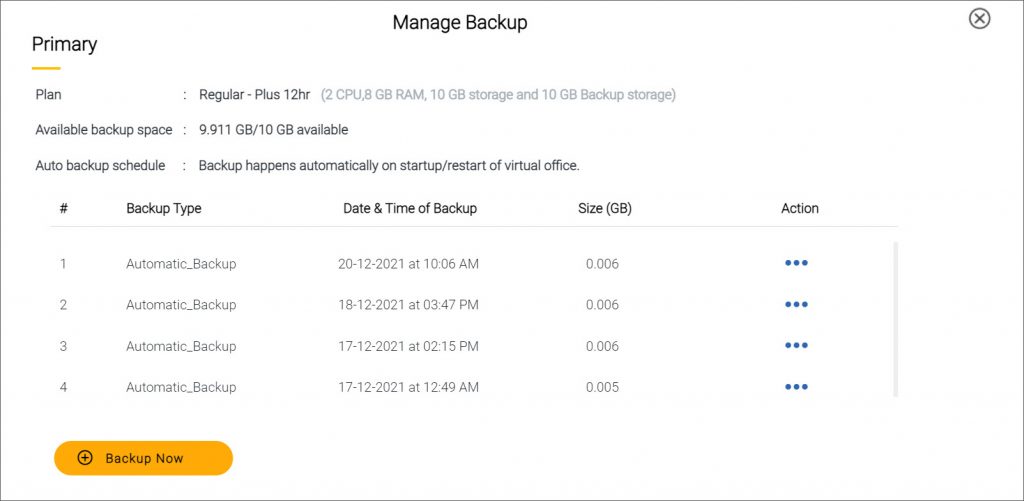
The Manage Backup screen displays the following details:
-
Plan-related details, such as total space allocated for storage and the available backup space
-
List of all the backups – both Automatic and Manual.
-
Timestamp – data and time when the backup was taken
-
Size of the backup file
-
-
Click the cross mark (X) on the top-right corner to close the Manage Backup window.
Types of Data Backup
TallyPrime Cloud Access ensures that your business data is safe and recoverable at all times. You can choose from the following backup options depending on your preference and business needs:
Automatic Backup
Every day, when you start your Virtual Computer for the first time, TallyPrime Cloud Access automatically creates a backup of the entire system. This ensures your data stays up to date, secure, and reliable. You can also download the backed-up data to your local computer at any time for easy access.
Manual Backup
As an Administrator or Owner, you can create a manual backup of your Virtual Computer whenever required—for example, before making major updates or changes. Both automatic and manual backups are securely stored in the cloud backup location included in your plan. With the required privileges, you can download the complete Virtual Computer backup to your local computer, ensuring continuous access to your important files and company data.
Download Virtual Office Backup
You may sometimes need to access the backed-up data directly on your local computer, without logging in to the Virtual Computer. TallyPrime Cloud Access allows you to securely download these backups in just a few steps.
Download Backup to Your Local Computer
-
Open the Computer & User Management portal.
-
Under Action against the account name, click the ellipse sign (…) and select Settings > Manage Backup.
The Manage Backup screen appears. -
For a Backup Type, under Action, click the ellipse sign (…) and select Download Backup.
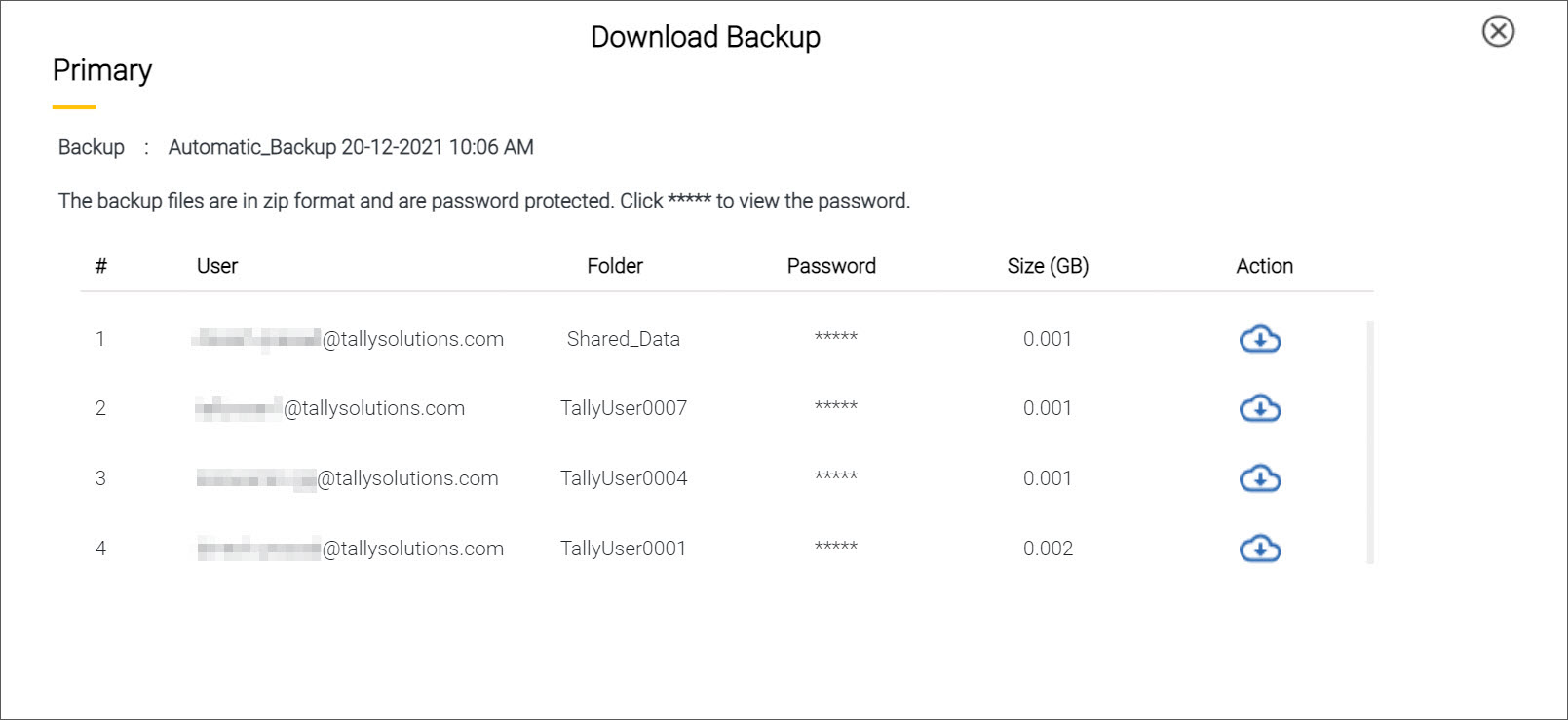
-
The backup files are available in zip format and are password protected.
-
Click the asterisks (********) under the Password column to view the password.
-
-
Under Action, click the icon next to the zip file you want to download.
-
The file gets downloaded to your local computer.
-
The downloaded files remain password-protected to ensure additional security.
-
For Admin/Owner (Shared_Data, My_Files)
If you are an Administrator or Owner, you can download backups of:
-
Shared_Data – data shared across all users in the Virtual Office.
-
My_Files – data stored under your personal user space.
For Standard User (My_Files Only)
If you are a Standard User, you can download backups of only your My_Files data.
Password Requirement for Unzipping Backup Files
All backup files are downloaded in zip format with password protection. You must use the password displayed in the Password column of the Manage Backup screen to unzip and access the data on your local computer.
Ensure you store the backup password securely, as it will be required whenever you want to access the downloaded files.
Delete Backed-up Data
-
On the Computer & User Management portal, under Action against the account name, click the ellipse sign (…), select Settings > Manage Backup.
The Manage Backup screen appears. -
For a Backup Type, under Action, click the ellipse sign (…) and select Delete Backup.
-
On the Deleted Backup screen, click Delete to confirm.
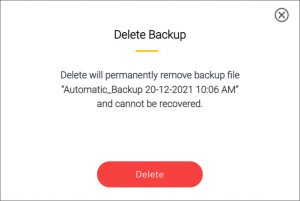
The backup file will be permanently deleted.
Data Backup Retention Policy
Once you discontinue or cancel your subscription, you will certainly be looking for all the data you had maintained on the Virtual Computer. Your data back up remains safe with us for 7 days, so that you can download the same, anytime within that duration, to your local computer and use it as per your convenience.
Once you have downloaded the data, you can choose to remove the backed-up data yourself from the Self Service Portal.
On expiry of your subscription, the data backup will be available for download based on the date of deprovisioning of the Virtual Computer:
|
Deprovisioning of Virtual Computer on Subscription Expiry Date |
|
|
Subscription expires on |
08-Jul-2022 |
|
Deprovision on |
08-Jul-2022 |
|
Backup available till |
15-Jul-2022 |
|
Deprovisioning of Virtual Computer Before the Subscription Expiry Date |
|
|
If expiry date is within 7 days from the date of deprovision |
|
|
Deprovision on |
20-Jun-2022 |
|
Subscription expires on |
26-Jun-2022 |
|
Backup available till |
03-Jul-2022 |
|
If expiry date is more than 7 days and within 30 days from the date of deprovision |
|
|
Deprovision on |
20-Jun-2022 |
|
Subscription expires on |
30-Jun-2022 |
|
Backup available till |
30-Jun-2022 |
|
If expiry date is more than 30 days from the date of deprovision |
|
|
Deprovision on |
20-Jun-2022 |
|
Subscription expires on |
25-Jul-2022 |
|
Backup available till |
21-Jul-2022 |
|
Deprovisioning of Virtual Computer After the Subscription Expiry Date |
|
|
Subscription expires on |
08-Jul-2022 |
|
Deprovision on |
15-Jul-2022 |
|
Backup available till |
22-Jul-2022 |



