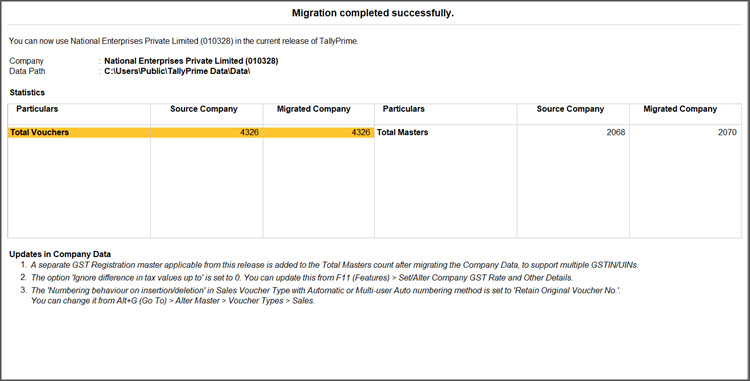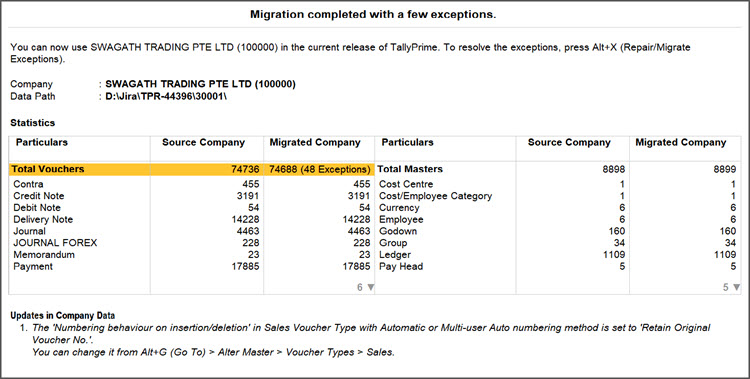View Migration Summary Report
If you are migrating from TallyPrime 2.1 or earlier to TallyPrime Release 7.0 or later, you will view a Summary report showing the statistics of your company’s vouchers and masters.
The Migration Summary screen displays your company data with a unique 6-digit Company Number and key migration details. It also shows the number of vouchers and masters migrated, along with the exceptions, if any.
If you have migrated data that was already corrupt in your previous release, any damaged data that could not be recovered is not considered for migration and therefore not included in the summary report post migration.
During migration, if TallyPrime identifies any exception in your data, on completion of migration the statistics report will display the exception count.
In the Statistics report, press Alt+X (Repair/Migrate Exception) to view the Exceptions report. Refer to the Data Exceptions & Resolutions topic for more information.
Note: In case you have closed the Summary report after migration, you can still open the report from F1 (Help) > Troubleshooting > Repair/Migrate Exceptions.
Count for Before and After Migration
If you are migrating from any TallyPrime or Tally.ERP9 versions to TallyPrime Release 3.0 to Release 6.2, TallyPrime displays the statistics of the voucher and master count before and after migration.
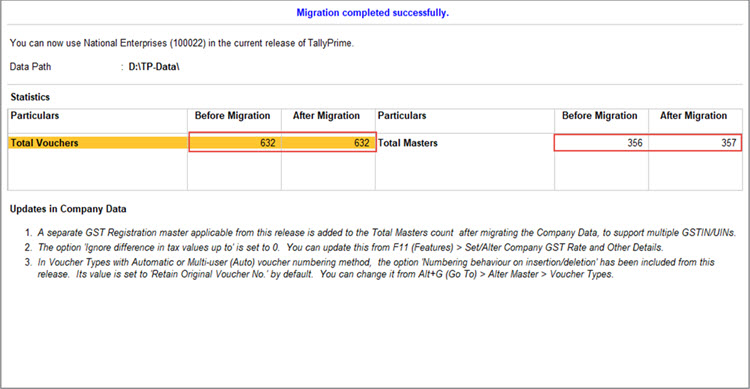
Updates in Company Data
This section lists the necessary changes made in the company data due to migration to ensure that your data is compatible with the latest version.
These updates are displayed based on the TallyPrime release your data belonged to and your TallyPrime settings.
Migration Summary Report in Group Companies
Similarly, you can migrate Group Companies in TallyPrime, where both the Group Company and its member companies are created as new companies during migration.
After migrating one member company, press Esc to configure the next, and continue until all member companies are migrated.
Once done, a Summary Report appears, displaying the Group Company along with the member companies and their respective company numbers.
Once migration is complete, you can select the member Company and drill down to view the Summary report of each member company. The summary report will display your company name with a unique 6-digit Company Number and key migration details, such as number of vouchers and masters migrated, along with the exceptions, if any.