Backup Company Data to TallyDrive
TallyPrime Release 7.0 introduces TallyDrive, a secure cloud storage to back up your company data. Backing up to TallyDrive ensures that your data is safely stored online, protected from local system failures, and accessible whenever needed.
Whether you want to take a quick backup or schedule one, TallyPrime gives you the flexibility to do both. With automatic backup scheduling introduced in Release 7.0, you no longer have to worry about remembering to take manual backups.
From Release 7.0 onwards, TallyDrive is introduced as the recommended backup path, making it easier to manage your backups and restore without relying only on local devices.
Schedule Backup of Company Data to TallyDrive
Best Practices for Scheduling Backup-
Keep your system on during the scheduled backup time.
-
Schedule the backup during off-hours or low activity periods to keep your operations uninterrupted.
-
Maintain two schedules, one backing up to TallyDrive and another to a local drive, to ensure data availability and quick recovery options.
-
Schedule backups at slightly different times if you have multiple schedules, to avoid them running simultaneously and slowing down the system.
-
Use incremental backups for daily runs and full backups occasionally.
-
Regularly review the Schedule Backup report to monitor status and handle any failures promptly.
-
Periodically check available storage in both TallyDrive and local destinations.
![]()
TallyPrime lets you schedule regular backups of your company data to TallyDrive, so you don’t have to rely on manual backups and local storage. Once you set a schedule, it automatically backs up your data to TallyDrive, even when TallyPrime is not running. You can also encrypt your backups on TallyDrive using a Backup Password and Recovery Key.
-
Press Alt+Y (Data) > Backup & Restore > Schedule Backup.
In case you have already scheduled backups for one or more companies, the Backup Schedule report will open. Press Alt+A (Create) to create a backup schedule. -
Press Backspace and change Backup Data Path to TallyDrive, if needed.
-
Under Company Name, select one or more companies, or choose All Items to include all companies.
The List of Companies shows companies available under the configured Company Data Path. If needed, you can:-
Specify Path to select companies from another location
-
Select from Drive to select from a local drive
-
Select Loaded Company to select from the loaded companies
-
Select from Tally Data Server
On selecting a TPS company, or choosing All Items when multiple TPS companies are available, you will be prompted to enter your Tally.NET ID and Password to log in to TallyPrime Server.
-
-
Select End of List and press Enter.
-
Enter the Schedule Details.
-
Backup Frequency: Select Once, Daily, Weekly, or Monthly.
By default, it is set to Daily. For Weekly or Monthly schedules, you can select multiple days of the week or multiple dates of the month as needed. -
Time: Specify when the backup should run.
-
Take a Backup now: This option is enabled by default. It ensures a backup is created immediately after you save the schedule. You can disable this option if needed.
-
-
Configure Method of Backup and Restorable Versions, if needed.
-
Press F12 and enable Provide Method of Backup.
-
Under Schedule Details:
-
Select Method of Backup:
-
Incremental (default, recommended):Takes a full backup once, and only backs up changes made since the last backup. Saves time and storage.
-
Full: Takes a complete backup every time. Requires more time and storage.
-
-
Enter No. of Restorable Versions: It defines how many past backups TallyPrime will keep for restoration. Default is 7 versions. You can set this between 1 and 366, based on business needs.
-
-
-
Enter the Security Details to add a backup a password and recovery key to encrypt backup on TallyDrive.
It ensures that only users with the password or key can restore the backup file.-
Enable the option Set Backup Password to add a backup password.
-
Enter the Password and Confirm Password.
-
Under E-mail for Recovery Key, enter the e-mail to send the recover key.
You can use this key to restore backup, in case you forget the backup password. By default, it is sent to the Tally.NET ID used to login to TallyDrive.
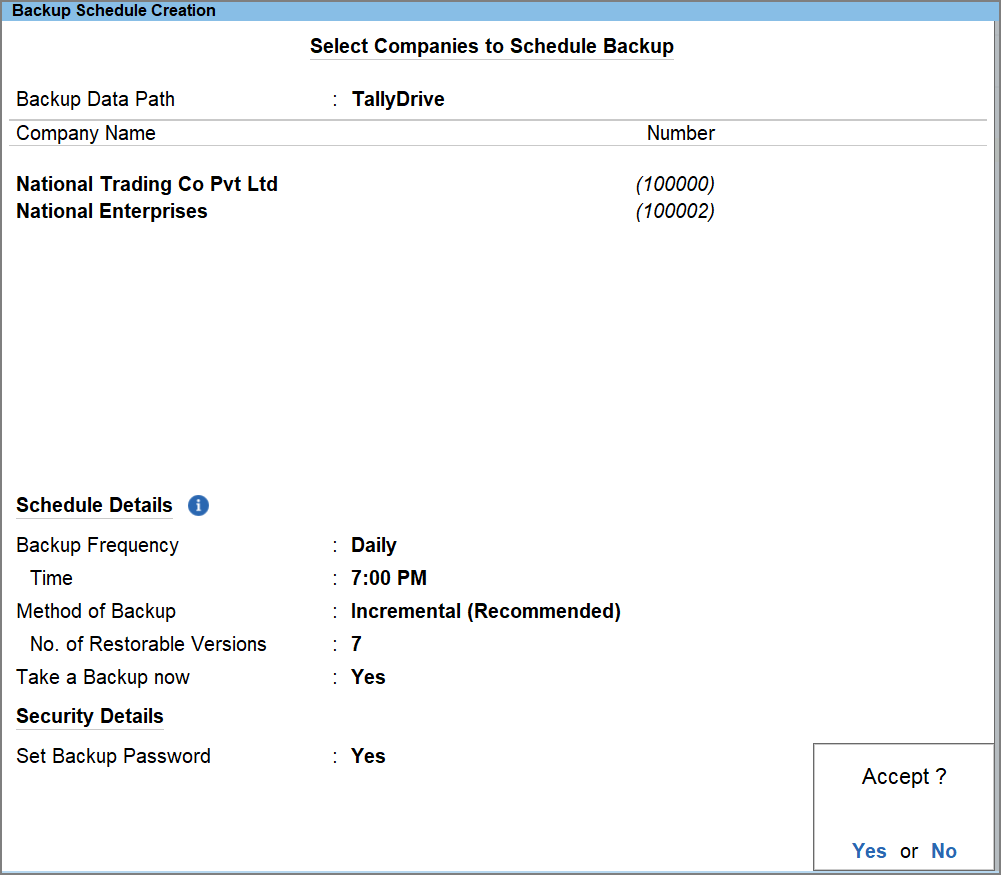
-
-
Press Ctrl+A to save the backup schedule.
You can view the schedules created in the Schedule Backup report. To view the backups taken on TallyDrive, go to the TallyDrive Management report.
Take Backup of Company Data to TallyDrive
Taking a backup of your data on TallyDrive ensures a secure, online copy is available in case of data loss or system failure.
-
Press Alt+Y (Data) > Backup & Restore > Backup.
The Backup Data Path is set to TallyDrive, by default. -
Press Backspace and change Backup Data Path to TallyDrive, if needed.
-
Under Company Name, select companies for backup.
You can select one or more companies, or choose All Items to include all companies.
The List of Companies shows companies available under the configured Company Data Path. If needed, you can:-
Specify Path to select companies from another location
-
Select from local Drive
-
Select the Select Loaded Company
- Select from Tally Data Server
On selecting a TPS company, or choosing All Items when multiple TPS companies are available, you will be prompted to enter your Tally.NET ID and Password to log in to TallyPrime Server.
-
-
Select End of List and press Enter.
-
Enter the Security Details to add a backup a password and recovery key to encrypt backup on TallyDrive.
It ensures that only users with the password or key can restore the backup file.-
Enable the option Set Backup Password to add a backup password.
-
Enter the Password and Confirm Password.
-
Under E-mail for Recovery Key, enter the e-mail to send the recover key.
You can use this key to restore backup, in case you forget the backup password. By default, it is sent to the Tally.NET ID used to login to TallyDrive.
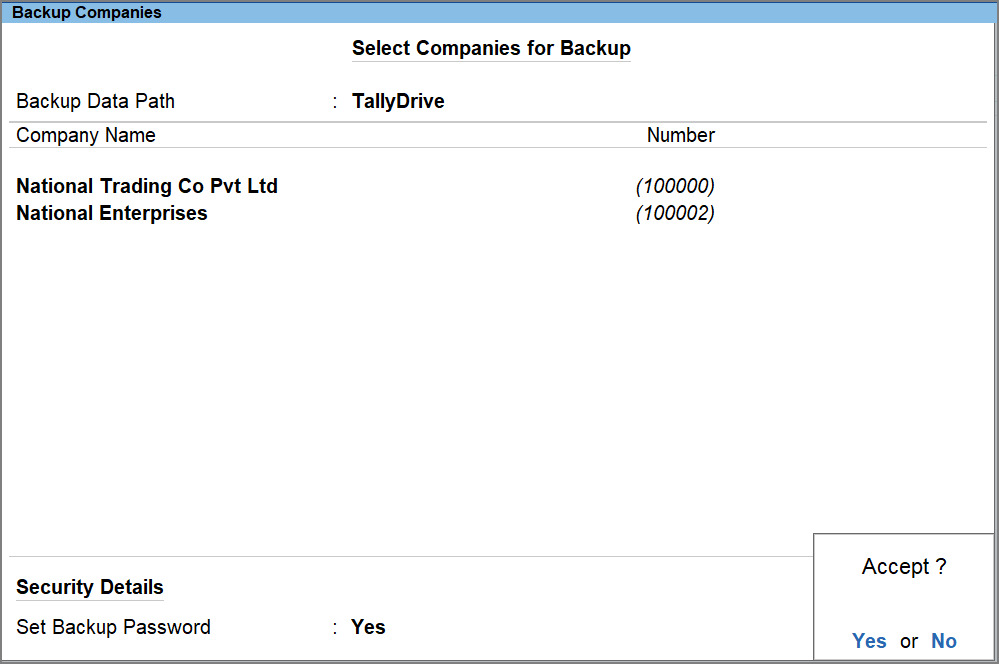
-
-
Press Ctrl+A to save the backup form.
To view the backups taken on TallyDrive, go to the TallyDrive Management report.



