You can open the company and view reports. However, you cannot perform data entry or save any changes while the backup is in progress.
Scheduling a backup for a group company is not supported in TallyPrime right now.
The backup will not run if your system is turned off. When you open TallyPrime next time, a notification will appear indicating that the schedule has failed. You can also view the failed schedule in the Backup Log report.
Check the Company-level view of the Schedule Backup report to see if the schedule has been moved.
Also verify if:
-
You have restored an old backup of the company.
-
The schedule was deleted by you or another user.
The Scheduled Backup report only indicates whether the schedule belongs to the Current Scheduler or Other Scheduler. It does not display the system name.
When you copy a company to another system, the scheduled tasks are also copied and appear under Other Scheduler in the new installation.
If you Move the schedule to the current scheduler and the Backup Data Path is the same as the original, both schedulers will back up to the same file.
To avoid this:
- Create a new schedule in the copied company, or
- Alter the existing schedule to specify a different Backup Data Path.
Yes, you can create multiple backup schedules for the same company. For example, creating a daily schedule for a company as well as a separate weekly schedule.
- For backups taken to a local drive, check the Remarks column in the Backup Log report. The file name displays the schedule used.
- For backups taken to TallyDrive, you can identify the backup based on the latest Backup Date & Time.
No, you can create a schedule only on your current scheduler.
Certain actions such as Backup Now, Clear Log, and Alter schedule are restricted for tasks on a different scheduler.
You can only:
- View the Backup Log, and
- Delete the task.
To perform other actions, move the schedule to your current scheduler.
No, deleting a scheduled schedule does not delete the backups. Your existing backups on the local drive or TallyDrive remain intact and can be managed separately.
Your existing backups remain unchanged. Future backups will be taken to the updated Backup Data Path.
- One-time backup files are named as TDBK1800_<cmp_number>.001, TDBK1800_<cmp_number>.002, and so on.
- Scheduled backup files are named as TSDBK1800_<cmp_number>.001, TSDBK1800_<cmp_number>.002, and so on.
One-time backup file name contains TDBK whereas scheduled backup file name TSDBK.
Backup logs are retained indefinitely within your company data. They are deleted only when you explicitly use the Clear Log option.
When no changes are made to company data, no backup is taken since the existing backup is already the latest version. This helps save storage and time.
You cannot configure the scheduler to back up unchanged data, but you can take a manual backup if required.
The backup schedules and logs of the parent company remain unaffected.
The newly created child companies are treated as new entities, and you must create separate backup schedules for them. The existing schedules and logs are not carried forward.
Backup failures are notified within TallyPrime through the Notifications Report. Email and SMS alerts are currently not supported.
If your Tally.NET ID has the required permissions to take backups in the new license, the backup schedules will continue to run as per the defined schedule. The Backup Log will also capture the license change details.
However, if the new license does not include backup rights, all scheduled backups will fail until the backup rights are enabled.
If your backup files are moved to a different license, the existing scheduled tasks will continue to run as per their configured time. However, the next run will create a new full backup of the company data under the new license on TallyDrive.
Only TallyPrime company data backups can be uploaded through the Backup or Schedule Backup process in TallyPrime. Uploading other file types (such as images, PDFs, or documents) are not supported.
Yes, you can use TallyDrive even with a promo rental license.
No. Backups are tied to the license used during login. To access TallyDrive of a specific license, you must log in with the respective Tally.NET ID that has access to that license’s TallyDrive.
This can happen if the admin has accidentally granted you broader access permissions, such as View All Backups or Download/Restore Company Backups from any license.
You can inform your admin, and they can review and update your permissions from the Customer Portal to restrict your access appropriately.
You can view TallyDrive storage details on the TallyDrive Management report as well as from the About Page in TallyPrime.
To view the details from the About age:
- Press F1 (Help) > About.
- Under the License Information section, check the TallyDrive details.
- By default, the condensed view shows TallyDrive Storage and Validity.
- Press Alt+F5 to view additional details, including Last Updated.
If TallyDrive details are not visible, ensure the following:
- Your system is connected to the internet.
- You have TallyPrime Release 7.0 or later installed.
- A valid license is configured in the latest version of TallyPrime.
- If the license is valid, try reactivating or updating it.
- TallyPrime must be connected to the latest Tally Gateway Server installed on your machine.
To verify:
- Press F1 (Help) > About, and press Alt+F5 for the detailed view.
- Ensure that the build number for TallyPrime and Tally Gateway Server is the same.
If you see Upgrade Available beside the Gateway Server, it will update automatically in the background.
TallyDrive storage details on the About Page are refreshed once every 24 hours.
To get the latest storage details immediately:
- Press F1 (Help) > Settings > License > Manage License.
- Press F5 (Update).
- Enter your Tally.NET ID and password.
- Reopen the About Page to view the latest TallyDrive details.
Backups created on TallyDrive with a trial or rental license remain accessible as long as the license is active. Once the license and TSS expires, the backups will be deleted from TallyDrive after a period of 90 days and you will no longer be able to restore the data for that license.
TallyDrive services are managed entirely by Tally Solutions and hosted on AWS India.
Your data is securely stored across two AWS regions:
-
AWS Asia Pacific (Mumbai)
-
AWS Asia Pacific (Hyderabad)
TallyDrive services are operated by Tally Solutions and is hosted on AWS India. The data are stored in two AWS regions – AWS Asia Pacific (Mumbai) and AWS Asia Pacific (Hyderabad). Security and Compliance certificates related to the cloud service provider can be accessed on the AWS website.
A separate NDA is not required. Confidentiality obligations are adequately addressed in the Terms of Use. Before opting and using the TallyDrive services, user is provided with a link to review and agree to the Terms of Use, which defines the conditions governing the service. Additionally, the Terms of Use is made available to customers at any time on the Tally Solutions website.
No, corrupted data cannot be uploaded to TallyDrive. Your company data is verified for corruption during the backup process. If any records are found to be corrupted, the backup will fail with an error, prompting you to repair the company data before proceeding.
Yes. However, only one user session can remain active at a time per instance of TallyPrime.
Yes, you can log in to TallyDrive in Educational Mode through the following flows:
- TallyDrive Login & Logout option from the Backup and Restore menu
- Restore
- Manage TallyDrive
However, performing a backup to TallyDrive is not allowed in Educational Mode.
The list shows all users who have previously logged in using the same license or machine. This allows you to quickly switch between existing sessions without entering the credentials again.
- You may be unable to log in due to one of the following reasons:
- Your Tally.NET ID is not mapped to any license.
- Your access request has not been approved by the License Administrator.
- There are internet connectivity issues on your system.
If you skip the approval screen during login, an approval request is generated automatically and sent to the License Administrator for approval via e-mail. The admin can approve your request for TallyDrive services from the Customer Portal.
If your TSS is active, you’ll have:
- 1 GB for a Silver license
- 3 GB for a Gold license
This storage is allocated per license and is automatically activated once your TSS is active.
You can do either. However, during renewal, you must select a minimum storage plan that covers your current usage.
No, extending TallyDrive storage to another Tally.NET ID is not supported.
The storage extension is linked to the specific Tally.NET ID and license used at the time of purchase.
TallyDrive storage is shared across all users under the same license. Backups created by other users contribute to the total usage, though they may not be visible to you unless you have the View All Backups permission.
Backups stored on TallyDrive can be accessed by the Tally.NET users who have the required permissions under your license. To learn more, refer to Manage User Rights for TallyDrive topic.
No, rights are defined at the license level and apply uniformly across all companies linked to that license.
No, you must be an administrator of the same license to approve users to access TallyDrive services.
Approval is license-specific. You will be able to perform TallyDrive-related activities only under the license for which you have been approved.
By default, the Recovery Key is sent to the Tally.NET ID used to login to TallyDrive while taking or scheduling the backup. You can check that first or resend the Recovery Key to the correct e-mail address from the TallyDrive Management report.
Alternatively, change your Backup Password and provide the correct e-mail for Recovery Key. The new password and Recovery Key will apply to existing as well as upcoming versions of the backup during restore, and the old one will no longer work.
- A Backup Password encrypts your backup files and ensures that only authorized users can restore them. It applies only to backups taken to TallyDrive.
- TallyVault is a security feature that encrypts your company data to maintain privacy and confidentiality. When a TallyVault password is set, your company name, masters, and transactions are fully encrypted, and you must provide the password each time you open the company.
If you forget your Backup Password, it cannot be recovered. However, you can reset the password.
No, you cannot track who has changed the Backup Password.
However, when a password is changed or added to an existing backup task, an e-mail notification is sent to:
- The Tally.NET ID used to perform the action.
- The e-mail address provided for receiving the Recovery Key.
To prevent users from changing the Backup Password, remove their permission to take a backup. As an admin or license owner, you can manage user rights for each Tally.NET ID from the Tally Solutions Customer Portal.
No, TallyPrime does not currently support direct backup to third-party cloud storage services.
However, you can back up your data to a local folder and then sync that folder with a cloud storage service of your choice.
You can resend the Recovery Key from the TallyDrive Management report.
The Recovery Key remains valid until you change or reset the Backup Password.
No, old backups are not deleted automatically. However, new backups will fail until sufficient space is available. You can delete backups from TallyDrive to free up space or extend TallyDrive storage.
No, you cannot delete individual backup versions from TallyDrive.
You will need to delete the entire backup file from the TallyDrive Management report.
Your data might have been deleted for one of the following reasons:
- The License Administrator or another user manually deleted the backup from TallyDrive.
If you are the License Administrator, check your e-mail to view details of the user who deleted the backup. - As per the deletion policy, backups are automatically deleted 90 days after your TSS expiry.
For more details, refer to the Terms of Usage here.
Yes, you can, if you are an administrator.
Whenever a company backup is downloaded from TallyDrive, the License Admin receives an e-mail notification containing:
- The company name and number of the downloaded backup.
- The Tally.NET ID of the user who downloaded it.
- The license serial number used for the download.
If you want to restrict users from downloading backups, you can do so by removing their Download/Restore Company Backup permission from the Customer Portal.
Yes, you can, but only for a period of 90 days after your TSS expiry.
After this grace period, the data will be permanently deleted, and you will no longer be able to download or restore it.
Yes, you can as long as your TSS is still active.
However, once your TSS has expired and the grace period of 90 days ends, your backups will be permanently deleted from TallyDrive and cannot be recovered.
Yes, scheduling backups for TPS companies is done from TallyPrime.
You need to have TallyPrime installed and connected to the same TallyPrime Server where the companies are hosted to configure or manage backup schedules.
No, the backup must be stored in a separate destination path to avoid data conflicts or overwriting of live data.
It is recommended to use a dedicated backup folder or drive.
To schedule a backup from TallyPrime, you must have the following permissions for the company hosted on TPS:
- Allow backup
- Allow scheduled backup
To learn more, refer to Set Up TallyPrime Server Monitor to Allow Scheduling Backup.
If your scheduling rights are revoked after creating a schedule, you will see that the schedule has failed in the Schedule Backup report and the backup log of that schedule. Once revoked, the existing scheduled backups will stop running until the rights are reinstated.
You must contact the TPS Administrator to restore your permissions.
Yes, you can delete or alter tasks for companies hosted on different TPS servers in one go, provided you have valid credentials for all the associated TPS instances.
The system will authenticate your access for each server before allowing any changes.
Yes, you can restore backups directly to a TPS destination if you have the required rights to perform the restore operation.
You can view only the schedules that you have created in the TPS Monitor tool.
The schedules created from TallyPrime are listed in the Schedule Backup report and will not appear in TPS Monitor.
Yes, you can continue to take manual backups or schedule backups using the TPS Monitor tool even after scheduling backups through TallyPrime.
However, it is recommended to maintain consistency by using a single scheduling method, preferably through TallyPrime.
Your backup may not appear for one of the following reasons:
- The backup data might have been deleted.
- You may not have the required permission to restore backups from TallyDrive.
Yes, you can restore backups from TallyDrive in Educational Mode. You need to ensure that you have the ‘Download/Restore in education mode’ permission enabled for the required license. If not, you can ask your admin to enable this from Tally Solutions Customer Portal.
You can restore your backups present on TallyDrive for 90 days after your TSS expiry. Post that period, your backups on TallyDrive will be permanently deleted and you will not be able to restore or download that data.
Yes, you can restore your backups even if your extended storage has expired. Your backups will remain available on TallyDrive as long as your TSS is active. If your TSS has also expired, the data on TallyDrive will be deleted 90 days after the expiry.
If you do not have the Backup Password or Recovery Key, you will not be able to restore data from TallyDrive. For future backups, you can remove the existing password so that scheduled backups are created without a password and can be restored without it.
Tally Scheduler is a background service that runs automatically to execute the scheduled backup tasks created by the user. It enables taking online backups of company data to TallyDrive, even when TallyPrime is closed.
Tally Scheduler consumes approximately 3 MB–5 MB of memory when idle. During active backup operations, the memory usage increases based on the number of scheduled tasks being executed.
Tally Scheduler uses your system time to determine when backups should run. All scheduled backups are executed as per your computer’s local time settings.
Yes, you can install it later through the Setup Manager by following the steps given below. Ensure at least one additional free port is available before installation.
- Open setup.exe.
- Click More Actions > Repair to start the process.
After installation, a confirmation message Tally Scheduler service is running will appear.
Yes, you can delete the leftover folders and files if you don’t plan to reinstall TallyPrime.
However, deleting the AppData folder will remove all scheduled task information, which may be useful if you decide to reinstall later.
Yes, you can check the port number assigned to the Tally Scheduler from any of the following locations:
-
About Page:
Press F1 (Help) > About.
The Tally Scheduler section displays the current port number. -
Setup Manager:
-
Open setup.exe.
-
Select the TallyPrime installation (if multiple installations exist).
-
Click Configure.
-
Go to Show More > Show Advanced Options.
The Tally Scheduler port is displayed in this section.
-
-
Windows Services (services.msc):
-
Press Win+R, type
services.msc, and click OK. -
Locate Tally Scheduler in the list of services.
The service name appears as Tally Scheduler <version> – <port number>, showing the current port.
-
Yes, you can change the port number used by Tally Scheduler through Setup Manager:
- Open setup.exe.
- Select the relevant TallyPrime installation.
- Click Configure.
- Go to Show More > Show Advanced Options.
- In the Tally Scheduler port field, double-click or press Enter to edit the port number.
You can manage the Tally Scheduler service, including starting, stopping, restarting, or re-installing, using either Setup Manager or Windows Services (services.msc).
Using Setup Manager
-
Open setup.exe.
-
Select the TallyPrime installation (if multiple exist).
-
Click More actions > Manage Service.
-
From the dropdown, select Tally Scheduler.
-
In the next window, you can:
-
Start the service to run it manually.
-
Stop the service to temporarily pause it.
-
Restart the service to refresh it.
-
Re-install the service if it’s not functioning correctly.
Using Windows Services (services.msc)
-
Press Win+R, type
services.msc, and click OK. -
Locate Tally Scheduler <version> – <port number> in the list of services.
-
Right-click the service and select the desired option:
-
Start to run the service.
-
Stop to pause it.
-
Restart to refresh it.
If you face issues managing the service, ensure you have admin rights and the assigned port is free.
The Service installs and runs using the Local System Account by default.
-
Open the About Page in TallyPrime.
-
Press F1 (Help) > About.
-
Press Alt+F5 to open the detailed view.
-
-
Under the Tally Scheduler section,
The following information related to Tally Scheduler will be displayed
Logged in User showing which user account the Service is currently running under.
Yes, you can view the Tally Scheduler details on the About Page in TallyPrime.
To view the details:
-
Press F1 (Help) > About.
A separate section named Tally Scheduler appears on the page.
This section displays the following information:
-
Status – whether the service is running or stopped
-
Port – the port number used by the service
-
Scheduled Tasks – list of active scheduled tasks.
This message appears when the Tally Scheduler is not installed or not running on your system.
To resolve the issue:
From About Page:
-
Press F1 (Help) > About.
-
Under the Tally Scheduler section, press Enter on the Scheduled Tasks row.
-
TallyPrime will attempt to install the Tally Scheduler.
-
If prompted, restart TallyPrime in Admin mode by selecting Yes.
From Setup Manager:
-
Open Setup Manager (setup.exe).
You’ll see a Service Missing message for the affected TallyPrime installation. -
Press Enter and choose to Repair the installation.
This will install the missing Tally Scheduler service.
You can configure the Service to run under a specific user account.
-
Press Win+R, type
services.msc, and click OK. -
Locate Tally Scheduler <version> – <port number> in the list of services.
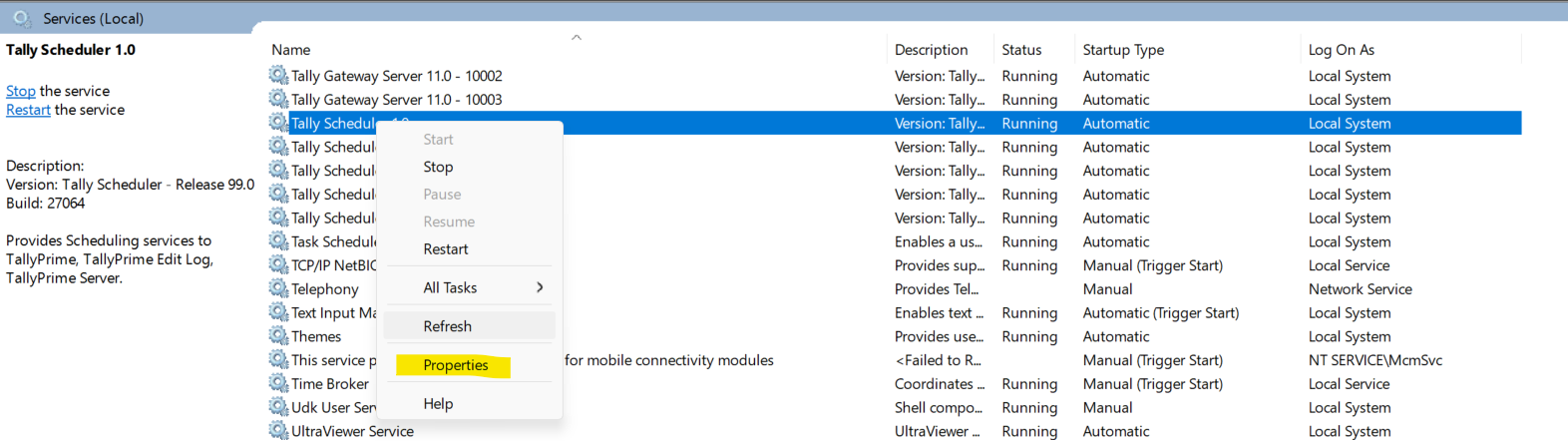
-
Click on Log On and then This Account and provide the details.
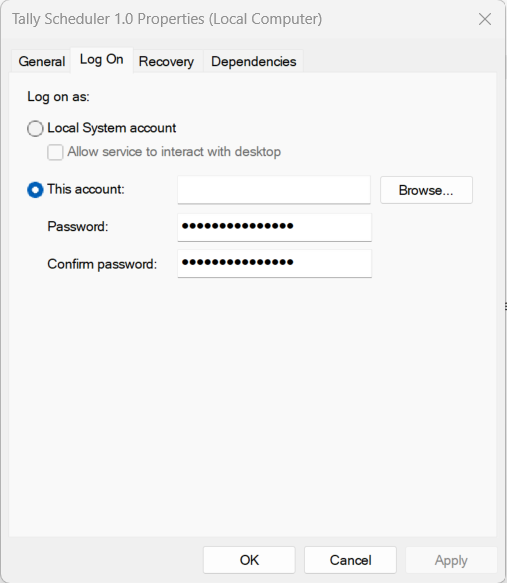
-
Click OK and then Apply.
Tally Scheduler will run on the configured account.



