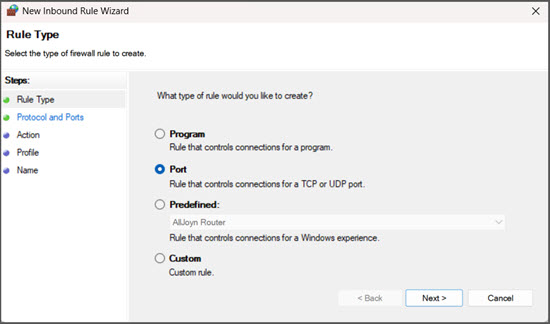Unable to proceed due to an internal error. Try again after sometime.
Cause 1:
Migration Tool crashes during the migration process, leading to a communication failure between the Migration Tool and TallyPrime.
Resolution 1:
Close and restart TallyPrime. Select the Company with the Continue Migration status to resume from where the migration process has stopped.
Cause 2:
The Migration Tool is missing from the TallyPrime application folder.
Resolution 2:
Repair TallyPrime application to restore the tallymigrationtool.exe.
-
Press F1 (Help) > Troubleshooting > Repair/Re-install Application.
-
Press R (Repair) and select Yes to close TallyPrime and open Setup Manager to repair the TallyPrime application.
Cause 3:
The port configured for the Migration Tool is unavailable or already in use.
Resolution 3:
Check and allow the port in Windows Defender Firewall.
-
In your computer, go to Settings > Privacy and Security > Windows Security.
-
Go to Firewall and network protection settings and click Advanced settings.
-
Select Inbound Rules on the left panel and New Rule on the right panel.
-
In the New Inbound Rule Wizard screen, select Port and then click Next.
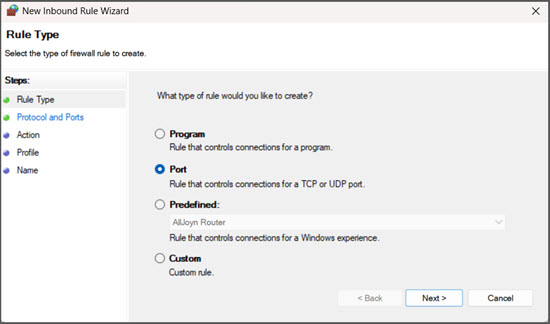
-
Specify the Port.
-
Select Allow the connection, and then click Next.
-
Ensure all profiles (Domain, Private, and Public) are checked and click Next.
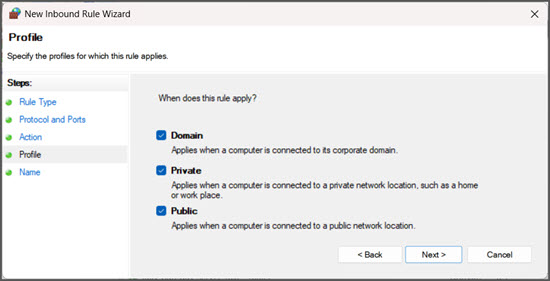
-
Specify a meaningful name (for example, Tally Migration Tool Port) and click Finish.
Now, follow similar steps under Outbound Rules to ensure full access. This is necessary because TallyPrime and the Migration Tool require two-way communication for proper data exchange, and both inbound and outbound ports must be open for the process to work correctly.
Cause 4:
The configured-port is blocked by a firewall or security software.
Resolution 4:
Check and allow Port in Antivirus software.
The below-mentioned steps will depend on the antivirus software you are using.
-
In your computer, go to Settings > Privacy and Security > Windows Security.
-
Go to Firewall and network protection settings.
-
Select Allow an app through firewall and locate the option for Allowed apps and features or Exceptions/Exclusions.
-
Add the Migration Tool executable or the configured port number as an exception.
-
Save changes and restart your system, if prompted.
After you resolve the error, you can try migrating your data again.
Cause 5:
This error occurs due to issues in reading or interpreting the XML data.
Resolution 5:
Retry the migration process.
If the issue persists, contact Tally Support for assistance.