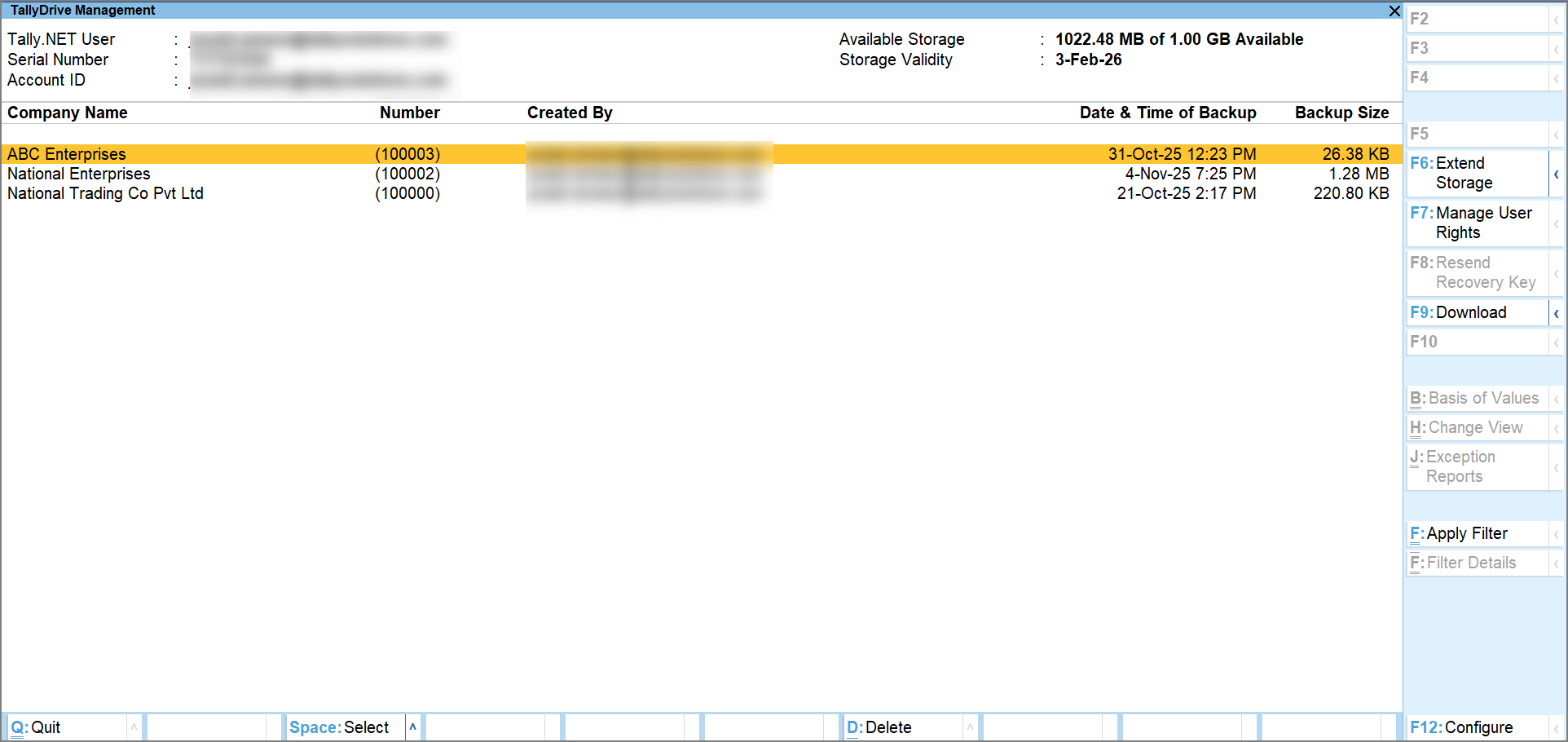TallyDrive Management from TallyPrime
The TallyDrive Management report provides a centralized dashboard to monitor, download, and delete company backups. The report displays key details like backup size, date, and user details. It also provides options to manage user rights, extend storage limits, and resending Recovery Key. You can also switch license for better control over TallyDrive usage.
View TallyDrive Management Report Details
The top section displays key information related to your Tally.NET account and storage usage.
-
Tally.NET User: The email ID you’ve used to log in. This may also be the Account ID.
-
Serial Number: The serial number of the selected license.
-
Account ID: The administrator ID for your Tally.NET account.
-
Available Storage: Storage in use out of the total TallyDrive space available.
Example: 1 GB of 2 GB Available
If multiple Tally.NET users are connected to the same serial number for taking backups, the report also displays the following details:
-
Used by Current User: The storage consumed by your own Tally.NET ID used to log in.
-
Used by Another User: The storage used by other Tally.NET users under the same license.
This helps in identifying the space occupied by backups taken by other users and you. -
Storage Validity: The expiry date of your TallyDrive storage, based on either TSS validity or extended storage validity.
Users with a valid TSS get free storage based on their license type, and their storage validity matches the TSS validity date. For users who buy extra storage, the storage validity date may differ from the TSS validity.
The main section of the TallyDrive Management report lists all the company backups and their details.
-
Company Name and Number: The name of the backed-up company. If the company is vaulted, the name will be encrypted.
-
Created By: The Tally.NET ID of the user who created the backup. For scheduled backups, this remains unchanged even if tasks are altered or moved using a different Tally.NET ID.
-
Date & Time of Backup: The date and time of the last completed backup.
-
Backup Size: The size of the compressed backup.
-
Backup Password: Shows Yes if the latest version of the backup is password protected. This column is hidden by default and can be enabled using F12 (Configure).

Download Backup files from TallyDrive to Local Drive
Using the TallyDrive Management report, you can download the backup files to your local storage, such as your computer, an external drive, a pen drive, or a shared network location, and restore them as needed.
-
On the TallyDrive Management report, select one or multiple backups using Spacebar and press F9 (Download).
You can also press Alt+F9 (Download All) to download all available backups. - Press C (Configure) to set the Download Data Path, if required.
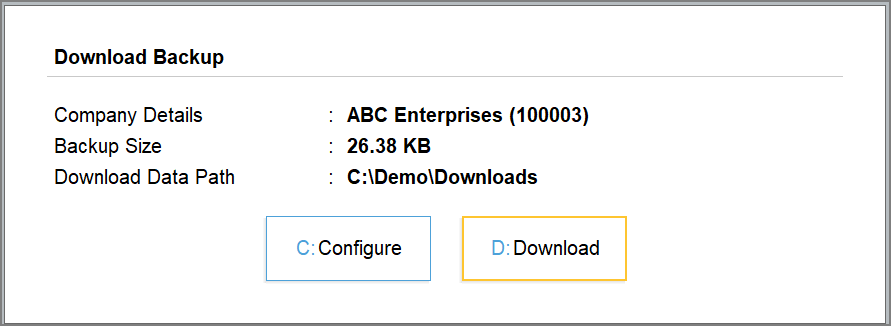
This is the path in which the Backup companies will be downloaded. By default the path will be set to your company data folder.The path you configure will be applicable only for the current download session.
-
Press D (Download) to download the backup.
Once the download is complete, you will be will be redirected to the folder where the files got downloaded.
Delete Backup from TallyDrive
If you want to free up space on TallyDrive, you can delete one or more backup files. This action is permanent and removes all backup versions for the selected company. Once deleted, the data can never be recovered.
Only users with delete rights will see the delete button active. If you do not have rights, the option will appear greyed out.
-
On the TallyDrive Management report, press Spacebar to select one or more backup files you want to delete.
-
Press Alt+D (Delete).
A query message will appear with the backup details.
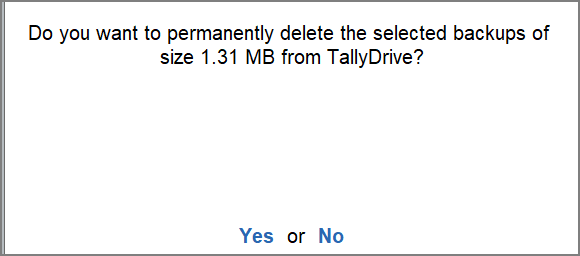
-
Press Y or Enter.
A reconfirmation query message will appear as this action is permanent and removes the backup data permanently. -
Press Y or Enter again.
The backups will be permanently deleted from TallyDrive and the TallyDrive storage will be automatically updated with the available space.
Extend TallyDrive Storage Space
You can extend your TallyDrive storage anytime to keep more backups online. It is useful when you are running low on storage space.
-
On the TallyDrive Management report, press F6 (Extend Storage).
You will be redirected to the billing page on Tally Solutions Customer Portal. -
Follow the on-screen instructions to complete the payment to get the additional storage space on TallyDrive.
Once the billing is complete and you return to the TallyDrive Management report, you will prompted to refresh the storage details.
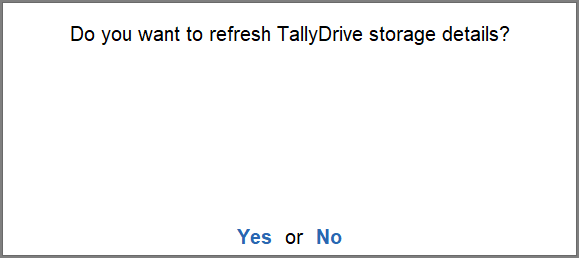
-
Press Y or Enter.
Alternatively, press Alt + F6 (Refresh Storage) anytime on the TallyDrive Management report to refresh the report details. This will update the backup details and storage values on the report with the latest information. Refreshing storage ensures you are always working with accurate and up-to-date storage information.
Manage User Rights for TallyDrive
On the TallyDrive Management report, press F7 (Manage User Rights). You will redirected to the Tally Solutions Customer Portal.
To learn more, refer to the section Manage User Rights for TallyDrive.
Resend Recovery Key
You can resend the recovery key from the TallyDrive Management report, if needed. This is helpful when the key is lost, if you did not receive the recovery key while creating or taking the backup, or when you want to send it to one or more new e-mail IDs.
Each resend generates a new key; all previous keys remain valid unless the password changes. This recovery key acts as a secondary password and can be used for restoring encrypted backups, in case you forget the Backup Password.
On the TallyDrive Management report,
-
Press F12 (Configure) and enable the option Show if Backup Password is enabled.
-
Select the required password-protected backup and F8 (Resend Recovery Key).
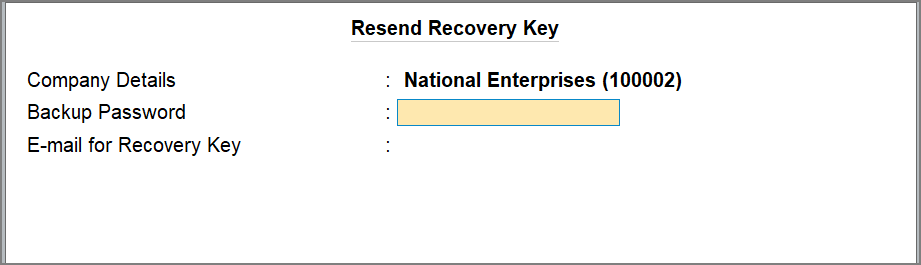
-
Enter the Backup Password and the E-Mail for Recovery Key.
-
Press Ctrl+A to save the details.
The Recovery Key will be sent to the entered e-mail ids.
Manage TallyDrive Across Multiple Licenses
If the Tally.NET ID you use to log in to the TallyDrive Management report is linked to multiple licenses with TallyDrive services enabled, TallyPrime first displays the Tally.NET Account report. From this screen, you can select the license whose TallyDrive data you want to view or manage.
After selecting a license, the corresponding TallyDrive Management report opens. If you need to manage TallyDrive data for another linked license, simply press Escape to return to the Tally.NET Account report, select the required license, and continue managing its TallyDrive.
-
Press Alt+Y (Data) > Backup & Restore > Manage TallyDrive.
-
Enter your Tally.NET ID with TallyDrive services enabled, and password to login.
As your Tally.NET ID is linked to multiple licenses, the Tally.NET Account report will appear with the list of licenses.

Each row in this report shows the:-
Branch ID / Site ID – The site linked to the license.
-
Serial Number – List of licenses the user has access to (Current refers to the license currently in use)
-
Product Type – Type of Tally license (e.g., TallyPrime Gold, Silver)
-
Available Storage – Remaining space available
-
Total Storage – Total TallyDrive space available under the license
-
-
Select the license and press Enter to view its TallyDrive Management report.
-
To return to the license selection screen, press Esc.
You can now select other license whose TallyDrive Management report you want to view and manage.