Restore Company Backup Data in TallyPrime
The Restore company data feature helps you in restoring your company backup effortlessly. It ensures the smooth recovery of your company’s data when required.
In TallyPrime, you can easily restore backup data from TallyDrive and local drive. In case of scheduled backups, you have the flexibility to restore the specific version. Moreover, you can also restore the backup files downloaded from the TallyDrive management report. When restoring from TallyDrive, if your Tally.NET ID is associated with multiple licenses, you can easily view all the backups to which you have access, and restore.
If you are using TallyPrime Release 6.2 or earlier, click here.
Restore Backup from TallyDrive
In TallyPrime, you can easily restore backups from TallyDrive.
-
Press Alt+Y (Data) > Backup & Restore > Restore.
Restore Data Path: This is the location where your company data will be restored. You can change the path, if needed. -
Select TallyDrive (Cloud Storage) and log in to TallyDrive.
-
Select the company you want to restore.
-
Select Backup: If your Tally.NET ID is associated with multiple licenses using TallyDrive, select the backup or multiple backups grouped under the respective Account IDs and serial numbers.
-
Select Version: If more than one version of the backup is available, the List of Versions table will appear, with the latest version shown at the top. Select the version based on the Date & Time of Backup.
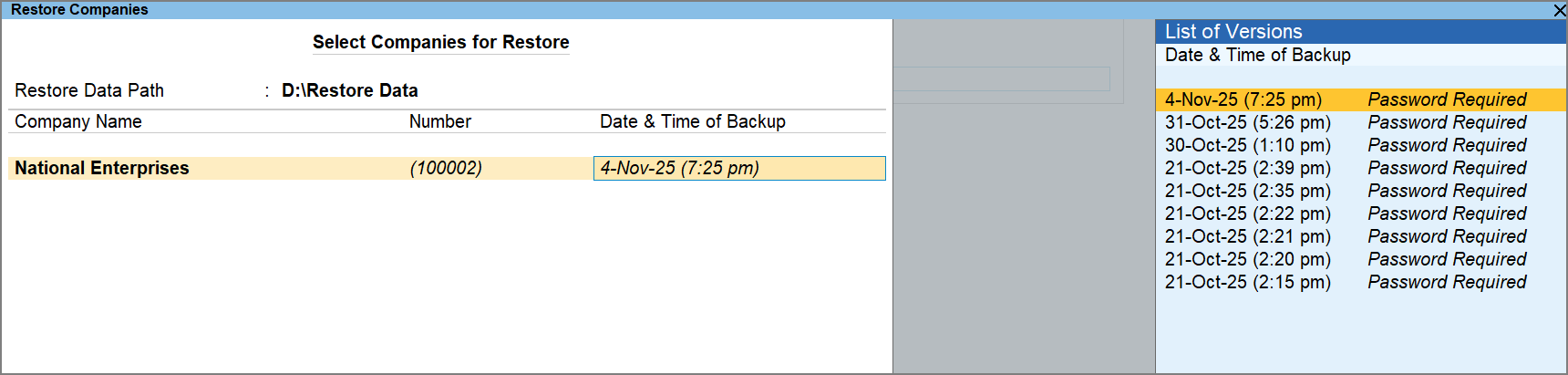
-
-
Press Ctrl+A to initiate restore.
If the backup is password-protected in TallyDrive, enter the Backup Password or Recovery Key. In case multiple backups have the same password, the remaining companies will be automatically restored if the option Auto-restore companies with the same Backup Password is enabled
If the company is vaulted, enter the TallyVault password.
If a file with the same name already exists in the destination, you will see options to Skip or Replace.
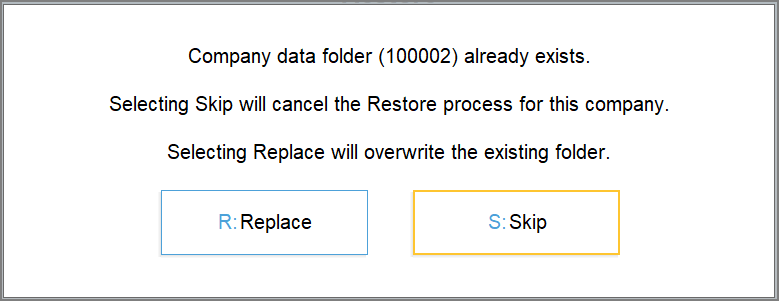
-
Select Skip to cancel the restore for the company.
-
Select Replace to overwrite the existing folder with the backup.
This is applicable to TallyDrive as well local backup, and also the backups downloaded from TallyDrive.
Restore Downloaded Backups from TallyDrive
You can easily restore the backup files downloaded from the TallyDrive Management report.
-
Press Alt+Y (Data) > Backup & Restore > Restore.
Restore Data Path: This is the location where your company data will be restored. You can change the path, if needed. - Under Primary, select the folder or local drive from the List of Companies where the downloaded backup file is stored.
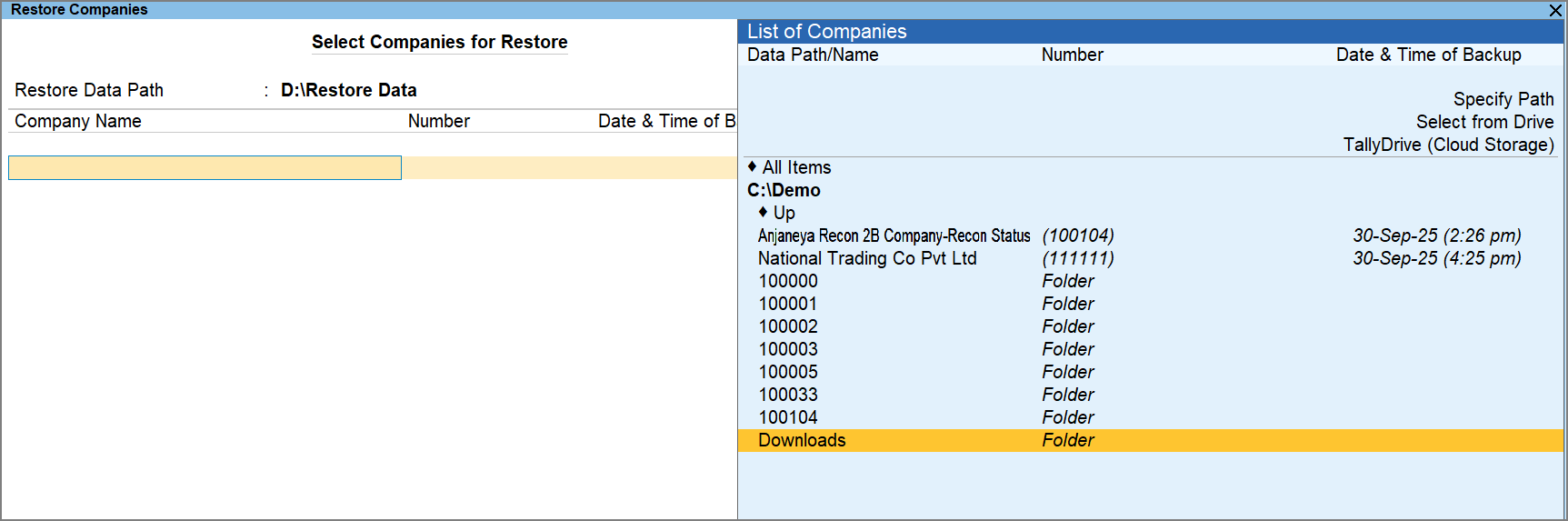
By default, the downloaded backup file is stored in the automatically created Downloads sub-folder under the company data folder.
-
Select the company you want to restore.
The List of Versions table will appear if there is more than one version of the backup, with the latest version shown on top. -
Press Ctrl+A to initiate restore.
If the backup is password-protected in TallyDrive, enter the Backup Password or Recovery Key. In case multiple backups have the same password, the remaining companies will be automatically restored if the option Auto-restore companies with the same Backup Password is enabled.
Restore Backup from Local Drive
In TallyPrime, you can easily restore backup from the local drive.
-
Press Alt+Y (Data) > Backup & Restore > Restore.
Restore Data Path: This is the location where your company data will be restored. You can change the path, if needed. -
Under Primary, select the folder or local drive from the List of Companies.
-
Select the company you want to restore.
The List of Versions table will appear if there is more than one version of the backup, with the latest version shown on top. -
Press Ctrl+A to initiate restore.
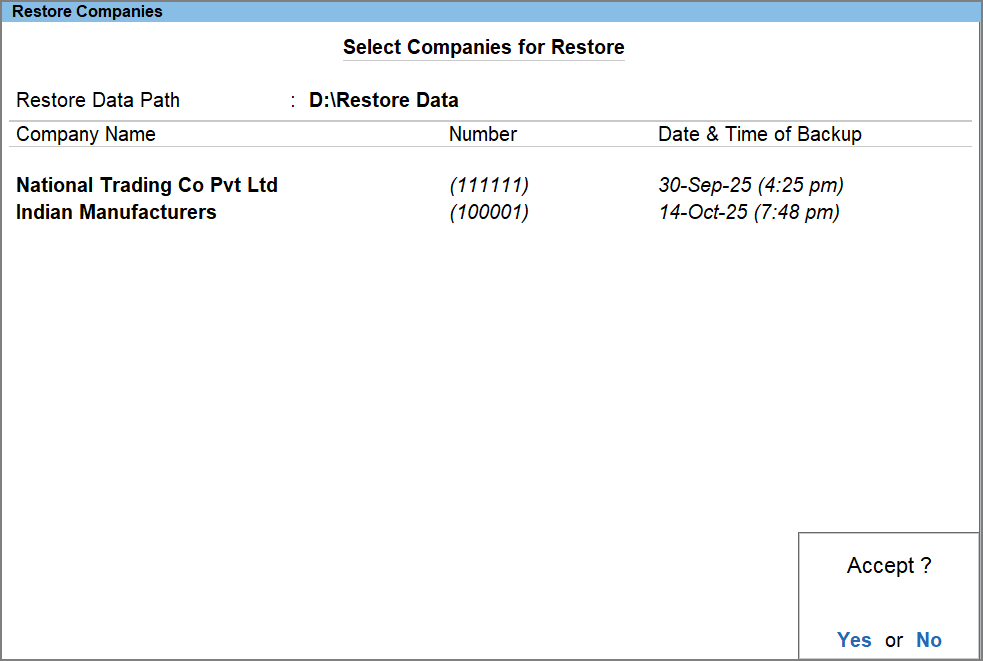
If the company is vaulted, enter the TallyVault password.
The company will be restored successfully.





