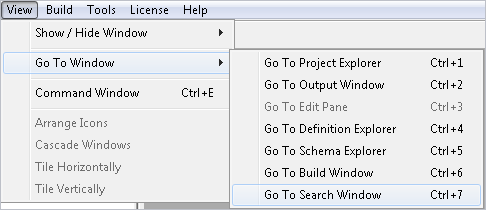Navigating Search Results of TDL Files
Find In Files displays the searched strings with details for line and file names in the Search window.
The last row of the searched results also displays the total number of strings found. For example, Found:”(24)” matches for “TriggerEx”.
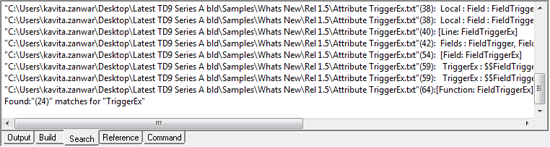
In the Search window:
- Click on a particular result, one can navigate to the specified location and the searched string is displayed in the Editor Window.
- Press down arrow to go to the next search result.
- Press up arrow to go to the previous search result.
Similarly, Replace in Files displays the strings replaced in the Search window, and the results can be navigated just as in the case of Find in Files .
To go to the search window, go to View > Go To Window > Go To Search Window or press Ctrl + 7 . Alternatively, click the Search tab in the Output window.