Find in Files
The option Find In Files is used to search for instances of a text or expression with specification of the scope of search. The results of the search operation is displayed in Search tab and by clicking on each result, you can navigate to the individual location.
To find in files
- Go to > Search > Find In Files.
The Find In Files dialog box appears as shown below:
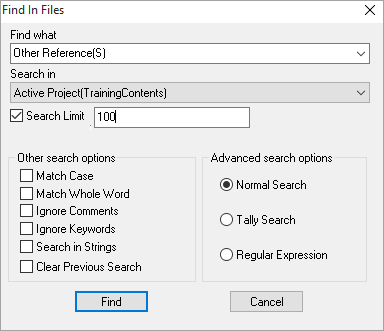
- Enter the text or expression to be searched in the Find what box.
- Specify the scope of search to narrow down the area of search to a particular set of files/projects, by selecting one of the various available options in the Search in box.
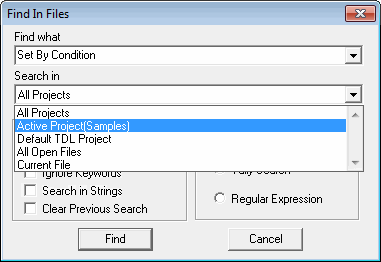
To see the explanation of the various scopes see, scope explanation . - Specify the Search options and the Advanced search options as per the requirement.
- Click Find to view the search results in the Search tab of the Output window. Clicking any search result will move the focus to the corresponding location in the Editor window.
Find Next In Files (Ctrl + F3)
The option Find Next In Files is used to navigate to the destination of the searched strings in their respective files. Use this option to open the destination of the strings from files in the descending order of the search result.
Select Find in Files and then select Find Next In Files from the Search tab to navigate to the next string from the respective file in the series of searched strings.
Find Prev In Files (Ctrl + Shift + F3)
The option Find Prev In Files is used to navigate to the destination of the searched strings in their respective files in the ascending order. Use this option to open the destination of the previous string in the search result.
Select Find Prev In Files and navigate to the previous string files from the series of searched files displayed in the Search Window.



