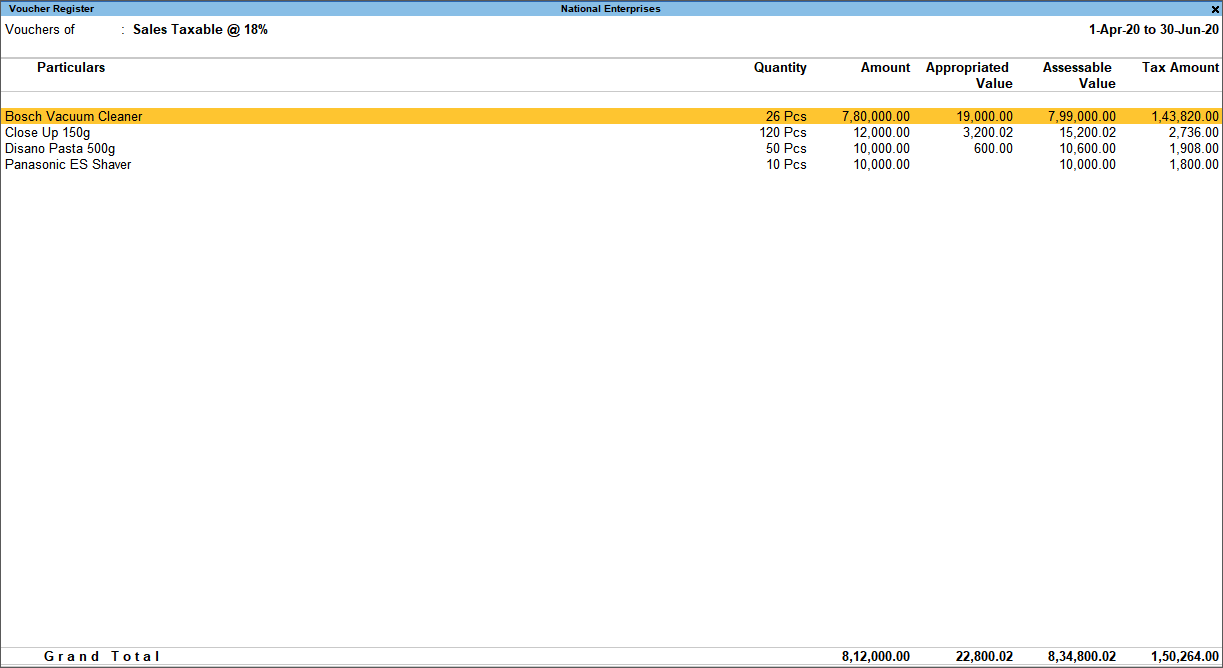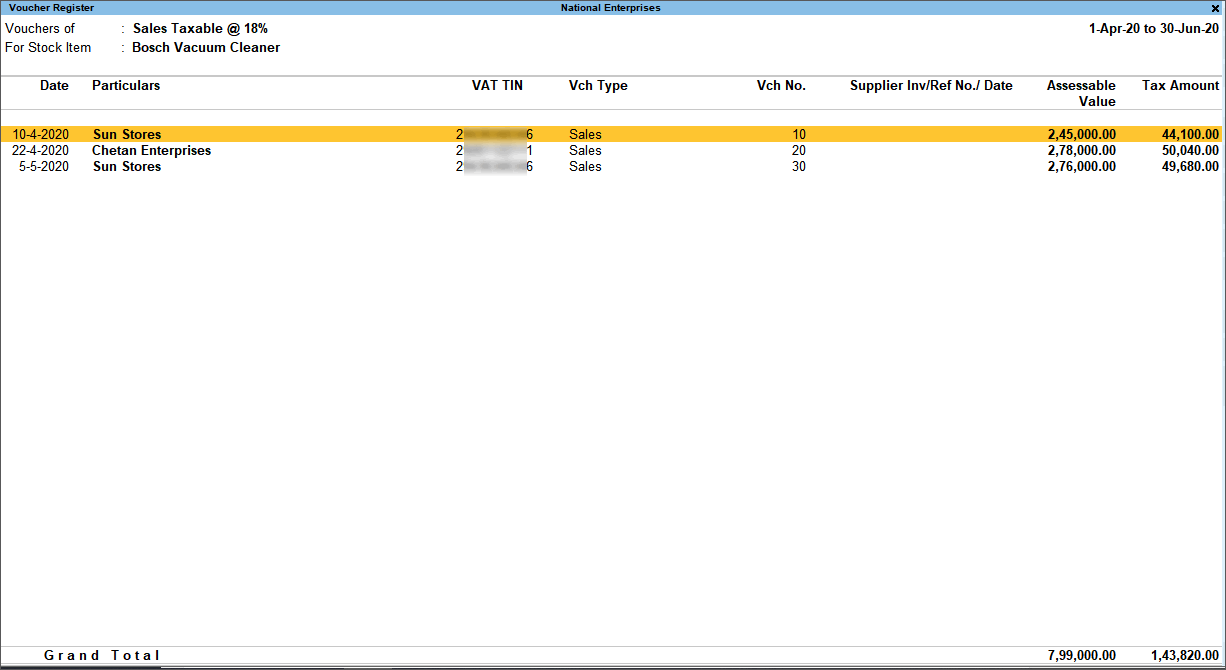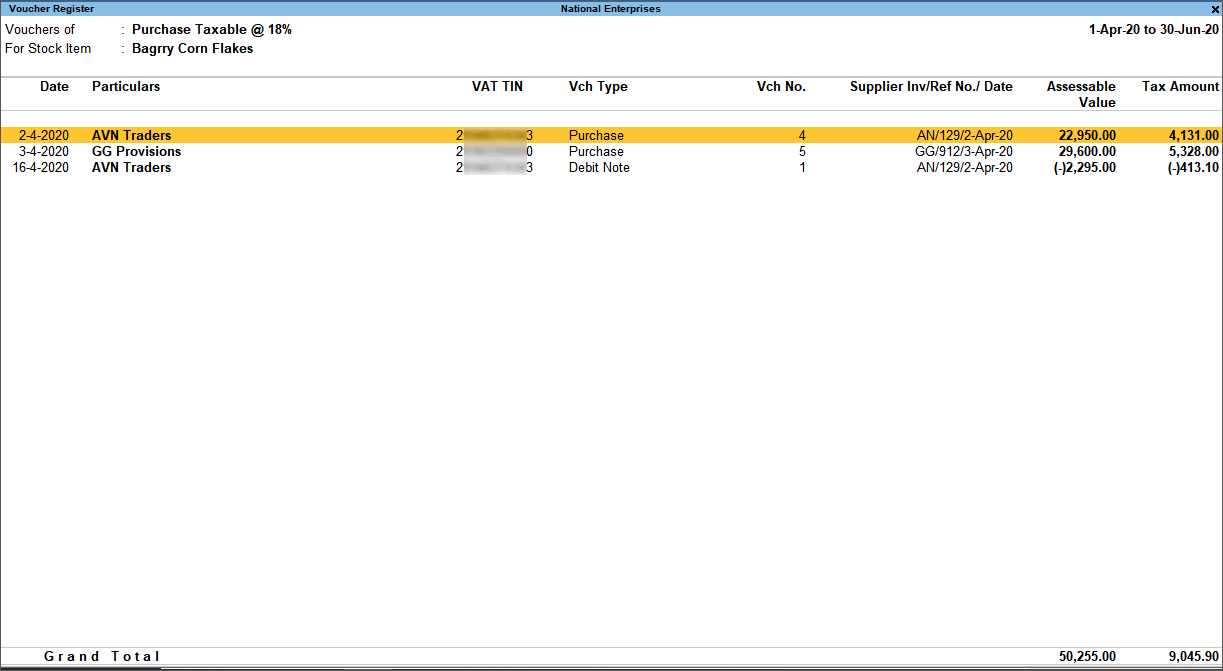Particulars of Computation Details (VAT)
This Particulars of Computation Details section displays the transaction values considered in the returns and annexures along with the amount of liability, input credit, adjustments, and VAT/CST payable or refundable. The assessable value of sales and purchases, and the tax applicable, if any, are displayed under respective columns for the specific period. Drill-down reports are provided for local purchases, interstate purchases, local sales and interstate sales, and VAT adjustments up to the transaction level.
Sales
Total sales (local and interstate), which include the assessable value of taxable and exempted sales, and the corresponding tax amount are displayed here. The total local and interstate sales are divided into Taxable and Exempt and are further classified tax rate-wise. The tax rate-wise rows appear in italics only in detailed mode Alt+F5 (Detailed). To view all the sales transactions:
- Press Alt+F5 (Detailed) to display the report in detailed mode.
- Select any of the rows displayed in italics, under Local Sales or Interstate Sales.
- Press Enter to display the Voucher Register screen with item-wise sales value for selected VAT rate, as shown below:
You can view this report ledger wise or Commodity wise by Press Alt+F8 (Ledger wise) or F8 (Commodity wise), respectively.
Select the required view > select the required stock item/commodity/ledger > and press Enter to view the transaction details.
Similarly, item-wise sales value for other VAT rate can be viewed by selecting and drilling down on the respective VAT rate row in the report.
Purchases
Total purchases (local and interstate), which include the assessable value of taxable and exempted purchases, and the corresponding tax amount are displayed here. The total local and interstate purchases are divided into Taxable and Exempt and are further classified tax rate-wise. The tax rate-wise rows appear in italics only in detailed mode Alt+F5 (Detailed). Additionally, purchase tax liability created on purchase of goods from unregistered dealer is also displayed under Purchase tax liability (not recorded) and Purchase tax liability (as recorded) for each tax rate. To view all the purchase transactions,
- Press Alt+F5 (Detailed) to display the report in detailed mode.
- Select any of the rows displayed in italics, under Local Purchases or Interstate Purchases.
- Press Enter to display the Voucher Register screen with item-wise of purchase value for selected VAT rate, as shown below:
Select an item and press Enter to display the transaction-wise list. You can view this report ledger wise or commodity wise by Press Alt+F8 (Ledger wise) and F8 (Commodity wise), respectively.
Select the required view > select the required stock item/commodity/ledger > and press Enter to view the transaction details.
Similarly, item-wise sales value for other VAT rate can be viewed by selecting and drilling down on the respective VAT rate row in the report.
VAT Payable or Refundable
Aggregate of taxes payable or refundable for a particular period is displayed here. Using this information, the required adjustment entries can be recorded. Excess input tax credit remaining after nullifying the output VAT against the input VAT is displayed as refundable.
VAT Adjustments
The various types of VAT adjustments recorded can either increase or decrease the liability/input credit. The VAT adjustment entries display only the aggregate value of input and output VAT. Drill down to view the list of VAT adjustment transactions. The list of VAT adjustment vouchers appears as shown below:
VAT Payable or Refundable after Adjustments
The amount available after considering the adjustment entries recorded against the VAT payable or refundable amount is displayed here.
CST Payable
The CST payable on interstate sales, after considering the input VAT offset against the CST dues is displayed here.
Show break-up of nett values
This option is provided to display break-up to help view the calculations used to arrive at the final value. The final (nett) values for each tax rate are displayed in the report after deducting rejections and adjustments. The assessable value and tax amount for gross value, rejections and adjustments are displayed by enabling this option.
- Press F12 (Configure) to display Configuration screen.
- Enable the option Show break-up of nett values.
- Accept the screen. As always, you can press Ctrl+A to save.
The rows Gross Value, Returns, and Addition/Deduction are displayed below each tax rate in detailed mode of the report. You can drill down from any row to view the list of vouchers with assessable value and tax amount.
On drill down from Gross Value row, the purchase/sales transaction that are part of gross value are displayed in Voucher Register report. Similarly, to view the purchase return/sales return transactions with assessable value and tax amount deducted from gross value, drill down from Returns row. Further, drill down from Addition/Deduction to view the debit note/credit note transactions recorded for escalation or de-escalation in price. The assessable value and tax amount from these transactions are added to or deducted from gross value to arrive at net value.