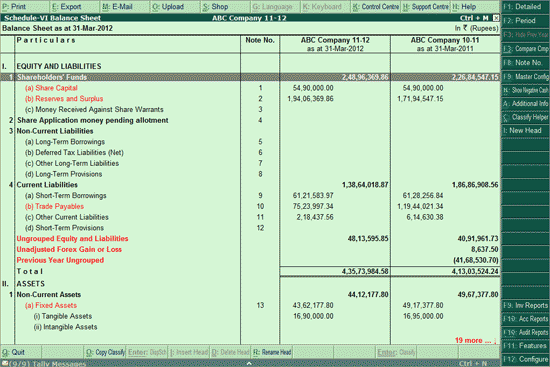
Schedule-VI Balance Sheet provides the representation of company's financial position at any point in time in the Schedule VI format of Companies Act. The Balance Sheet displays:
Equity and Liabilities comprising of Shareholders' Funds, Share Application money pending allotment, Non-Current Liabilities, and Current Liabilities
Assets comprising of Non-Current Assets and Current Assets
To generate the Schedule-VI Balance Sheet
Go to Gateway of Tally > Audit & Compliance > Financial Statements > Balance Sheet.
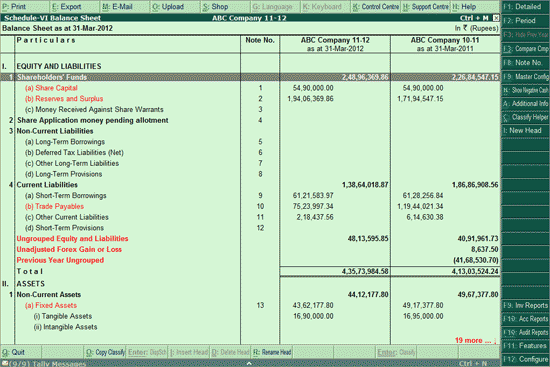
The report displays the Schedule VI Heads with the respective balances. Default Tally Accounting Groups are automatically linked to their respective Schedule VI Heads. The Ledgers that are classified under these Accounting Groups, too, get linked to the Schedule VI Heads. This is a broad classification provided by Tally.ERP 9. Users can reclassify the Groups/Ledgers under other Schedule VI Heads, while keeping the Balance Sheet intact.
Schedule VI Heads consisting of Groups/Ledgers that have not been categorised by the user, will be displayed as Ungrouped and in red, to bring the same to attention.
Press Enter on the required Schedule-VI head/sub-head to view the respective Note Summary report.
The user can regroup/reclassify these exceptions to the respective Schedule VI Groups using the Move (Ctrl+X) and To (Ctrl+V) options or using Schedule VI Rule Configuration.
In the Schedule-VI Balance Sheet all the possible exceptions will be displayed in red for users’ attention.
Previous Year Ungrouped – Any Ledger/Group present only in Previous Year that remain unclassified under Schedule VI Groups, will be shown under this Exception.
Balance in Branch / Division – Any Ledger grouped or created under Tally.ERP 9's reserved group Branch and Division, will be shown under this Exception.
Balance in Suspense A/c – Any Ledger grouped or created under Tally.ERP 9's reserved group Suspense A/c, will be shown under this Exception.
Difference In Opening Balance – Difference in Total of Assets side or Liability side will be shown under this Exception.
Unadjusted Forex Gain or Loss – If there is any unadjusted Forex Gain or Loss from the Forex Transactions it will be shown under this Exception.
Difference in Bifurcation - This exception occurs where Ledgers have been mapped to Schedule VI Heads using the Bifurcate Balance option. If their opening balances have been modified, or transactions have been passed using these ledgers, this exception occurs, and is displayed as Difference in Bifurcated Balance
Negative Cash Balance - This exception indicates that the business has negative balance for Cash Ledgers
Click F1: Detailed or press Alt+F1 to view the Balance Sheet in detailed form.
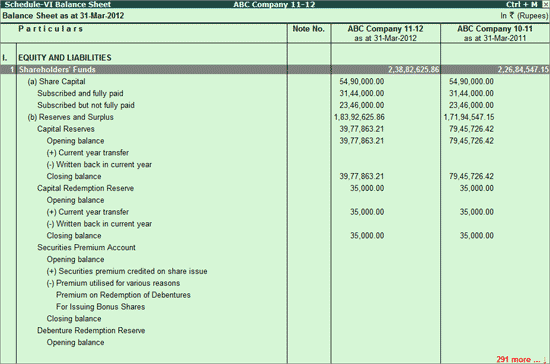
The detailed view for Schedule-VI Balance Sheet displays the default Tally Groups with balances which are mapped under various Schedule VI Groups.
Click F2: Period or press F2 to change the selected period for the Audit Year (Current Year). If two separate companies are loaded or if the transactions of multiple years are available in the same data, then the Period for the Previous Year is also changed accordingly.
Press F3 or click F3: Hide Prev. Year to display the Previous Year column while displaying report. This will be available for use only when multiple years are available in the same data.
Click Ctrl+O: Copy Classify or press Ctrl+O to copy the configurations of the Schedule-VI Balance sheet from another Company on Tally.ERP 9.
Click Ctrl+F3: Compare Cmp or press Ctrl+F3 to load the Company having previous years data.
Note: If the data for both the years is available in the same Company, loading of a second Company is not required.
For the Company with two years data, system will check for the Vouchers passed on any Day for the month March to determine the Audit Year.
Click F8: Note No. or press F8 for Note Number Configuration.
Click F9: Master Config. Or press Alt+F9 to view the Schedule VI Master Configuration.
Press Alt+N to view Cash Accounts having negative balances.
Place the cursor on a Schedule VI Head and click A: Additional Info. or press Alt+A to go to the respective Additional Details report.
Click Ctrl+C: Classify Helper or press Ctrl+C for Current and Non-Current Classification report.
Click F9: Inv Reports or press F9 keys to navigate to the default Inventory Reports like Godown Summary, Movement Analysis, Stock Summary and so on.
Click on F10: Acc Reports or press F10 keys to navigate to the default Accounting Reports like Balance Sheet, Cash Flow, Trial Balance etc.
Click F10: Audit Reports or press Alt+F10 keys to navigate to the other Audit Reports within Statutory Audit.
Click F12: Configure or press F12 to change the default display for the Schedule-VI Balance Sheet report.
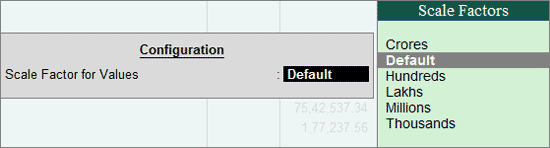
Scale Factor for Values: Select the required Scale Factor from Crores, Hundreds, Lakhs, Millions, Ten Lakhs, Ten Millions, Ten Thousands, Thousands or Default for displaying the balances in the Schedule VI Balance Sheet.
Note: The Default Tally Group & Balances will be displayed only in the expanded mode.
Classification of Groups/Ledgers using Move & To
Schedule VI Master Configuration
Schedule VI Rule Configuration
Current & Non-Current Classification