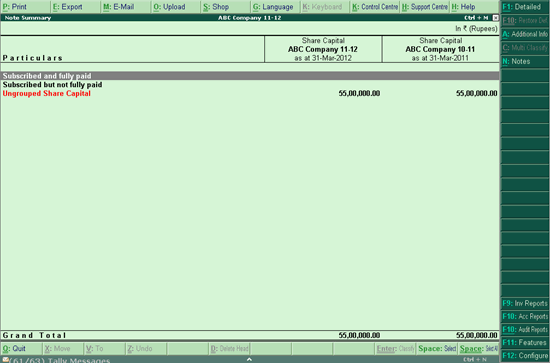
The Note Summary report in Tally.ERP 9 provides a detailed break-up of each of the Schedule-VI Heads in the Balance Sheet.
To view the Note Summary report
Go to Gateway of Tally > Audit & Compliance > Financial Statements > Balance Sheet.
Select required Schedule VI Group and press Enter.
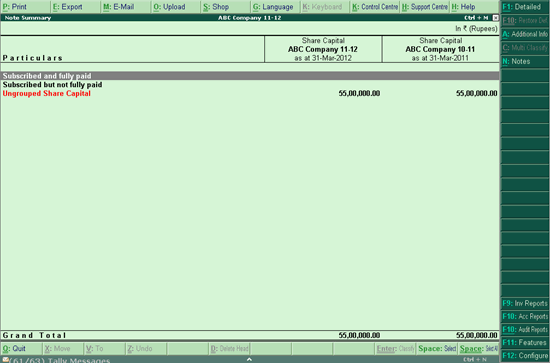
Note: Note Summary report will also appear when Enter is pressed on the Default Tally Group(when the Note Summary is in the expanded mode).
On drilling down further into the Grouped/Ungrouped heads, users can perform Schedule VI Rule Configuration from the Note Summary report, using the Ctrl+Enter: Classify or C: Multi Classify options
Click F1 : Detailed or press Alt+F1 to view the Note Summary in detailed form. The detailed view for Note Summary displays the default Tally Groups with balances, which have been classified under various Schedule VI Groups.
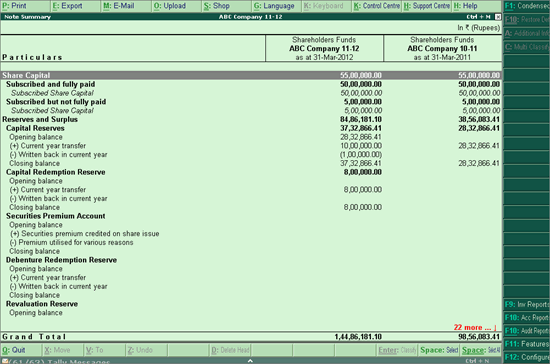
Place the cursor on any Schedule VI element and press Enter. Click N: Notes or press Alt+N to add the notes to the Note Summary.
Specify the required notes in the Notes to Schedule VI screen
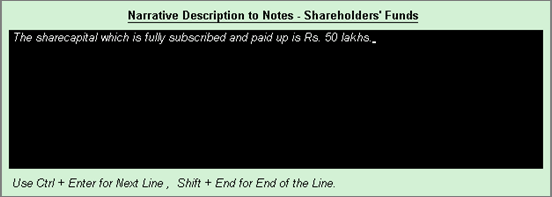
Press Enter twice to accept and save the Notes to Note Summary.
The Note Summary with the Notes appears as shown:
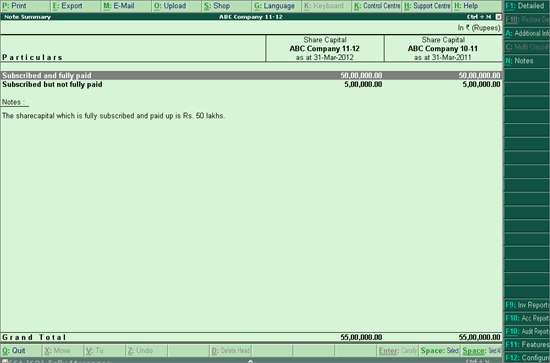
Click F9: Inv Reports or press F9 key to navigate to the default Inventory Reports like Godown Summary, Movement Analysis, Stock Summary, etc.
Click F10: Acc Reports or press F10 key to navigate to the default Accounting Reports like Balance Sheet, Cash Flow, Trial Balance, etc.
Click F10 : Audit Reports or press Alt+F10 keys to navigate to the other Audit Reports within Statutory Audit.
Click F12: Configure or press F12 to change the default display for the above report.
Restoration of Classified Transactions to their Original Status
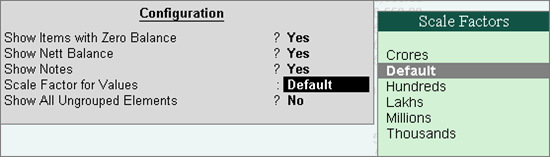
Show Items with Zero Balance: Set this option to Yes to display the default Tally Groups with Nil Balance in the detailed format for the Note Summary.
Show Nett Balance: Set this option to Yes to display only Nett Balance instead of Debit and Credit Balances.
Show Notes: Set this option to Yes to display the Notes entered for the selected Schedule VI element if any.
Scale Factor for Values: Select the required Scale Factor from Crores, Hundreds, Lakhs, Millions, Ten Lakhs, ten Millions, Ten Thousands, Thousands or Default for displaying the balances in the Schedule VI Balance Sheet.
Show All Ungrouped Elements: Set this option to Yes to view the Schedule VI elements that do not have Groups/Ledgers reclassified under them
Go to Gateway of Tally > Audit & Compliance > Financial Statements > Balance Sheet.
Select required Schedule VI Group and press Enter.
Press Alt+P to print the Note for the selected Schedule VI Head.
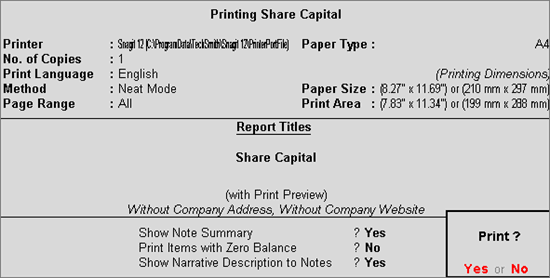
Press Enter to Print.
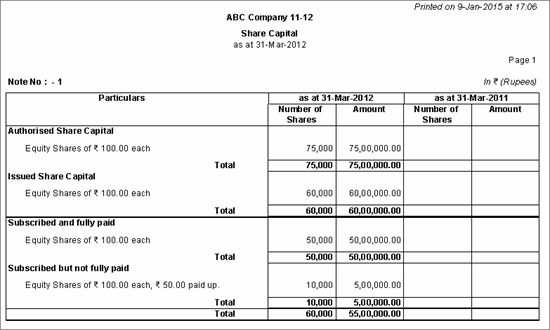
Similarly, other Notes can be printed.