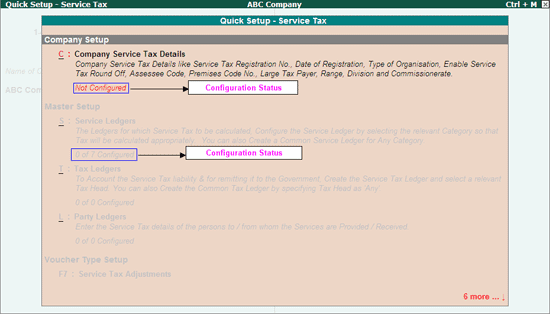
Quick Setup for Service Tax in Tally.ERP 9 helps you to configure statutory setup required to maintain the financial records of Service Tax.
To configure statutory setup for Service Tax,
Go to Gateway of Tally > Quick Setup > Service Tax. Quick Setup screen for Service Tax will be displayed as shown:
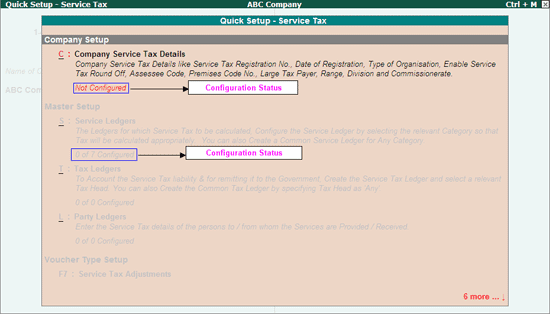
From this screen you can make required basic configurations like, enter company Service Tax Details and create masters to account statutory transactions. It also allows making advance configurations wherever applicable.
Configuration details will be displayed below the setup options once the configuration is done other wise application will display the status as Not Configured for Company Setup and 0 of 0 Configured for other setups (Masters/Voucher Type/Advanced Setup).
Company Setup guides you to update relevant Service Tax details . To know how to update Service Tax details click on the link, C: Company Service Tax Details
C : Company Service Tax Details
Note: In Tally.ERP 9, to move from one setup to another setup use Arrow (up and down) Keys.
Master Setup guides you to create masters like Service Ledger,Tax ledgers and Party Ledger by enabling relevant Service Tax options in the masters. For more details on master creation Click on the below links.
S : Service Ledger
T : Tax Ledger
L : Party Ledger
Voucher Type Setup guides to create voucher class in Journal voucher to record service tax related adjustment entries. For more details on voucher Class creation Click on the below link
Advanced Setup guides you to configure for abatement and Tax Rate details. For more details on Advanced Setup Click on the below link.
Note: To view the advance setup options press Enter from Advanced Setup or press F5 key or click on F5: Show Adv config button in the buttons bar.
5. Q : Quit