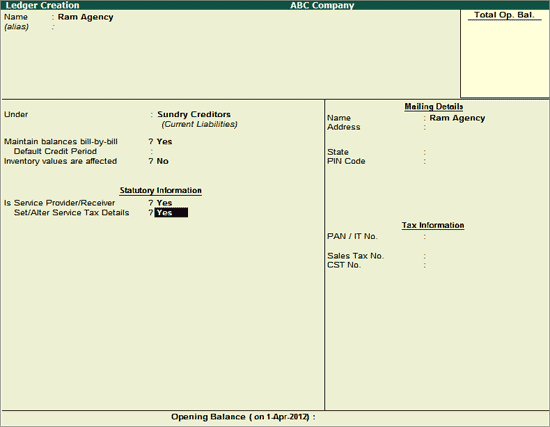
To create Service Provider Ledger under Sundry Creditors
Go to Gateway of Tally> Accounts Info.> Ledgers> Create
Set Up
In F12: Configure (Ledger Configuration)
Set Allow Advanced entries in Masters to Yes
Set Use Addresses for Ledger Accounts to Yes
In the Ledger creation screen:
Enter the Name of the Party Ledger e.g. Krypton Agency.
Select Sundry Creditors from the List of Groups in the Under field.
Set Maintain balances bill-by-bill to Yes.
Enter the Default Credit Period, if required.
Set Is Service Provider/Receiver to Yes.
Note: In day-to-day business scenario a party can provide services as well as receive services. In such cases, same party ledger can used to account both the sale and purchase of services.
Set the option Set/Alter Service Tax Details to Yes and press enter to view Service Tax Details screen
Note: From Rel 4.8 an option to provide Bank Details is provided in the Ledger Master.
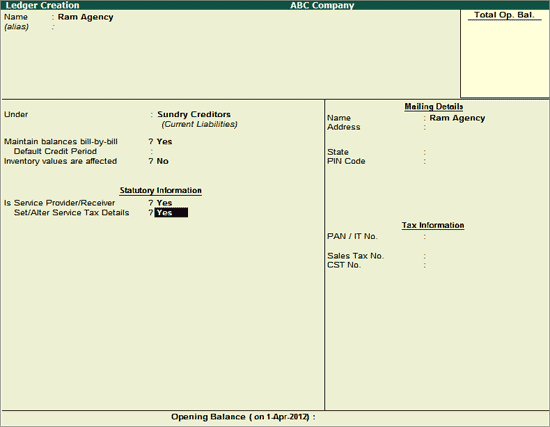
In Service Tax Details screen enter
Registration Number: Enter 15 digits Service Tax Registration Number of the Service Provider. E.g. ASSDG7584DST001
Note: Service Tax Registration Number is a PAN Based Number. For More information refer the topic - Service Tax Assessee Code.
Date of Registration: Enter the Registration Date
Is Associated Enterprise: Set this option to No
Type of Classification: In this field select the classification , if applicable. For Ram Agency Not Applicable is selected.
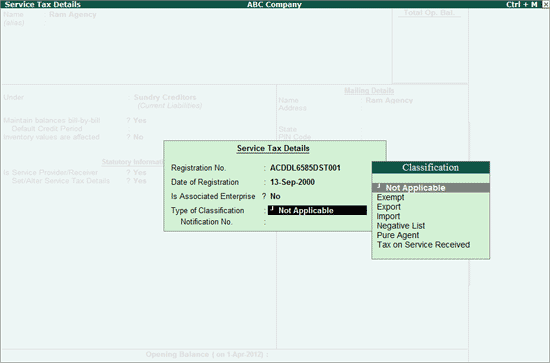
Note:
1. Exempt: Select this option when the Service Provider/Receiver is exempt from Service Tax.
2. Export: Select this option when the services are Exported
3. Import: Select this option when the services are Imported
4. Input Credit:Select this option when the service purchased/sold is eligible to avail input credit
5. Pure Agent: Select this option when the Service provider/Receiver acts as a pure agent
6. Taxable: Select this option when the service purchased/sold is a taxable service
7. Tax on Service Received: Select this option when the transport services are purchased and the service receiver is liable to pay the tax.
The Type of Classification selected in the Service Provider/Receiver will determine the Type of Service which can be overridden in the voucher entry.
Enter the Mailing Details and Tax Information
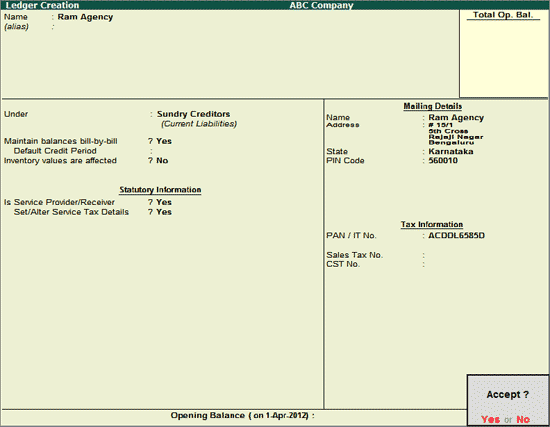
Press Enter to Accept and save.