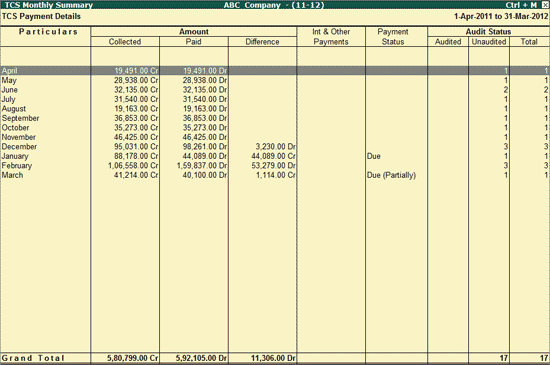
To view the Monthly Summary for TCS,
Go to Gateway of Tally > Audit & Compliance > 44AB Audit > Tax Collected at Source
Select Tax Paid and press Enter
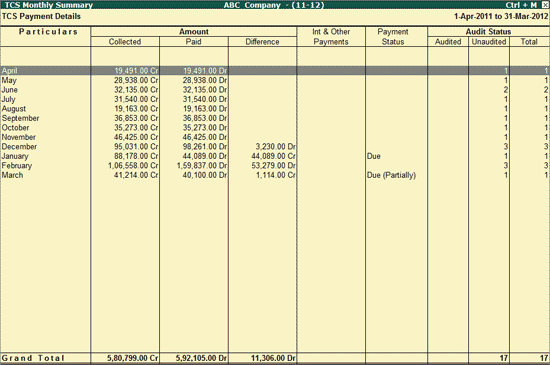
TCS Monthly summary displays the month wise details of TCS Collected, Paid, Difference amount payable, if any and Interest & Other Payments. It also shows the Payment Status and Audit Status (Audited, Unaudited and Total Vouchers).
Particulars: This column displays the months for which the TCS transactions are recorded.
Amount: This column is further divided into Collected, Paid and Difference
Collected: This column displays the TCS amount collected at the time of sale during each month.
Paid: This column displays the TCS amount Paid during each month.
Difference: This column displays the TCS amount pending for Payment.
Int & Other Payments: This column displays the interest or any other amount paid towards TCS.
Payment Status: This column displays the Payment Status for TCS payment (On Time, Late, Due, etc.) based on the Last payment date specified in the F11: Audit Features.
Audit Status: This column is further divided into three and displays the number of vouchers that are Audited, Unaudited and Total.
Click on F8: Masters button or press Alt+F8 keys to view the Multi Ledger Display. Refer to List of TCS Duty Ledgers for more information.
Click on F12: Configure or press F12 key to change the default display.
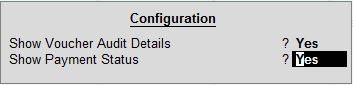
Show Voucher Audit Details: Set this option to Yes to display the Audit Status column (Audited, Unaudited and Total) in the above screen.
Show Payment Status: Set this option to Yes to display the Payment Status column in the TCS Monthly Summary screen.
The auditor drill down to the TCS Payment Vouchers screen for any month by highlighting the respective month and pressing Enter from the TCS Monthly Summary report.