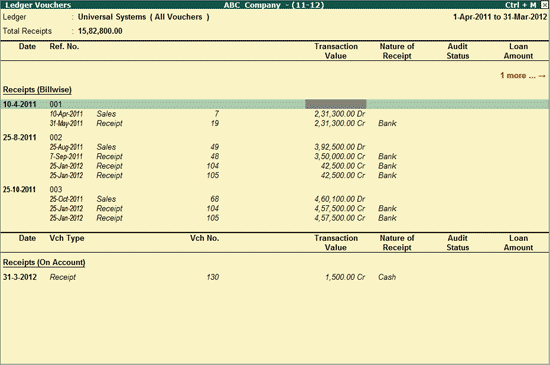
The Ledger Vouchers can be viewed from the normal Loans & Deposits Accepted screen or from the Group Wise report. To view the Ledger Vouchers,
To view the report of the Loans and Deposits Accepted,
Go to Gateway of Tally > Audit & Compliance > 44AB Audit > Loans / Deposits Accepted
Select a Ledger and press Enter
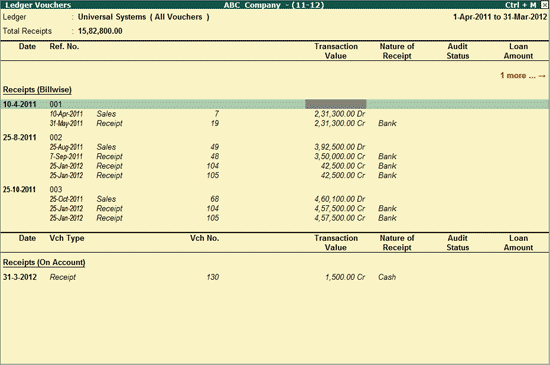
The Ledger Vouchers screen displays the details of Amounts received both On Account and Against Bills. The description for each field is as shown:
Date: Displays the date for the Voucher entry.
Ref. No.: Displays the details of the bill references for the money that is received Against Bills
Transaction Value: Displays the total Transaction Amount
Nature of Receipt: Displays the mode of Payment (Cash or Bank)
Audit Status: Displays the Audit status for the Audited Vouchers (method of receipt for the Loan Amount and whether the mentioned transaction is a loan or not)
Loan Amount: Displays the amount that is marked as Loan for each transaction during the Audit process for the Audited Vouchers.
Audit Note: Displays the Audit Note as entered by the user.
Click on F1: Detailed button or press Alt+F1 to view the detailed Ledger Voucher report including all the Ledgers involved in the transactions displayed for the Selected Ledger, irrespective of the mode of payment.
Click on F2: Period button or press F2 to change the selected period.
Click on F4: Ledger button or press on F4 key to toggle between the other Ledgers under the selected Group in the Group wise report.
Click on F8: Show Ledger button or press F8 key to display the all the Vouchers for the selected Ledger.
Click on F12: Configure button or press F12 to change the default display.
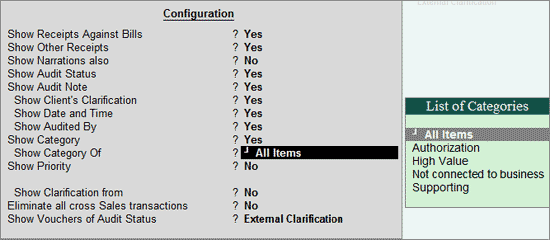
Show Receipts Against Bills: Set this option to Yes to show the Receipts made against Bills (having the bill-wise reference details)
Show Other Receipts: Set this option to Yes, to show Receipts which are made On Account
Show Narrations also: Set this option to Yes to show the Narrations as entered at the time of Voucher entry
Show Audit Status: Set this option to Yes to show the Audit status selected by user
Note: If this option is set to No then the F9: Audit button will also be disabled.
Show Client’s Clarification: Set this option to Yes to view the Client Clarification for the Vouchers with Audit Status as Clarified.
Show Date and Time: Set this option to Yes, to show the date and time of audit.
Show Audited By: Set this option to Yes, to display the name of the person who has performed the audit.
Show Category: Set this option to Yes, to view the various categories under which the vouchers fall.
Note: On setting this option to Yes, the category of a transaction will appear only if, such voucher is marked for External Clarification
Show Category of: Select the Category to view a category-wise report. Such categories may be Authorization, High Value, Not connected to business, Supporting or all items.
Show Priority: Set this option to Yes to display the priority of the voucher in providing clarification.
Note: On setting this option to Yes, the priority of a transaction will appear only if, such voucher is marked for External Clarification
Show Priority of: Select the required priority viz, High, Low or Medium to filter the report on that basis.
Show Clarification from: Set this option to Yes, to display the name of the person who has provided the clarification.
Show Vouchers of Audit Status: To filter the Vouchers based on the Audit Status, this option is used. You can view the Voucher with a particular Audit Status from the list (On Hold, Accepted by Cash, Accepted by Cheque/DD, Altered, Clarified, External Clarification, Internal Observation, Internal Observation Clarified, Not a Loan, Unaudited or Any)
Sorting Method: Select the required sorting method to sort the transactions on the basis of Amount (Increasing or Decreasing), Date (Increasing or Decreasing), Due Date (Increasing or Decreasing), Ref No (Increasing or Decreasing)
Click on F12: Configure button or press Alt+F12 to filter the vouchers based on the Range and information specified.
Click on F9: Audit button or press Alt+F9 key to Audit the Vouchers. For detailed information on Audit, go to Audit of Loans / Deposits Accepted Vouchers.
Ctrl+F10: Remove Audit
Click on Ctrl+F10: Remove Audit or press Ctrl+F10 to change the Audit Status for the selected Vouchers as Unaudited.