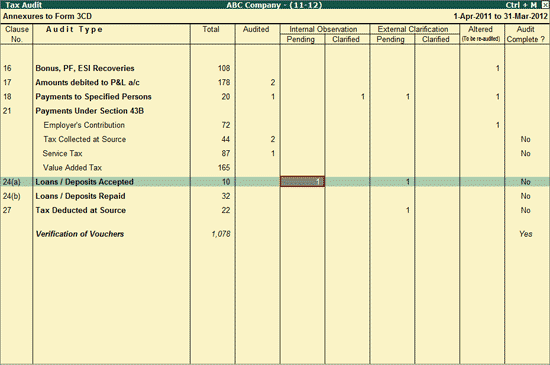
When a Voucher is marked by the user as Internal Observation, it will be listed Internal Observation - Pending column in the Tax Audit Dashboard. The user may mark a Voucher as Internal Observation, due to one of the following reasons:
Wants to show the Voucher to his senior to form the opinion
Has seen the Voucher and reserved the Audit comments due to some reason
Internal Observation column is divided into:
To view the report of the Internal Observation - Pending Ledger Vouchers for Loans / Deposits Accepted,
Go to Gateway of Tally > Audit & Compliance > 44AB Audit
Highlight the numbers in the Internal Observation - Pending column of Loans/ Deposits Accepted
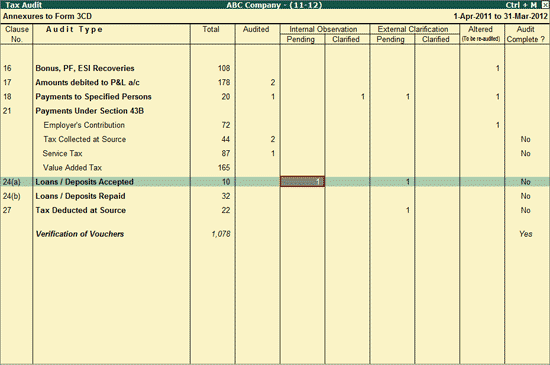
Press Enter to view the Ledger Vouchers that are marked as Internal Observation by the user.
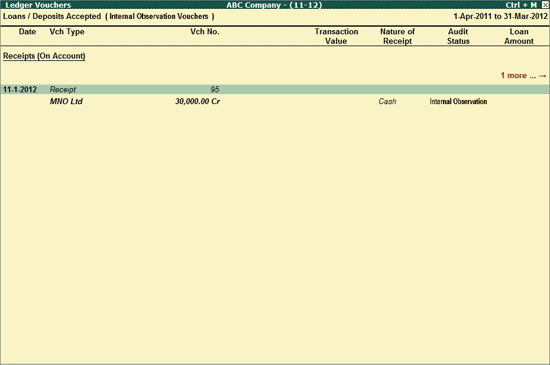
The various fields and button options in the above screen are similar to Ledger Vouchers report.
To view the report of the Internal Observation - Clarified Ledger Vouchers for Loans / Deposits Accepted,
Go to Gateway of Tally > Audit & Compliance > 44AB Audit
Highlight the numbers in the Internal Observation - Clarified column of Loans/ Deposits Accepted
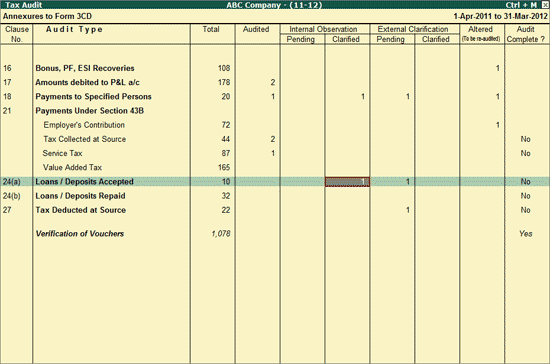
The various fields and button options in the above screen are similar to Ledger Vouchers report.
To Audit the Internal Observation Vouchers, refer to the Auditing of Loans/Deposits Accepted & repaid.