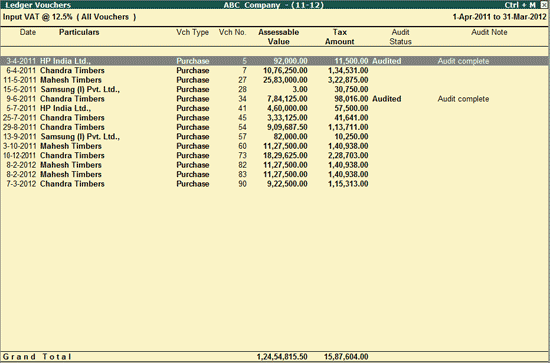
To view the Ledger Vouchers report for Input VAT/CST Ledgers,
Go to Gateway of Tally > Audit & Compliance > 44AB Audit > Value Added Tax
Select Available Input Tax Credit and press Enter
Select the required Input VAT/CST Ledger and press Enter
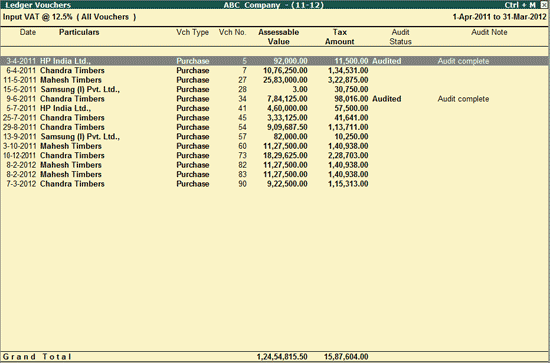
The above report displays bill wise details of VAT/CST transactions with the Voucher details (Date, Ledger Name, Voucher Type, Voucher no.) Assessable Value and Tax Amount for each transaction along with the Audit Status and the Audit Note, if any.
Click on F1: Detailed button or press Alt+F1 keys to view the detailed report.
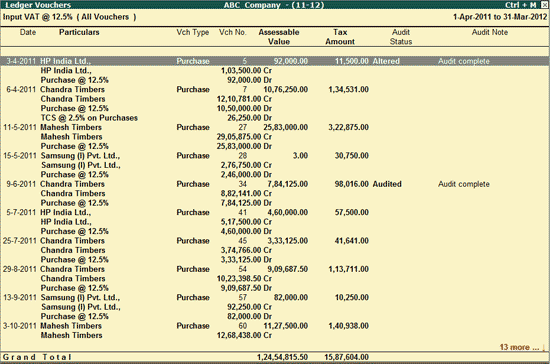
The detailed screen displays the all the Ledgers involved in the respective transaction.
Click on F2: Period button or press F2 key to change the period.
Click on F9: Audit button or press Alt+F9 key to Audit the Ledger Vouchers for Input VAT. For more information refer to, Auditing of Service Tax and VAT.
Ctrl+F10: Remove Audit
Click on Ctrl+F10: Remove Audit or press Ctrl+F10 to change the Audit Status for the selected Vouchers as Unaudited.
Click on F12: Configure button or press F12 Key to change the default display for the Ledger Vouchers report.
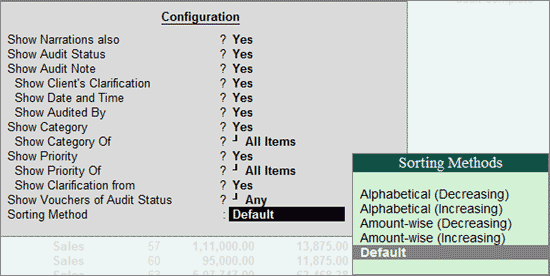
Show Narrations also: Set this option to Yes, to view the Narrations entered by the Customer during Voucher creation.
Show Audit Status: Set this option to Yes, to view the Audit Status.
Show Audit Note: Set this option to Yes, to view the Audit Remark added by the Auditor.
Show Vouchers of Audit Status: Auditor can select the required Audit Status (Unknown, Altered, Audited, Clarified, Need Clarification, Unaudited, Under Observation and Any).
Show Client’s Clarification: Set this option to Yes, to view the Clarification given by the Client on a Need Clarification voucher.