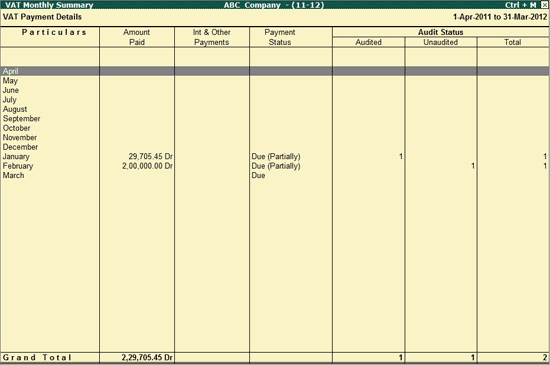
To view the VAT Monthly Summary report for the VAT Payments made,
Go to Gateway of Tally > Audit & Compliance > 44AB Audit > Value Added Tax
Select Tax Paid and press Enter
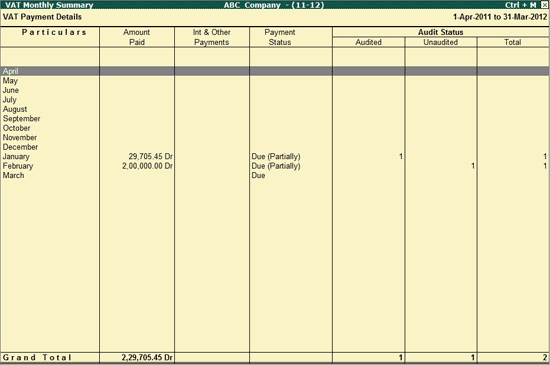
VAT Payment Monthly Summary displays the month wise details of VAT Payable, Amount Paid, Interest & Other Payments and Difference amount payable, if any. It also shows the Payment status and Audit status (Audited, Unaudited and Total Vouchers).
Particulars: This column displays the months for which the VAT Payment transactions are recorded.
Amount: This column is further divided into Payable, Paid and Difference.
Payable: This column displays the VAT amount payable after adjusting the Input Credit during each month.
Paid: This column displays the VAT amount Paid during each month.
Difference: This column displays the VAT amount pending for Payment (or disallowed by the user).
Int & Other Payments: This column displays the interest or any other amount paid towards VAT.
Payment Status: This column displays the Payment Status for Service Tax payment (On Time, Late, Due, etc.) based on the Last payment date specified in the F11: Audit Features.
Audit Status: This column is further divided into three and displays the number of vouchers that are Audited, Unaudited and Total.
Click on F5: Quarterly button or press Alt+F5 keys to view the report in Quarterly format.
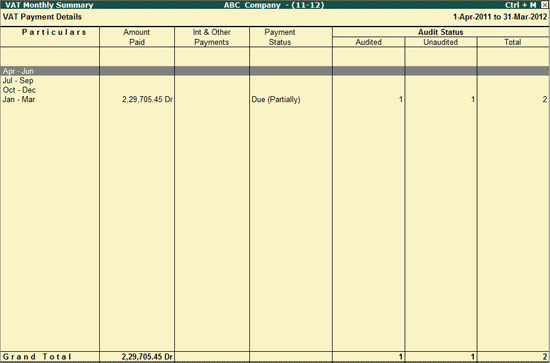
Click on F12: Configure button or press F12 Key to change the default display for the Ledger Vouchers report.
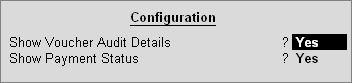
Show Voucher Audit Details: Set option to Yes, to display the Audit Status details.
Show Payment Status: Set this Option to Yes, to show the Payment Status details.
The user can press Enter on the required month's Payment Details to view the VAT Payment Vouchers report.