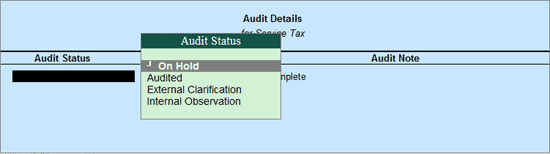
Auditing process for Service Tax and Value Added Tax is similar. Therefore, for illustration purposes, Auditing of Service Tax is explained.
In Service Tax, you can Audit the following Voucher Types:
To Audit the Sales Vouchers related to Service Tax,
Go to Gateway of Tally > Audit & Compliance > 44AB Audit > Service Tax > Output Tax (A)
Select the required Output Ledger and press Enter
Go to the required Sales Voucher that you require to Audit
Press Spacebar to select a particular transaction (you can also select multiple transactions by pressing Spacebar on the required transactions one-by-one)
Click on F9: Audit or press Alt+F9 key
The Audit Details screen is displayed as shown below:
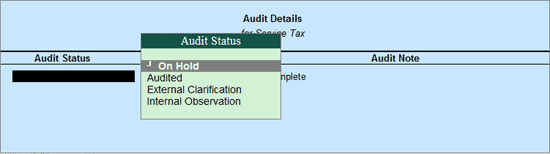
Audit Status:
On Hold: This options should be selected if the user is not able to arrive at a conclusion currently. Later he can view the transactions and audit them again.
Audited: This option needs to be selected when the voucher is checked and approved.
External Clarification: This option should be selected to request for further clarifications from the Client incase the information available in the Voucher or entries is not clear or incomplete. For more details, refer External Clarification.
Internal Observation: This option should be selected when the user is not sure of the Audit Status and needs clarification from the Audit team.
In the Audit Details screen,
Select the required Audit Status from the drop down
Enter the Audit Remarks in the Audit Note field
The completed Audit Details screen is displayed as shown:
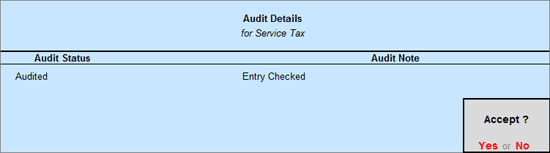
Press Enter to accept the Audit Details selected
Press Enter to go back to Service Tax Payable screen
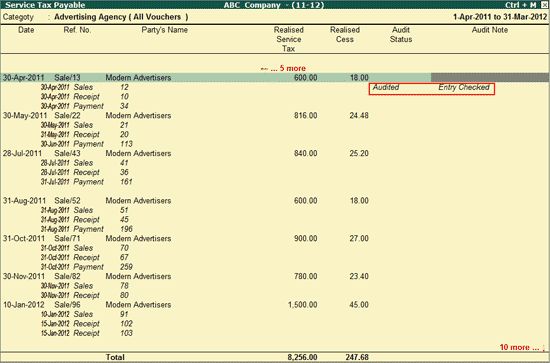
To Audit the Purchase Vouchers related to Service Tax,
Go to Gateway of Tally > Audit & Compliance > 44AB Audit> Service Tax > Available Input Tax Credit (B)
Select the required Input Tax ledger and press Enter
Go to required Purchase Voucher that you require to Audit
Press Spacebar to select a particular transaction (you can also select multiple transactions by pressing Spacebar on the required transactions one-by-one)
Click on F9: Audit or press Alt+F9 key
The Audit Details screen is displayed as shown below:
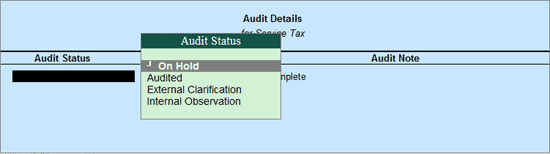
Audit Status:
Audited: This option needs to be selected when the voucher is checked and approved.
On Hold: This options should be selected if the user is not able to arrive at a conclusion currently. Later he can view the transactions and audit them again.
External Clarification: This option should be selected to request for further clarifications from the Client incase the information available in the Voucher or entries is not clear or incomplete. For more details, refer External Clarification.
Internal Observation: This option should be selected when the user is not sure of the Audit Status and needs clarification from the Audit team.
In the Audit Details screen,
Select the required Audit Status
Enter the Audit remarks in the Audit Note
The completed Audit Details screen is displayed as shown:
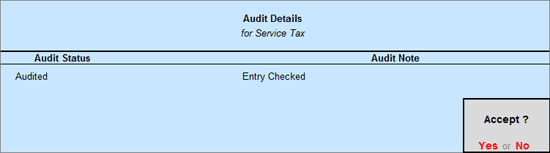
Press Enter twice to go back to Input Credit Form screen
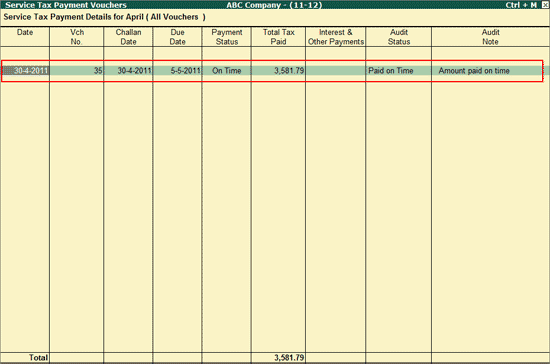
To Audit the Payment Vouchers related to Service Tax,
Go to Gateway of Tally > Audit & Compliance > 44AB Audit> Service Tax >Tax Paid
Select the required Month and press Enter in the Service Tax Monthly Summary
List of Service Tax Payment Vouchers will be displayed
Press Spacebar to select a particular transaction (you can also select multiple transactions by pressing Spacebar on the required transactions one-by-one)
Click on F9: Audit or press Alt+F9 key
The Audit Details screen is displayed as shown below:
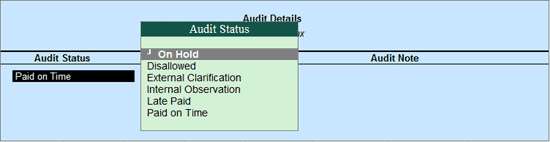
Audit Status:
On Hold: This options should be selected if the user is not able to arrive at a conclusion currently. Later he can view the transactions and audit them again.
Disallowed: This option should be selected to Disallow the selected transactions completely or partially
External Clarification: This option should be selected to request for further clarifications from the Client incase the information available in the Voucher or entries is not clear or incomplete. For more details, refer External Clarification.
Internal Observation: This option should be selected when the user is not sure of the Audit Status and needs clarification from the Audit team.
Late Paid: This option should be selected if the Payment is made after the due date.
Paid on Time: This option should be selected when the Amount is paid on Time
In the Audit Details screen,
Select the required Audit Status
Enter the Audit remarks in the Audit Note
The completed Audit Details screen is displayed as shown:
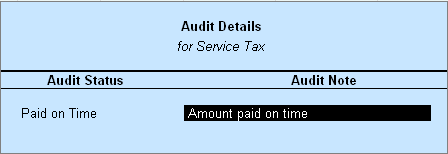
Press Enter twice to go back to Service Tax Payment Vouchers screen
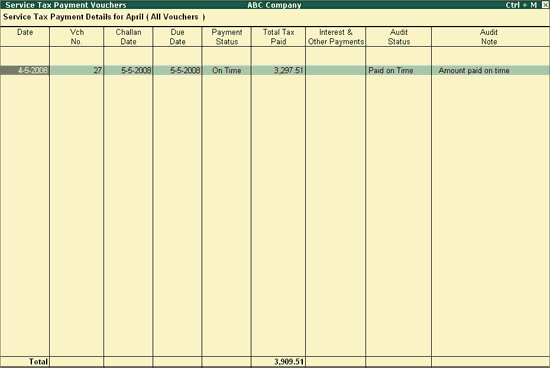
Press CTRL+A to save the Audit Details
Note: To change the audit status to Unaudited, press Ctrl+F10 by selecting the audited voucher.