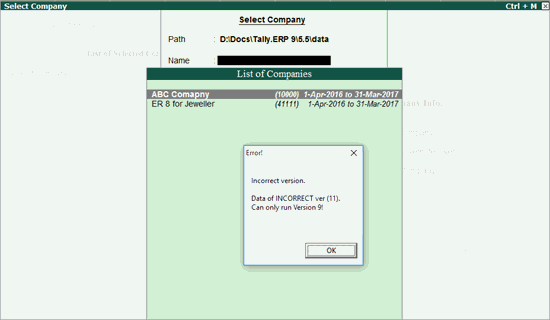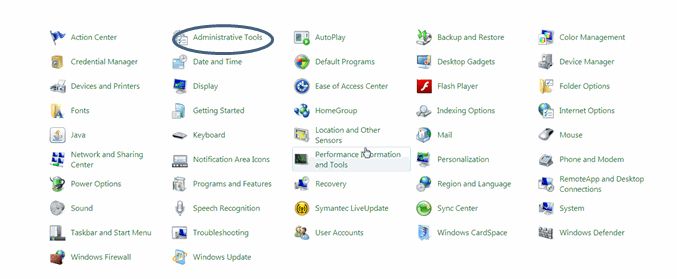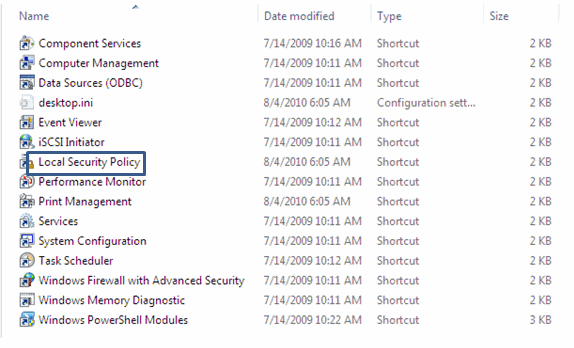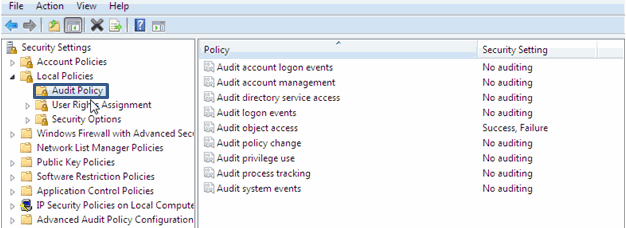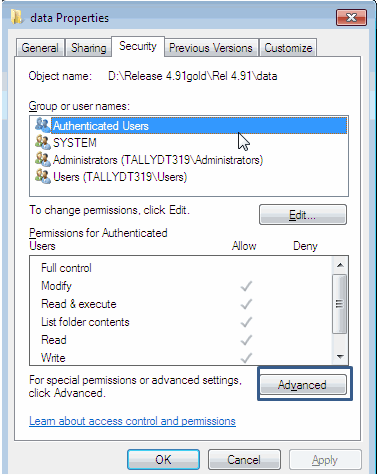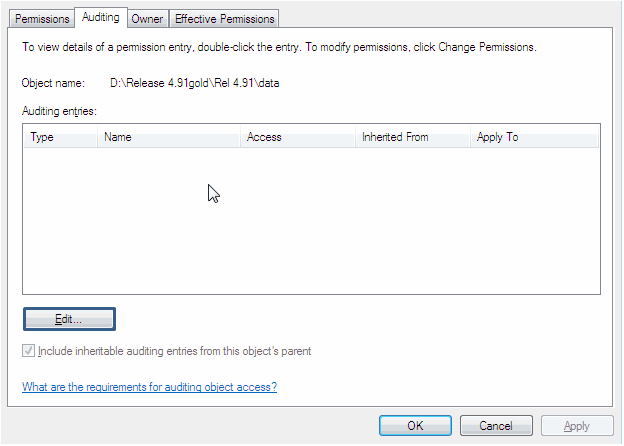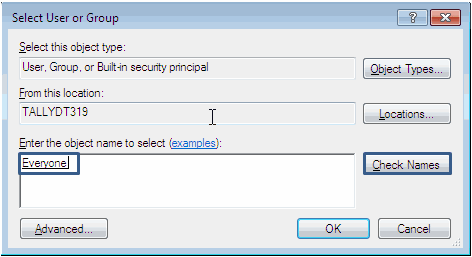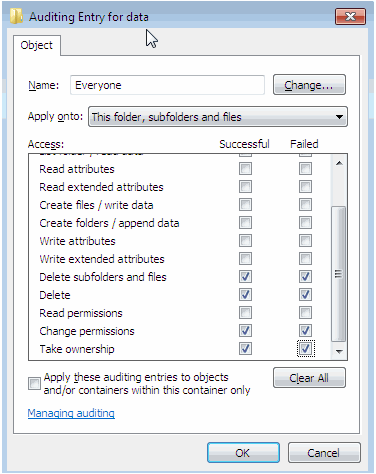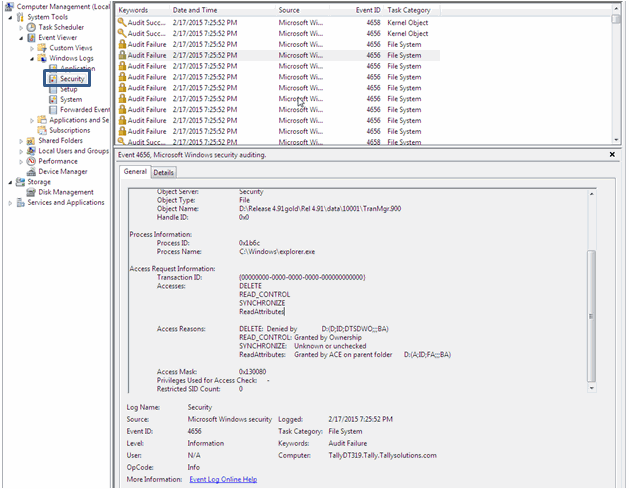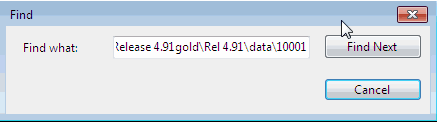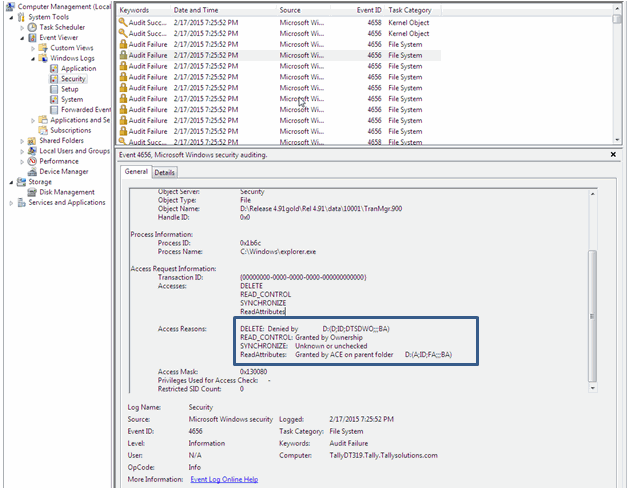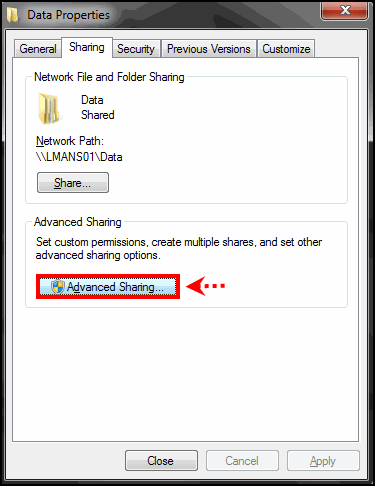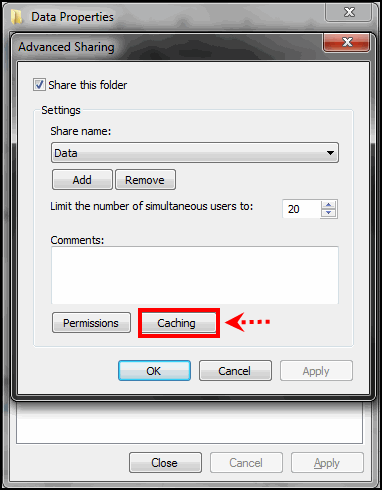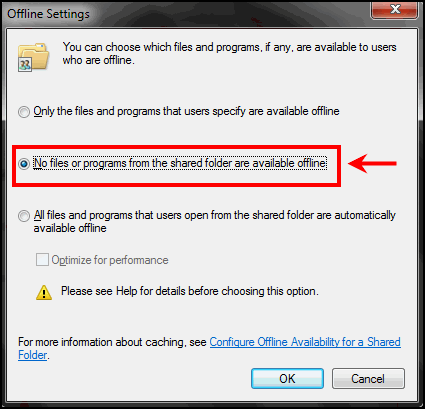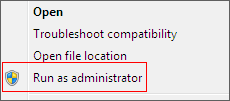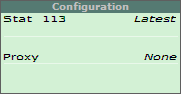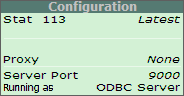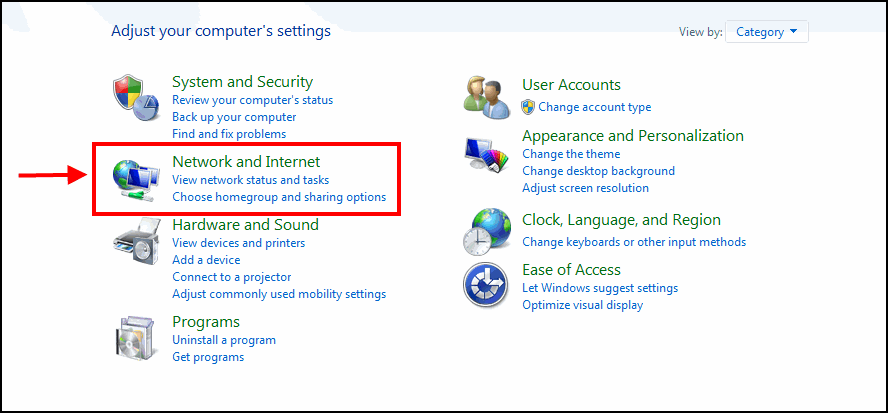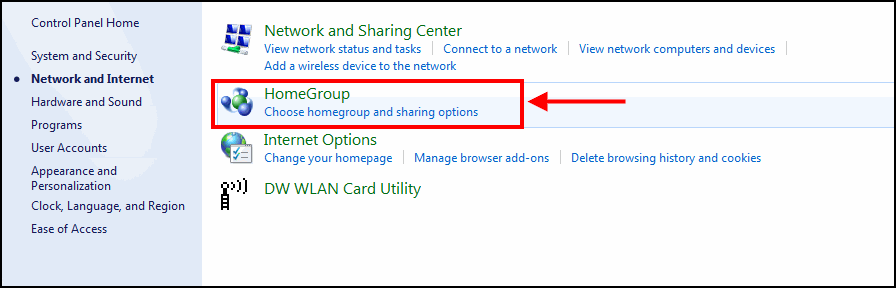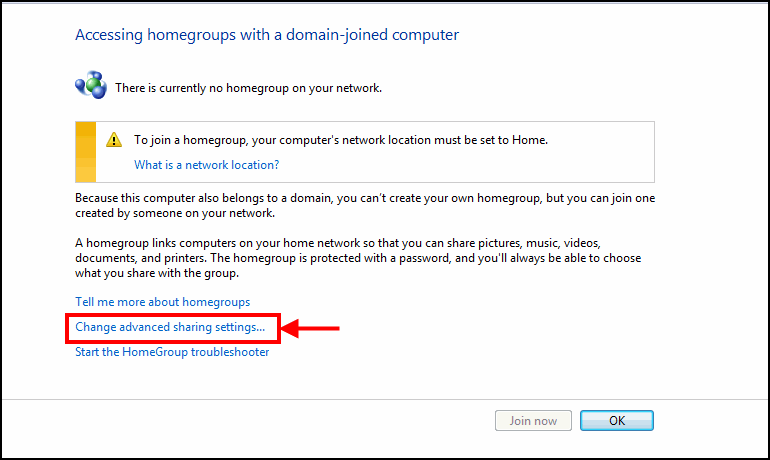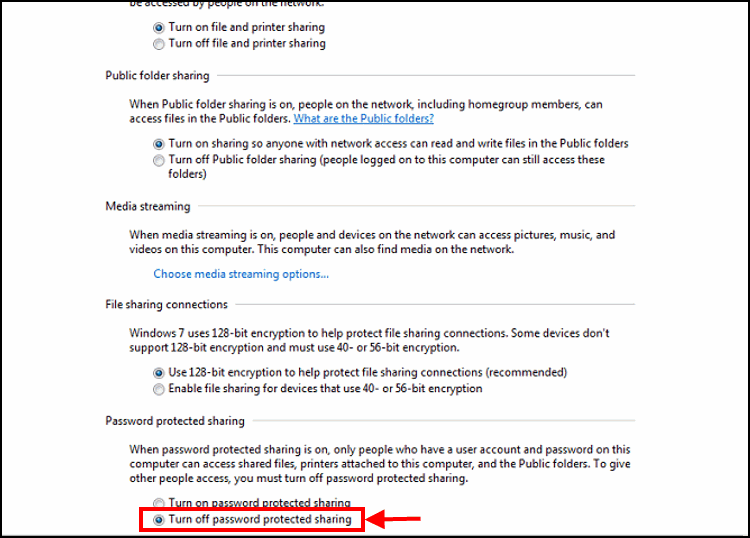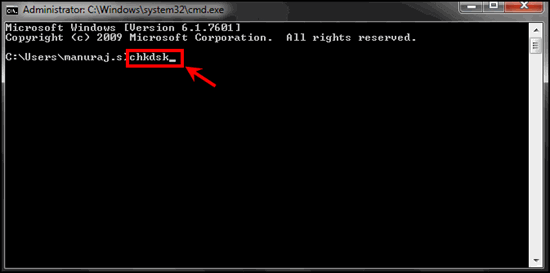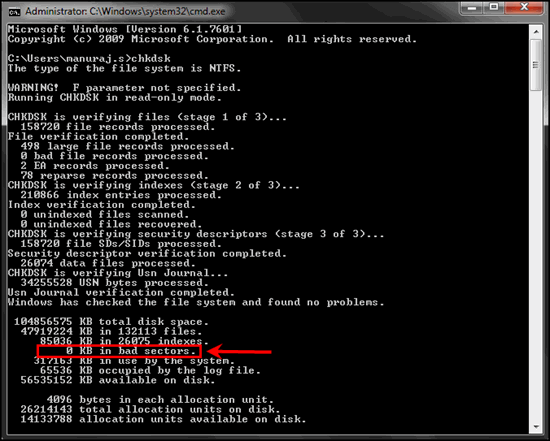Data path in client system can be changed when data path in server system is changed.
While loading Tally in client system, if no companies are available on disk:
● Check if data is shared from the server machine.
● Check whether User in Client system has rights to access the data folder.
● Check the data path configured in client system.
To configure the data path
1. Share the data folder from the Server system. Provide full permission to access the data folder. Click here to view Data sharing process.
2. Go to Start > Run > Type Server system name/ip followed by \ (i.e back slash) and press Enter .
The folders which are shared from Server machine appear as shown below:

2. Open respective Tally data folder and copy the address path.
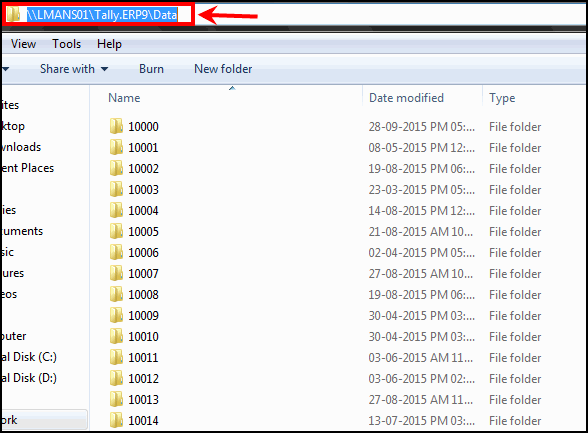
3. Load Tally.ERP 9 in client machine and Press F12 > Data Configuration > under location of Data files, remove old data path and mention the new data path.
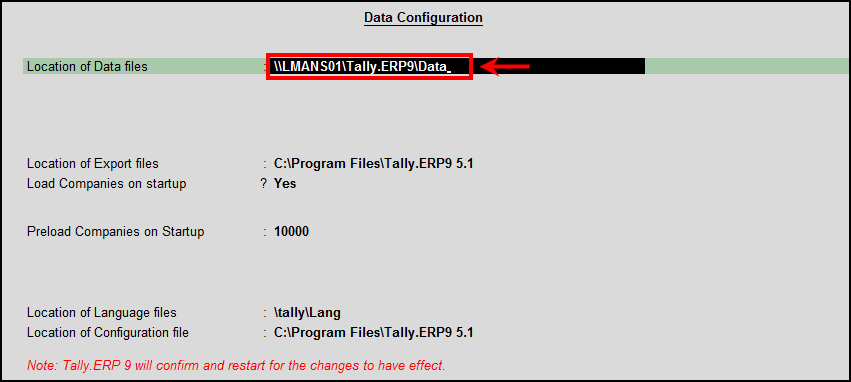
4. Press Enter to save and check.