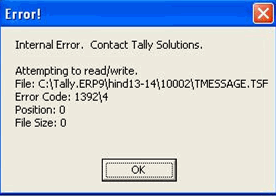If your Tally.ERP 9 data is corrupted, then rewriting your data will help in restoring the original information.
When your company data is corrupted, then one of the following error messages might appear:
● Error Tranmgr.900 or Linkmgr.900 or Manager.900
● Error: File/Size/Position/Chars/Error Code
● Memory Access Violation
● Debug location error
● Data files damaged. Need to rewrite
● File damaged
To rewrite your company data
1. Go to the Gateway of Tally or the Company Info. menu.
2. Press Ctrl+Alt+R . The List of Companies appears in the Rewrite Company screen, as shown below:
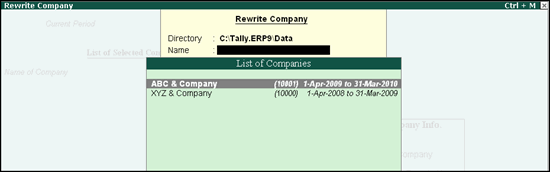
3. Select the company for which you want to rewrite data.
4. Press Enter to rewrite the data.
Once the rewriting procedure is complete, you will be able to access your restored data.
Zero command rewrite
If the error still occurs, then you can try zero command rewrite. Ensure that you back up your existing data before performing this action.
1. Go to the Start menu in your MS Windows computer.
2. Click Run and enter Tally.exe followed by <file path> <data path> 0 . For example, C:\Tally.ERP9\Tally.exe data 0 , as shown below:
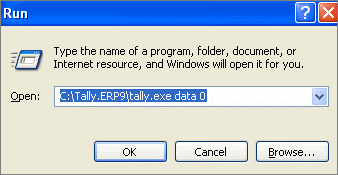
3. Click OK . The Gateway of Tally appears.
4. Press Ctrl+Alt+R . The List of Companies appears in the Rewrite Company screen, as shown below:
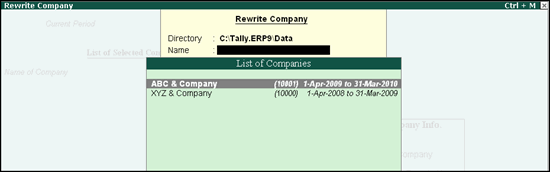
5. Select the company for which you want to rewrite data.
6. Press Enter to rewrite the data.
Note: If you are facing any difficulties while following the above procedure, contact your administrator for assistance.