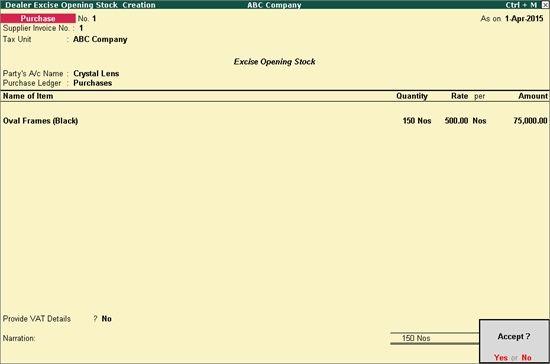
You can record the transaction for opening and closing stock available in the excise godown.
On this page
Account for Excise Opening Stock
Import Excise Closing Stock Balance as Opening Stock
1. Go to Gateway of Tally > Inventory Info. > Excise Opening Balance > Dealer Excise Opening Balance .
2. Enter Supplier Invoice No.
3. Select the required Tax Unit .
4. Select the Party’s A/c Name from the List of Ledger Accounts . The Nature of Purchase predefined in the party ledger gets displayed. It can also be selected in the Nature of Purchase option of Party Details screen.
5. Select the Nature of Purchase in the Party Details screen.
6. Select the Purchase Ledger grouped under Purchase Accounts . In the purchase ledger, ensure the options Is VAT/CST Applicable and Is Excise Applicable are set to Applicable .
7. Select the required stock item .
8. Select the Godown , enter the Quantity and Rate in Stock Item Allocations screen.
9. Enter the Manufacturer/Importer Details and Duty Details in Excise Details screen.
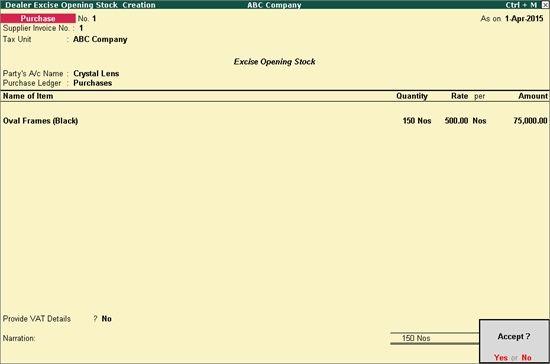
10. Accept the excise opening stock transaction.
1. Go to Gateway of Tally > Inventory Info. > Excise Opening Balance > Dealer Excise Closing Stock . Make note of the As on date of this report.
2. Click E : Export button.
3. Accept the default Output File Name or change it and accept the Export Report screen. For example, enter the Output File Name as stock.xml
4. Return to Gateway of Tally .
5. Click F3 : Cmp Info button.
6. Select Split Company Data and press Enter .
7. Press Enter on Select Company .
8. Enter the Split from date. Ensure the As on date of dealer Excise Closing Stock report is considered as the last day of the split period and the data is split on the subsequent date. For example, if the As on date of Excise Closing Stock report is 30-9-2015, the Split from date should be the subsequent date, i.e. 1-10-2015.
9. Accept the Split Company screen to split the data.
10. Press Enter to split the data. In the data which is split, the second child company (for example, the company name suffixed with from 1-Oct-2015 ) gets loaded.
11. Go to Gateway of Tally > Import of Data > Vouchers of the second child company and press Enter .
12. Enter the Import File Name (XML) . This is the Excise Closing Stock report which was exported prior to splitting the data. For example, stock.xml
13. Select Dealer Excise Opening Stock as the Type of Vouchers and press Enter .
14. Go to Gateway of Tally > Display > Day Book .
The imported data appears as optional purchase vouchers.